 Adobe Community
Adobe Community
Text wrap
Copy link to clipboard
Copied
When I attach a vector to InDesign from Illustrator, text wrap automatically applied. I selected no text wrap before I attach vectors but when vectors have attached text wrap automatically applied. Vectors as a group don't have text wraps, but each small pieces in that group has text wraps. I will show you this problem as a picture.
In this pic, I am about to attach a vector with selecting ''no text wraps''.
This is a vector that I am coping from Illustrator.
Here, it shows that the vector as a whole doesn't have text wrap, but it is wrapping my text.
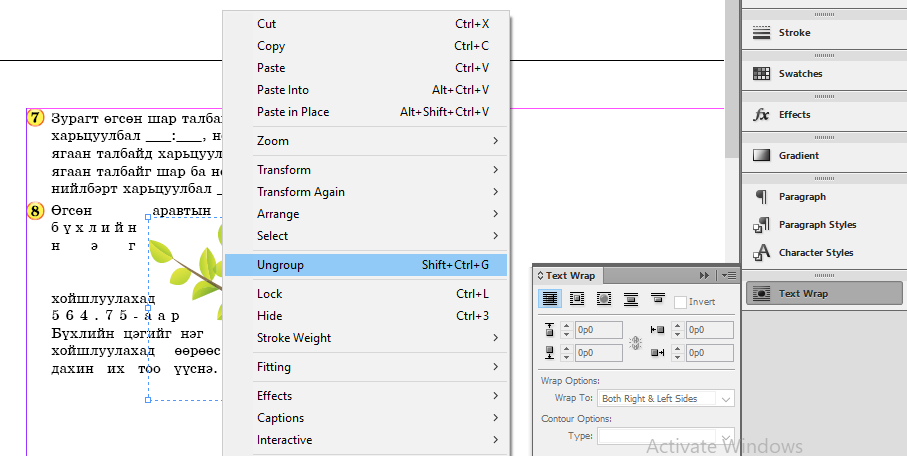 I ungouped the group of vector.
I ungouped the group of vector.
This picture shows that each small pieces have text wraps. Even if I select ''no text wrap'' for each of them, but several text wraps remain in smaller pieces of that small pieces. it is impossible to find each of them. For example:
I know the below selection, but it is inappropriate to select this all the time since I have the necessity to use ''text wrap'' sometimes.
Please help me to solve this problem.
Copy link to clipboard
Copied
I am away from my computer today so I can’t test this first but it should work. With no document open access the Text Wrap Panel (Windows>Text Wrap) and click on the icon on the top left (No Text Wrap) and then quit the program. When you relaunch the program this should now be the default.
Copy link to clipboard
Copied
When I attach a vector to InDesign from Illustrator, text wrap automatically applied. …
Amazing…
Try the following when selecting the group that was copied over from Illustrator:
Select one object inside the group and then do Select All.
Then apply text wrap and disable text wrap in another step.
If that does not help, select the group that you copied over and run the following ExtendScript (JavaScript) :
app.selection[0].select( app.selection[0].allPageItems );
and apply no text wrap. Or first apply text wrap and then disable text wrap in another step.
How to save code and run as script:
Indiscripts :: Indiscripts for Dummies
Regards,
Uwe
Copy link to clipboard
Copied
Thank you so much for your information.
I tried your first advice but it didn't worked for smaller vectors.
Your second advice is much harder for me to do so.
It was working properly a month ago. I have no idea what I've done to make it this way. Please let me know if there is another idea from you.
Thank you, again.
Best,
Batchimeg
Copy link to clipboard
Copied
When I attach a vector to InDesign from Illustrator,
Are you using File > Place or Edit > Paste to add the Illustrator file in InDesign? I'm guessing you are pasting based on the screen shot. Have you tried Place instead? You can still right click the illustration > Edit Original to open the file in Illustrator if you need to move things around.
~Barb
Copy link to clipboard
Copied
I accidentally marked my discussion as ''assumed answer''.
Copy link to clipboard
Copied
It certainly looks like you have groups of groups and the text wrap is applied at a lower level. This points out one of the drawbacks of using copy/paste rather than File > Place to insert content from Illustrator. "Working properly a month ago" could easily just be the result of the grouping structure and where the wrap was applied, or that a month ago you were placing the content, not pasting it.
I suspect Laubender's script (or perhaps a modification of it to recursively parse sub-groups if it doesn't already, Uwe?) will fix the wrap, but in my opinion you would be better off using the Place command.
Copy link to clipboard
Copied
… I suspect Laubender's script (or perhaps a modification of it to recursively parse sub-groups if it doesn't already, Uwe?) will fix the wrap, but in my opinion you would be better off using the Place command.
Hi Peter,
my little code snippet will select all contents of the selected group in one go. No matter what's in it: groups in groups, elements in groups, elements pasted inside graphic frames, even images placed in container frames plus the container frames 🙂
So with a selection like that after running the code you should be able to change text wrap for all contents in one go as well.
( Very good to see you back btw… 🙂 )
Best,
Uwe
Copy link to clipboard
Copied
batchimegt18050741 wrote
When I attach a vector to InDesign from Illustrator, text wrap automatically applied. I selected no text wrap before I attach vectors but when vectors have attached text wrap automatically applied. …
Hi Batchimeg,
let's step back and go to square one again.
You say you "attach a vector to InDesign from Illustrator". How exactly do you do this?
Select something in Illustrator, copy and paste to InDesign?
Can you share the Illustrator file? If yes, post a download link from a download service like Dropbox.
I fear without seeing the file we cannot tell much more…
Oh, and what exact version of InDesign and Illustrator are you using?
On what operating system?
Regards,
Uwe
Copy link to clipboard
Copied
I tried to recreate the problem.
Even if I select text wrap before pasting in contents from Illustrator I can see no way to apply text wrap with 0p10 to some of the vectors and at the same time text wrap with 0p0 to others deeper nested in groups. The screen shots in the inital post are showing this. Something is very strange here…
Regards,
Uwe
Copy link to clipboard
Copied
I accidentally marked my discussion as ''assumed answer''.
I'll take if off for you so that you can pick the correct answer, once you figure out what it is.
~Barb

