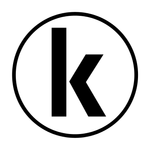Adobe Community
Adobe Community
- Home
- InDesign
- Discussions
- Re: That unnecessary bar at the top of InDesign th...
- Re: That unnecessary bar at the top of InDesign th...
Copy link to clipboard
Copied
That unnecessary bar at the top of InDesign that takes up valuable screen space; is there any way to get rid of it? Does it have to be there? There's only a couple of things in it and I could use that screen space for my document; those things could easily go elsewhere (likke the control panel?)
This panel...
Sorry if there's a really obvious way to switch it off; I've looked everywhere and can't find a way.
Many thanks,
K.
 2 Correct answers
2 Correct answers
To remove the Application Bar on a Mac, see this thread: https://community.adobe.com/t5/indesign/turn-off-application-bar-in-indesign-2020-on-mac-os/td-p/10767613. Is that what you are looking for?
~Barb
Brilliant! Thanks barb, that's the one, but my folder structure is different. The instructions say...
Go to this folder: Volume > Users > username > Library > Preferences > Adobe InDesign > Version > en_US > Workspaces and you should have an .xml file with a filename that ends in "Workspace.xml" - open it with textEdit.
Find the line that looks like this: <app-container-control-bar id="31" origin="-15 -2" size="587 32" is-closed="false"/>
and change the "false" to "true" and then save the file.
...
...Copy link to clipboard
Copied
To remove the Application Bar on a Mac, see this thread: https://community.adobe.com/t5/indesign/turn-off-application-bar-in-indesign-2020-on-mac-os/td-p/107.... Is that what you are looking for?
~Barb
Copy link to clipboard
Copied
Brilliant! Thanks barb, that's the one, but my folder structure is different. The instructions say...
Go to this folder: Volume > Users > username > Library > Preferences > Adobe InDesign > Version > en_US > Workspaces and you should have an .xml file with a filename that ends in "Workspace.xml" - open it with textEdit.
Find the line that looks like this: <app-container-control-bar id="31" origin="-15 -2" size="587 32" is-closed="false"/>
and change the "false" to "true" and then save the file.
...but (for anyone else happening across this) in my ~/Preferences I have a folder, "Adobe InDesign" and in it are folders "Version 15" and "Version 16".
(I have a folder, "Adobe InDesign 2021" but the only thing in it is another folder called "16010" containing "CrashModule.txt")
I have edited the corresponding file in the folder "Version 16" and it seems to have worked beautifully. Again tho, the instructions seem to be out of date slightly. I edited the line that reads...
<app-container-control-bar id="4" origin="58 35" size="515 32" is-closed="false"/>and made it...
<app-container-control-bar id="4" origin="58 35" size="515 32" is-closed="true"/>
Many thanks for the help.
K.
Copy link to clipboard
Copied
Excellent, and thank you for coming back to post the updated instructions.
~Barb