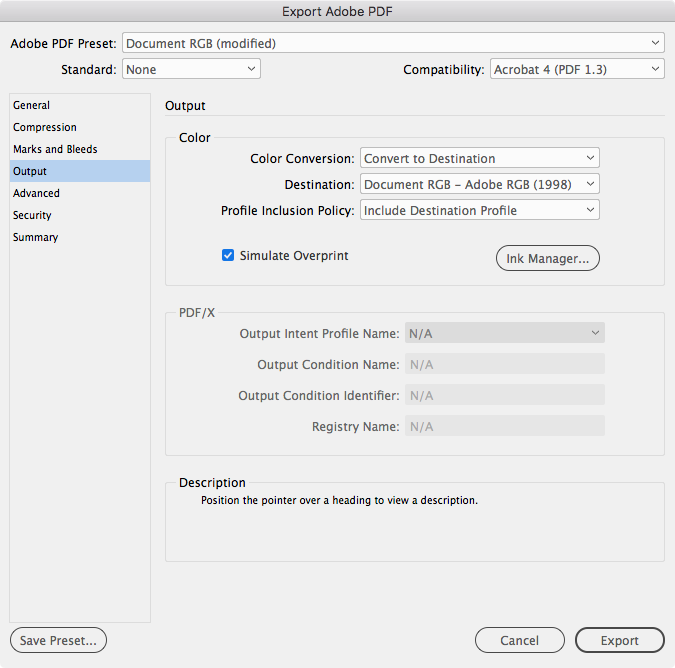Adobe Community
Adobe Community
Transparency blend mode not printing
Copy link to clipboard
Copied
Hi all
I have put an effect on a couple of pictures to decrease the saturation of colours except for the colour black. To apply this effect I used the following set up:
- layer 1: image (jpeg)
- layer 2: black rectangle on top of the image
- object > effect > transparency set to 'screen'
On screen the effect looks perfect, but when I print my document the effect disappears. The original colours of the image are printed.
In my advanced print settings I have already selected normal and high resolution and I have used a preset with a raster/vector balance of 0 (being the opposite of the high resolution setting which is 100). There is no difference visible at all.
If I export the file to PDF, the effect does work, but then another problem appears. When I print directly from InDesign, the colours that are printed match the colours I used in InDesign. When I print the PDF file, the colours are entirely different. For that reason, I want to be able to print directly from InDesign instead of creating a PDF.
Has anyone found a solution to this problem?
Kind regards
Copy link to clipboard
Copied
Copy link to clipboard
Copied
Because I will apply the effect to a lot of images. Actually the first layer mentioned above is a placeholder. Together with the black rectangle they form a group. I added it to my CC library. Then I can just drag this group to my document, replace the placeholder with the correct picture and the effect is applied immediately. If there's no solution, I will have to fix all the images (about a hundred) in photoshop...
Copy link to clipboard
Copied
It sounds like your print driver is not handling the transparency flattening correctly. Try exporting a PDF that handles the flattening and color management on export. Set your Output tab to this where Acrobat 4 forces the flattening and Document RGB including profiles manages the color into a single RGB color space:
Copy link to clipboard
Copied
I tried this (but for a CMYK document) and it worked perfectly. Thanks!
Copy link to clipboard
Copied
Also some composite printers color manage vectors differently than rasters. This has come up before and checking Print as Image in Acrobat’s Print>Advanced dialog might help.
Copy link to clipboard
Copied
Thanks for the help. I'll try this soon and will get back to you.
Copy link to clipboard
Copied
Make sure you are not using any spot colors. I had the same problem. Once I converted all of the colors in my palette from spot to process, this solved the problem.