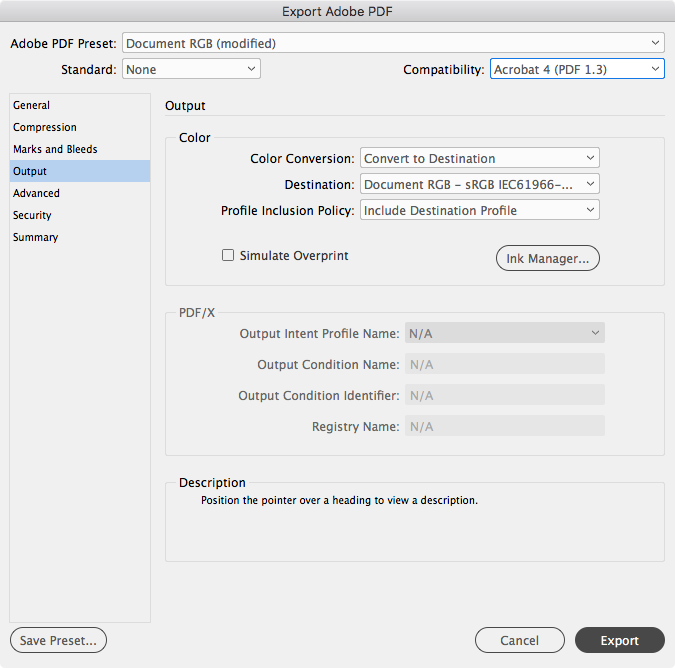Adobe Community
Adobe Community
- Home
- InDesign
- Discussions
- Re: Transparent PNG When Exported to PDF Doesn't M...
- Re: Transparent PNG When Exported to PDF Doesn't M...
Copy link to clipboard
Copied
At my work, we have documents where we place the logo on a black background. I use a PNG with a transparent background and semi-transparent details. When I export the InDesign document as a print PDF, it looks fine digitally, but whenever I print it, the color of the black background isn't as dark as the area behind the PNG, not matching together. I have also had this problem when printing interactive PDFs. Both the PNG and InDesign file have the same settings (North America General Purpose 2) and working spaces (RGB: sRGB; CMYK: U.S. Web Coated (SWOP) v2).
Is there a way to prevent this happening, whether with the logo issue or in other cases I may need to put a transparent PNG over a colored background, solid or more complicated, in InDesign for exporting to a PDF? Specifically with the logo, though I want to make the PNG work, is it better to incorporate it as a AI file or another file type onto the InDesign file instead?
 2 Correct answers
2 Correct answers
Your problem is the result of conflicting color spaces. PNGs are inherently RGB, whereas your PDF is inherently CMYK. Either combine the PNG logo and black background as one RGB document, or if exporting the ID doc to PDF, make sure the ID doc uses an RGB colorspace as does the PDF.
If you are printing to an RGB driven composite printer, export the document to your document RGB space (sRGB in your case). Set your Output tab to this:
When you print the PDF from Acrobat check Advanced>Print as Image.
If the document is going to an offset printer, do not use the above Output settings—for offset use a PDF/X preset
Copy link to clipboard
Copied
Your problem is the result of conflicting color spaces. PNGs are inherently RGB, whereas your PDF is inherently CMYK. Either combine the PNG logo and black background as one RGB document, or if exporting the ID doc to PDF, make sure the ID doc uses an RGB colorspace as does the PDF.
Copy link to clipboard
Copied
If you are printing to an RGB driven composite printer, export the document to your document RGB space (sRGB in your case). Set your Output tab to this:
When you print the PDF from Acrobat check Advanced>Print as Image.
If the document is going to an offset printer, do not use the above Output settings—for offset use a PDF/X preset