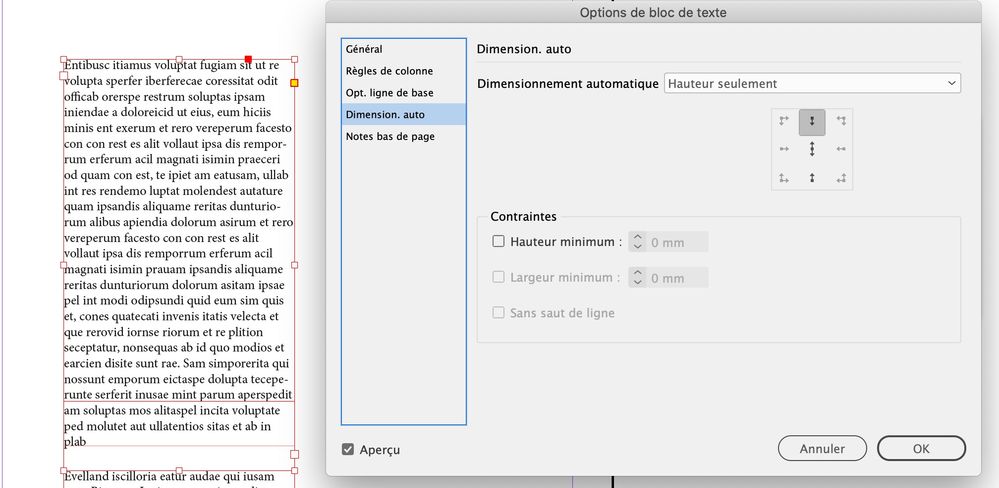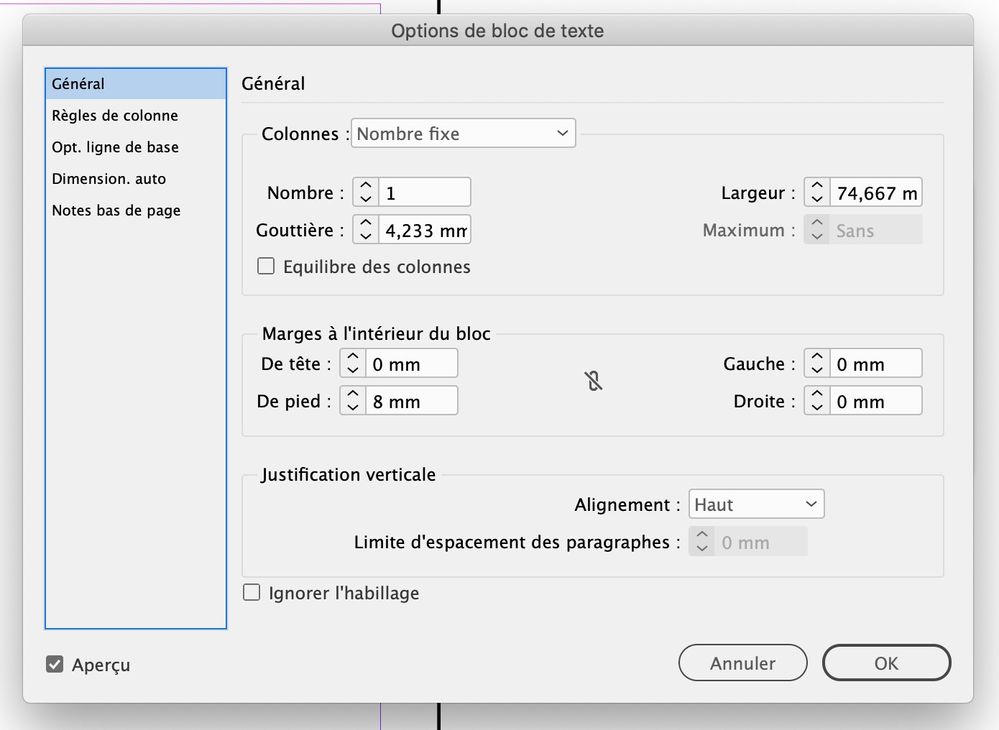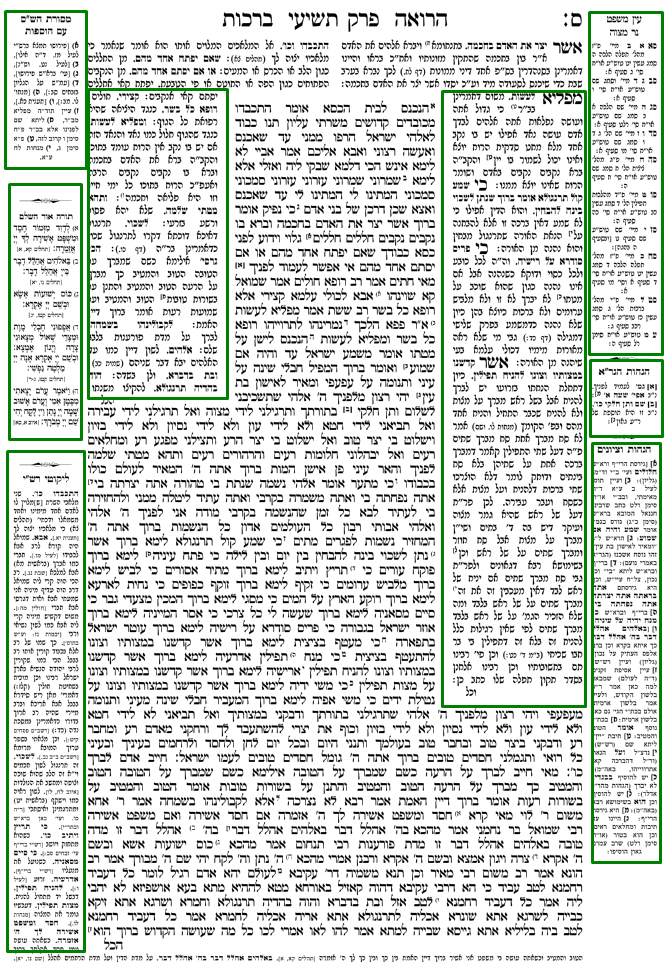Adobe Community
Adobe Community
Copy link to clipboard
Copied
Maybe this is difficult, or maybe I am simply missing something...
I have two *text frames* on my page. (They are not threaded)
Frame 1 is on top, and directly below it (with no space between) is frame 2.
If I enlarge (elongate) frame1, I want frame 2 to **lower its upper border** (only, not change its lower border) so as 1 gets "taller", frame 2 gets "shorter"
Thanks so much
Susan F.
 1 Correct answer
1 Correct answer
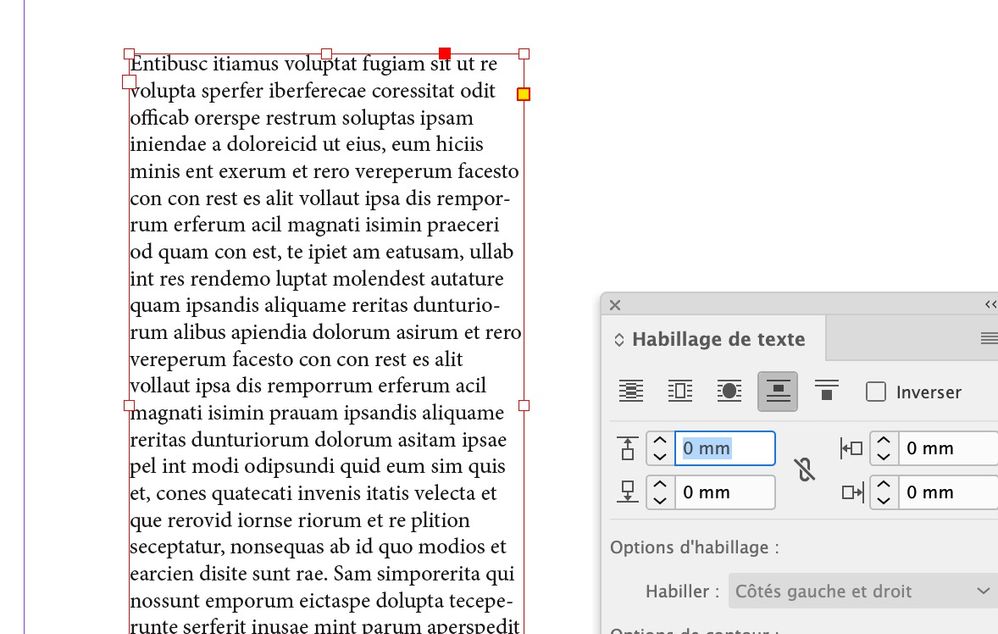
Copy link to clipboard
Copied
The kind of "dynamic" resize of frames you describe simply isn't a feature of InDesign. What do you imagine would happen to text that resides in frame 2 as it shortens itself?
A more effective approach to getting help with this might be to describe your objective in more general terms, rather than describing the underlying mechanics you imagine would help achieve it. There may be a way to produce the effect you want, but text frame boundaries only move on their own in response to content inside the frame (when Auto-Size options are set accordingly). Objects outside the frame can only affect text itself (when Text Wrap is applied), and cannot change the position of frame boundaries.
Copy link to clipboard
Copied
Ok, the objective:
My doc has 5 different text frames which are "commentaries" to frame 1.
As I mentioned these "commentaries" and are not related to each other, they are all separate commentaries to the text in frame 1
I set up a page with all the frames and formatted the styles for each frame.
The frames will have to be changing in size on every page. On some pages frame 2 has a lot of "commentary" on others frame 3 has more commentary.
So now I add text to frame 2. It needs to enlarge itself. That I do with auto-size, right?
But now frame 3 has to shrink (the page is only so big) and then the text will overflow to a threaded frame on the next page.
I hope I am clear....is there an automatic solution?
(ironic: If someone had told me that was done for almost 400 years manually I would have thought he was smokin' somethin' - But it was....
Included is a picture (not exactly what I am doing, but close) (don't let the Hebrew distract you from getting the idea (each box is a *separate* "commentary" on the text in the middle):
Copy link to clipboard
Copied
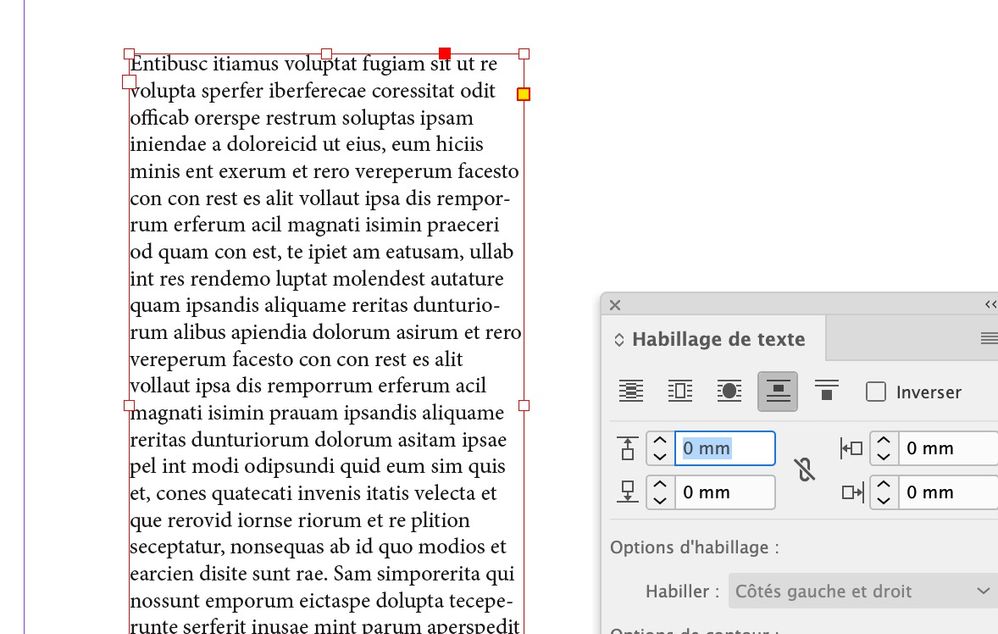
Copy link to clipboard
Copied
You can use the gap tool to do this: place it between the 2 frames and move it down, but it will not be automatic.
As John wrote, you can also use the auto size option but you need to associate a text wrap on the upper text frame to force text in the lower frame to move down.