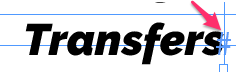Adobe Community
Adobe Community
Copy link to clipboard
Copied
In some headers I am finding "figure spaces" added to the end of lines even though I've never asked for them. I can see them using the "view invisible characters" function.
The really weird part is that
1) I can't select or delete them
2) They don't seem to actually add space.
3) They seem to be breaking my TOC entries by adding extra tabs or extra newlines.
So for instance I might have something that looks like:
"Transfers#"
where the # character is the icon for the figure space invisible character. See the image below.
Any ideas where these are coming from and how I can get rid of them?
 1 Correct answer
1 Correct answer
Hi - the character that you can see is just an end-of-text indicator - it's not a space or any printable character. It just indicates that there is no more text after that point.
Copy link to clipboard
Copied
Hi - the character that you can see is just an end-of-text indicator - it's not a space or any printable character. It just indicates that there is no more text after that point.
Copy link to clipboard
Copied
Hi @drew-mills,
To hide these "invisible" characters in InDesign, you need to check the hidden characters setting.
Click on Type in the main menu bar and then turn off Show Hidden Characters.
Or you turn on Overprint Preview in menu: View.
-------------------
But for me these markers are very important. In my documents I always turn on Type --> Show Hidden Characters. There is a toggle Shortcut for that [Alt]+[Cmd/Strg]+[I]
Copy link to clipboard
Copied
Thank you! The # character (end of story) looks almost identical to the # , (the figure space character). Thanks for straightening that up for me.