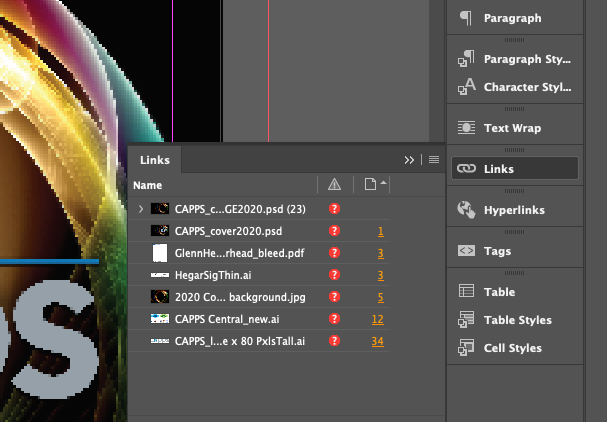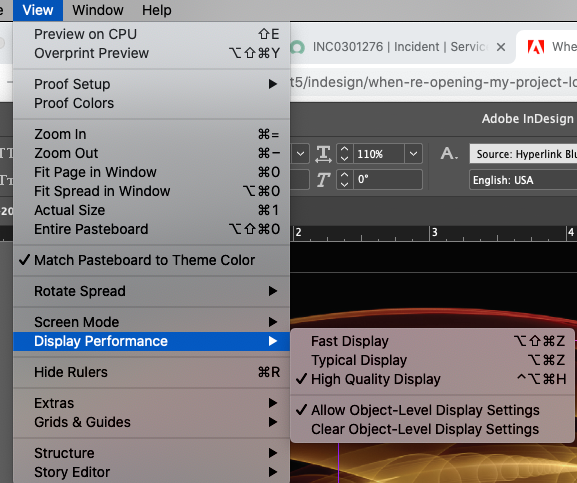Adobe Community
Adobe Community
- Home
- InDesign
- Discussions
- Re: When re-opening my project, lost image resolut...
- Re: When re-opening my project, lost image resolut...
Copy link to clipboard
Copied
Cannot figure out how to correct this, even after reading strings-and-strings of conversations, here. Also, reviewed InDesign Guides/Help. If anyone can steer me in the right direction will be greatly appreciated!
Am working on an instuctional guide and have several images 'Placed' throughout the layout. The originals look great - pixel-perfect, and were fine when I first Placed them (cmd-D) on the layout.
After testing Exporting a pdf file, some (but not all) of the images are suffering from loss of detail. (Each was created & handled exactly the same way but some have more detail than others.) Also, now that I have closed and re-opened the file, the images have lost the detail, again, ... . ( big sigh, ... .) I probably changed some preference or setting but have lost track of what, ... .
This project needs to be sent out for review/proof as a PDF and the details in all the images need to be crisp. It is easy to re-do the Placing of the images before trying another Export but it would be nice if I could successfully export the file as a PDF.
What is the first thing to look for?
Is it something I need to correct in the Exporting Dialogue?
Are there any Preferences to be careful using for ?? Compression, File Handling, or Clipboard?
I do not yet have a lot of experience with InDesign but am learning, ... .
Thank-you!
started with an InDesign document template from Adobe ...
macOSCatalina v10.15.7; InDesign 16.0 - Essentials workspace - (currently not using Bridge or InCopy) Do use Photoshop & Lightroom, if that helps.
Not sure if this helps, either but two files below: ScreenShot of the original file Place in the InDesign project and screenshot of the sad result now showing in the InDesign workspace which is bitmapped into oblivion.
 1 Correct answer
1 Correct answer
Two possible issues come to mind when I read your post. Not sure if this advice will help, but it's worth looking into.
First, I will tell you that when I have very large, high resolution images in my InDesign file, when I open the file, it takes a few minutes for the image to render and show the full beauty of the high resolution...so be patient.
- First, I'd check your Links pane (not the hyperlinks, the links for placed content) and make sure none of them have the red questionmark dot in the col
Copy link to clipboard
Copied
Two possible issues come to mind when I read your post. Not sure if this advice will help, but it's worth looking into.
First, I will tell you that when I have very large, high resolution images in my InDesign file, when I open the file, it takes a few minutes for the image to render and show the full beauty of the high resolution...so be patient.
- First, I'd check your Links pane (not the hyperlinks, the links for placed content) and make sure none of them have the red questionmark dot in the column with the emergency triangle at the top (see attached image). The red questionmark dot is an indicator that the InDesign file can no longer FIND your image. If you used Command+D placed the image from a drive that you no longer have open (or access to), then InDesign's file can't SEE (find) the image and it cannot render a full resolution image for one it can no longer see.
2) Check your InDesign file's View >> Display Performace ...and make sure that your file is set to "High Quality Display." Like this:
Hope this helps.
Copy link to clipboard
Copied
Thank-you, MaryHelen! Very practical advice. The "Links" errors keep growing. I keep all the images used for this project, in the same working folder, and have attempted to 're-link' them so many times, I quit bothering.
I do use the cmd-D to "Place" the images, from the same folder location( and drive) but the output file and PDF is stored on a different drive. Hmmm, ... . I will have another look at that arrangement.
As well, I will check the Display Performance, again. Don't think it is that because everything was looking fine, when I first did the "Place" of the images. Display was great. Export,... not so much. Re-opening the file, ... not so much.
As far as this computer system's ability to render and speed - it is very good, for the work I am doing right now. (I do a lot of Photoshop and photographic-image work but not video or high-end graphics - haven't had any issues.)
Appreciate the suggestions!
Copy link to clipboard
Copied
Brilliant!! Thank-you, so much! Corrected the "Links", again and tested the output/PDF, etc., . All is good, and readable, and appears to maintain the links (as long as I don't change the folder location, for now.)
A simple straightforward fix!
Copy link to clipboard
Copied
ScreenShot of the original file Place in the InDesign project and screenshot of the sad result now showing in the InDesign workspace which is bitmapped into oblivion.
Both screen shots are of Photoshop and ACR . Was that the intent?
~Barb
Copy link to clipboard
Copied
Hi Barb! Guessing both screen shots, after placing them in my post, do not look much different here, at first. When clicked on, to expand both images, it shows that the panels/info is not readable AT ALL in the "sad result" but is perfectly clear on "the original".
Please ignore the photo/image as the actual image is not important. The intent is as an instructional document that requires the being able to read/see/decifer the panel info beside the image example.
Hope that provides some clarity and thank-you very much for looking at my problem.
There is no doubt in my mind that I need to reset several things.
F.Quill