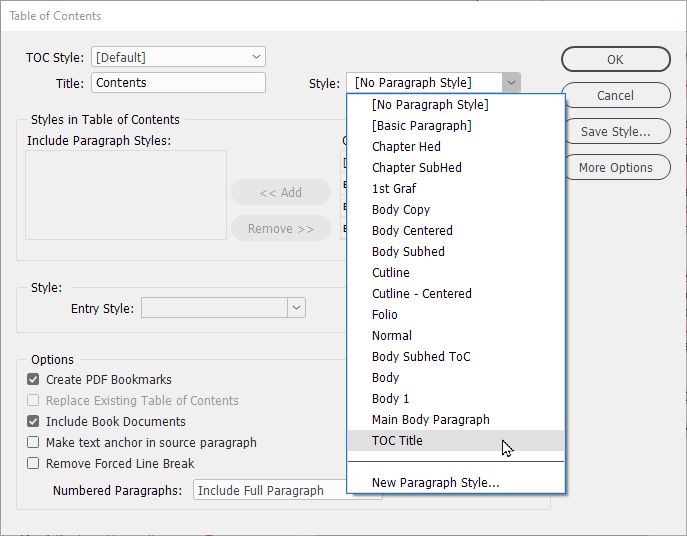Adobe Community
Adobe Community
- Home
- InDesign
- Discussions
- In simple terms: 1) No. 2) Only by repeating you...
- In simple terms: 1) No. 2) Only by repeating you...
Copy link to clipboard
Copied
Hi
Firstly, when I create a TOC, I cannot insert it into my Primary Text Frame (PTF), as ID always places it in a new frame.
When I copy and paste the TOC from this new frame into my PTF, I can no longer update it, which is useless as the page numbers are now incorrect.
So ...
1. Can I force Indesign to paste the TOC at the insertion point in my PTF, rather than place it in a new text frame?
2. If not, and I have to copy and paste it into the PTF, how can I update it afterwards?
Thanks for your help!
Richarc
 1 Correct answer
1 Correct answer
In simple terms:
1) No.
2) Only by repeating your cut-and-paste.
Please let me explain ... cutting and pasting the ToC obliterates the data link once you remove it from the created text frame and you insert it into your primary text frame. It looks the same, but at that point it's just plain 'ol text. After that move, your only option is to update it as you're doing it now: Place the ToC on the pasteboard, then cut/copy-and-paste to replace the existing ToC text in the primary frame.
You c
...Copy link to clipboard
Copied
In simple terms:
1) No.
2) Only by repeating your cut-and-paste.
Please let me explain ... cutting and pasting the ToC obliterates the data link once you remove it from the created text frame and you insert it into your primary text frame. It looks the same, but at that point it's just plain 'ol text. After that move, your only option is to update it as you're doing it now: Place the ToC on the pasteboard, then cut/copy-and-paste to replace the existing ToC text in the primary frame.
You can always selectively remove a Primary Text Frame by Control/Command+Shift+clicking on it, then pressing the Delete key. It won't affect the primary frames anywhere else in your document — heck, it won't even delete any text on that page, which should automatically flow to the next one — but it will allow you to place your ToC independently of the primary frame, and also allow you to update it as you expect it to work.
Hope this helps,
Randy
Copy link to clipboard
Copied
Hi Randy
Thanks for your reply and apologies for my delayed acknowedgement. For some reason the notification email was flagged as spam and I only picked it up during a routine spam folder check.
In the meantime I discovered the method you outline, of removing the PTF on those pages and using the TOC created frames instead, so somehow I managed to stumble across the solution.
Thanks!
Richard
Copy link to clipboard
Copied
That's OK. It certainly isn't the first time the system has looked at my answer and considered it trash!
Glad things worked out for you. If you get stuck with InDesign in the future, don't hesitate to come back. There are lots of smart folks around here who can help.
Randy
Copy link to clipboard
Copied
Hi Randy,
I have a ghost TOC that seems to be the result of some blunder as I was trying to learn how to make a TOC. I have deleted all my paragraph styles including TOC several times. Saved and shut everything down, re-opened, and when I go to Type and then the Table of Contents up pops the menu, with no paragraph styles on it, and then when I hit "Okay"...let's see, what's the opposite of voilà...UP POPS The Ghost of errors past. I can't get rid of it for the life of me, so please, can you figure this out for me? Much appreciated! Rita
Copy link to clipboard
Copied
I have some questions which will help me help you:
- Do you have multiple InDesign document (.indd) files strung together to compose your book using InDesign's Book panel (.indb) functions? Or is your book solely made from one big .indd file?
- Do you only have one (bad) ToC? Or is this somehow an additional text generated instead of/in addition to your (good) ToC?
- Is your book project done? Or is this a dynamic, constantly updated document which requires updating the ToC to match thee current version of the document?
- Is your ToC "live" — e.g. generated from the data-driven text created when you have InDesign build your ToC? Or is it static. like when you were using the cut-and-paste method we were talking about during our previous discussion?
Answers to the first and fourth pairs of questions will offer insight into how best to fix the situation. And, to be honest, answers to the second and third sets will guide us toward how much we need to care about the anomalies you're finding in your book file.
I'm happy to help any way I can. Let me know the answers to these questions and I'll do my best to get you where you want to be.
Hope that (other than this) life's treating you well,
Randy
Copy link to clipboard
Copied
Thanks, Randy, we're grateful and will answer the best I can.
1. One big .indd file, though I've used the Book panel in the past in my amateur way.
2. A second attempt and a 3rd all ran into the same problem: a ghost blunder made early on.
3. The book is done except for TOC and isbn etc. page
4. It's 'live' to the best of my knowledge.
Thanks so much...! Be well!
Elwin...(I take orders from Rita, who is my wife : )
Copy link to clipboard
Copied
I understand your situation. From previous experience, I can offer that the correct answer is most always "Yes, dear."
Now I think I understand your situation. If I've got this right, you've carefully reformatted your ToC to reflect the look your book should have. But when you re-run/update the ToC due to running changes, it blows all your careful formatting and looks like the same crummy type formatting you got for the first version. Is that the right take?
Based on that assumption, I can give you a course of action to minimize the damage. I believe you're caught in a common ground loop dealing with InDesign's automatic ToC generation: It's not easy to create paragraph styles for automatically-generated Table of Contents. But it's easy to modify them after they're created. I'll try to illustrate this using a book I've previously done and offer some tips that will help.
The example above contains a bunch of paragraph styles which are contained in the book, including some which were used for custom formatting the ToC in the book which I won't use for this example. Also, since I did use the book functions to string together a number of smaller .indd files, I needed to select the Include Book Documents check box to build an extensive ToC. You don't have to in your case.
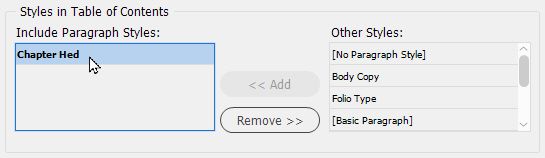
- Identify ToC line locations/citations
- Provide basis of text formatting for those ToC line citations, and
- (Implied) Provides the basis for creating custom generated ToC styles in the book
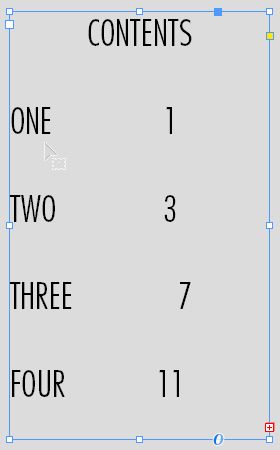
For the example, Highlighted the (chapter) One line by getting my Text tool and triple-clicking into that word quickly to highlight the entire line.
I changed the size/leading to 18/18 pt, and the Space After setting to .125 in. I also set a tab to right-align (move to the left of) the right side margin, and created a dot leader to fill the gap between the spelled-out chapter number and the Arabic numbering for the page.

I then re-selected the Layout>Table of Contents... menu command to open the Table of Contents dialog box. I changed the Style: option box to the right of the Title: one from [No Paragraph Style] to ToC Hed. Then the Entry Style: options box from Chapter Hed (the style I used to generate the ToC) to ToC Text (the style I want to use for creating each ToC line entry) checked the Replace Existing Table of Contents box and clicked the OK button.
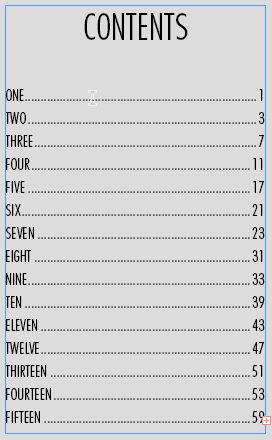
This takes a bit of work, but the good news is that after you do all this once, these are "sticky" settings in your InDesign document and won't change until you choose to change them. Which you can do, if you want. Or not.
This should get you past the problems you're having. Forevermore.
Randy
Copy link to clipboard
Copied
So, Elwin, I've gotta ask: did my previous answer cover the issues you needed to address?
If so, please just let me (and the moderators) know. If not, please let me know that too and I'll do my best to get you a more relevant response.
Hope the week treats you well,
Randy
Copy link to clipboard
Copied
So glad you reached out. I haven't responded for a funny reason,
namely my inability to make the thing work, though I've learned a few
things. You can chalk up my delay in responding to my hope that I'd be able
to report success. I've been hours and hours on the case.
So in a nutshell here is what I think I need to know: how to stop TOC
from monkeying with the content it points to within the book. I want the
TOC to format coherently with nice indented margins without, say, moving
the margins of the titles (etc.) that I click on. But I just don't know,
despite your good efforts, how to stop the inner content from reacting to
TOC.
Thanks Randy! Stay safe!
Elwin
Copy link to clipboard
Copied
Hi Elwin.
Hard tellin' not knowin' for sure, but I'd suspect you're kinda getting wrapped around the axle when it comes with creating and applying styles and type formatting in your InDesign document and your Table of Contents. If you're seeing your type formatting changing in your document after you work with your Table of Contents, it's generally because you're somehow putting them there — either erroneously, or accidentally. You may also be trying to align type with tabs with InDesign, and that formatting is getting scrambled. Generally, it's better to align type with paragraph indents than it is with tabs using InDesign.
If you don't mind, I'm going to give you some homework through the links below. The three links below give a solid overview of formatting your text and table of contents with InDesign. Rather than just read them on your computer, I recommend that you print them out and keep them handy for reference as you work with your book using InDesign.
Creating and Formatting a Table of Contents
Formatting Paragraph Styles with InDesign
Formatting Tabs and Indents with InDesign
These references should help you get where you want to be when formatting your InDesign book.
Hope this helps,
Randy