 Adobe Community
Adobe Community
- Home
- Lightroom Classic
- Discussions
- Lightroom Classic: Develop Presets did not all con...
- Lightroom Classic: Develop Presets did not all con...
Lightroom Classic: Develop Presets did not all convert to new format in 7.3
Copy link to clipboard
Copied
Copy link to clipboard
Copied
1. see any attempt to reconvert the presets?
2. have any missing presets?
Copy link to clipboard
Copied
Copy link to clipboard
Copied
Copy link to clipboard
Copied
Now I'll wait for Adobe to fix the issue!
Copy link to clipboard
Copied
Successfully converted .lrtemplate develop preset would be renamed with a prefixed tilde character "~". If the preset conversion stopped prematurely, you can go through your original .lrtemplate develop preset folders and find the first instance of the .lrtemplate file that did not convert (without the prefixed tilde "~"). And see if the file name has any special characters such as the forward slash "/" or ":" in it. Try change the special character to hyphen "-" and relaunch Lr again. Alternatively, you can manually prefix the .lrtemplate file that did not convert with a tilde "~" character, Lr would skip converting this specific develop preset on the next launch and continue the conversion for the rest of the develop presets.
If you continue to have issues, please zip up your .lrtemplate develop presets and send me private message with a downloadable link, I can investigate for you. Please don't send a zip file as an attachment in the email. It would be quarantined by the email server. The issue would be fixed in the next Lr update. Thanks.
Copy link to clipboard
Copied
If you manually change the “/” character in the .lrtemplate file name to a space character, then relaunch Lr and it would convert the preset correctly.
Joseph, I have replied to your email regarding the two specific .lrtemplate file that has the "/" in them. Lr should have handle this kind of exception better. I’m making a fix that better handles and report the issue in Lr.
https://helpx.adobe.com/lightroom/kb/not-all-presets-are-converted.html
Copy link to clipboard
Copied
Copy link to clipboard
Copied
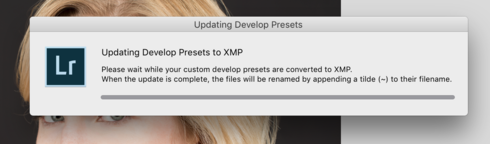
Copy link to clipboard
Copied
The Lightroom Queen - Author of the Lightroom Missing FAQ & Edit Like a Pro books.
Copy link to clipboard
Copied
Copy link to clipboard
Copied
so far I cannot reproduce this issue. All presets converted here.
Also I can:
- right click on a folder and import directly into it
- move presets between folders by dragging them with the mouse
Hope that helps.
Copy link to clipboard
Copied
At first I thought I could no longer make a new preset folder but after playing with it a bit I found I needed to scroll up to find "New Group"
Like this:
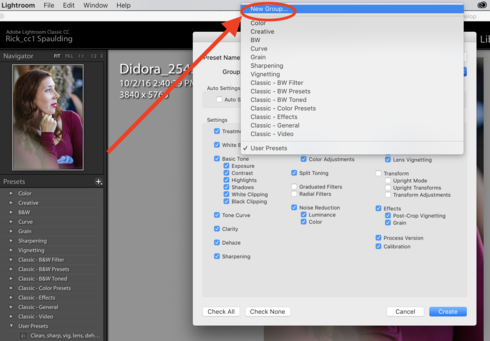
Does that help?
Copy link to clipboard
Copied
Eventually I took the drastic measure of deleting all the presets, from all locations, except the Lightroom defaults, and I'm in the process of re-installing them. I just couldn't put up with the slow launch and that dialog every time.
I guess I'll never know the cause of that odd behaviour, but thank you for your help and suggestions.
Copy link to clipboard
Copied
I updated Lightroom to 7.3.1 (macOS) and saw a dialog telling me it was "Updating Develop Presets to XMP" with a progress bar. I thought, well, go ahead. But at the end it threw a dialog saying, "There were errors converting custom develop presets to XMP". Further down, the dialog said, "The following preset files could not be renamed:". It showed a huge list which I managed to copy, and see that basically it referred to all my VSCO presets.
Now, I read in the comment by Simon Chen that "Successfully converted .lrtemplate develop preset would be renamed with a prefixed tilde character". But, if I look at the presets that apparently couldn't be converted to XMP (in: ~/Library/Application Support/Adobe/Lightroom/Develop Presets), I see that they are in fact prefixed by a tilde character, in fact, by two tilde characters. So were they converted, or not?
I also read in the comment by Julian Manuszewski that, "they also have moved the active preset bank from the Lightroom to the CameraRaw folder". But equally strangely, my CameraRaw folder (~/Library/Application Support/Adobe/CameraRaw/Settings) does contain the very presets (XMP) that I was told by Lightroom couldn't be converted.
I haven't a clue therefore what is going on, or what I should do. I only know that Lightroom is throwing this warning dialog every time I launch it.
Any suggestions?
Copy link to clipboard
Copied
Same story on my 2009 Macbook Pro (same specifications) and only 3.5 of my 52 preset files converted.
Both machines had a message come up saying it could not convert some files to the xmp format.
Same message on multiple restarts.
No changes after several hours.
Downloaded Matt K's new profiles. I did some work on my MacPro, saved everything. Went to open the same file on my Macbook Pro a bit later and the profile did not stick. Also Matt's profiles loaded into the MacPro but would not show up in Lightroom on the Macbook Pro.
Too much drama.
Uninstalled 7.3 and reinstalled 7.2, replaced the changed files with my archived files and everything is now working.
I won't be upgrading again until Adobe gets this sorted out.
Copy link to clipboard
Copied
Copy link to clipboard
Copied
Copy link to clipboard
Copied
Copy link to clipboard
Copied
For whatever reason, my presets only converted folders named with starting characters A-R. As a last ditch effort after 3 days of it not being addressed, I added a "1" to develop preset folders that did not previously correctly import. This shoots them to the top of the list alphabetically and... lo and behold... Lightroom now imports them perfectly fine.
There's still no easy way to rename preset folders within Lightroom now that location data is written as text within .xmp files, but at least this will get your presets imported and usable. Hopefully they deal with the ordering/renaming bug soon.
Copy link to clipboard
Copied
The conversion also seems to ignore the language setting of Lightroom. My user presets are now in the folder "User presets" whereas before they were located in a Dutch folder name (which by the way was always the last folder in the list).
Copy link to clipboard
Copied
I am experiencing this problem as well.
-----------------------------------------------------------------------------------------------------------
A large portion of my LR presets are missing, including the user presets folder.
I have re-installed, down-graded, up-graded again, removed and replaced presets with backup copies and this did NOT resolve this issue with LR 7.3.
MacBook Pro (Retina, 15-inch, Mid 2015)
2.5 GHz Intel Core i7
16 GB 1600 MHz DDR3
AMD Radeon R9 M370X 2GB
macOS High Sierra
Version 10.13.4
Everything worked perfectly BEFORE the latest update and all presets were visible and usable.
PLEASE help.
Copy link to clipboard
Copied
System MacOS High Sierra latest update.
Copy link to clipboard
Copied
Updating to the new Lightroom Classic CC v 7.3 I found I was missing a large majority of my user presets. In this new version of LR presets are converted from .lrtemplate to .xmp presumably to help with previous cross application issues and keeping everything in a central location. After some digging, I realized they also have moved the active preset bank from the Lightroom to the CameraRaw folder (the preferences menu still directs you to the Lightroom folder which is an issue when importing anything new). It also only converted and moved about 1/2 of my user presets converting every folder A-R but stopping there leaving behind the most necessary previous "User Preset" custom folder.
SO
1) The Lightroom Preferences Presets menu "Show Lightroom Presets Folder" needs to be updated to direct to the CameraRaw settings folder if that's where presets now live.
2) How does one convert .lrtemplate files to .xmp (or how can I reinitiate the automatic conversion that began when initially I updated the application itself).
macOS High Sierra 10.13.3
iMac Pro 3 GHz Intel Xeon W
128 GB ram
Radeon Pro Vega 64 16GB
Copy link to clipboard
Copied
- In LR Classic, it appears that all of the presets have been converted successfully. Everything has a double tilde (~~) appended to the file name.
- In LR CC, not everything was converted as I demonstrated in the screenshots I shared in my earlier post. The presets that show up and that are working fine in LR CC have a single tilde (~) appended to the file name.
- So, the issue here is LR CC.
- Thank you for trying to help, but I've done all of those steps prior to 1.3 coming out.
- It's when 1.3 for LR CC was released that these problems occurred.
- I didn't include the file path in my previous screenshots, but I will include them here.


It's just annoying that here we are in 2018 and we are still dealing with work arounds and such in Adobe products. If we were back in 2000 or 2005, yeah I might understand, but the way other companies like Apple, Google, and VSCO make software that "just works" sets the bar high. It's not to say there aren't bugs, but...just saying.
On a side note, I (like many others) find it annoying that many background services are loaded and ran after any cold boot even when no Adobe software has been launched — thus, taking up computing resources such as CPU processes which in turn eat up battery life. This software design harkens back to the Windows 95/98 days...which...is...unacceptable and this is coming from a Mac user.
**Update - 30-MAY-18 @ 09:30**
- I just tried to import the problematic presets again into LR CC v1.3 as outlined in the link that @simon Chen shared and no luck.
- LR CC v1.3 reports that the presets have been imported successfully, but they are not populated in the preset panel.
- I've restarted LR CC after importing the problematic presets, and they still do not show up.
- So, if you import the problematic profiles individually, or mass selecting them when the dialog box pops up, then they get imported into the User Presets folder. Thus, ignoring the parent folder in which they are stored in.
- If you want to maintain folder hierarchy, then you need to import the folder containing the presets that you want to import.
- Importing the same file multiple times will result in copies & duplicates of the presets which will show up as duplicates inside of LR CC; an underscore with the copy number is appended to those preset files that were imported again.
- In order to delete the duplicate presets, you will need to right-click > show package contents on the LR CC catalog as outlined by Nate.
- Deleted all of the VSCO presets.
- Re-imported them at the parent directory Develop Presets.
- From the looks of it, all of the presets were successfully imported.
- The bad news — all of the presets are clumped into the Develop Presets tab inside LR CC
- What didn't happen: the sub-folder organization was ignored. Refer to my previous post which shows the snapshot of my preset organization inside Finder.
- Will start over and try the import process again this time importing the folders that I want to keep the presets organized in one at a time.
- You can mass select the folders in which you have the presets organized during the import process and LR CC will keep them sorted inside the application accordingly.
- Problem resolved: I had to re-import the problematic presets.
- Starting over from scratch was the easiest.


