I've been using Lightroom for many years, and I've never experienced this problem until the last two updates to the application.
When I upload photos to Lightroom, the app creates a folder that is by default named with the date, in this format: 20210403.
I usually rename the folder, in Lightroom, with something more descriptive, just after the upload is complete. For example, 20210403_family-gathering.
Starting with the previous version of Lightroom, after I perform this action, Lightroom loses the connection with the files in the newly renamed folder. A question mark appears on the folder in the Navigation panel, and in Loupe view, every photo now displays a small exclamation mark in its upper right corner.
When I click on an exclamation mark, a dialog box appears, like the first one of three that I've uploaded.
 1Lightroom_missingphoto-ccc406f0-67d4-4b3d-bff7-05c1c0834148-835634586.png
1Lightroom_missingphoto-ccc406f0-67d4-4b3d-bff7-05c1c0834148-835634586.pngWhen I click on "Locate," another dialog box appears. For example:
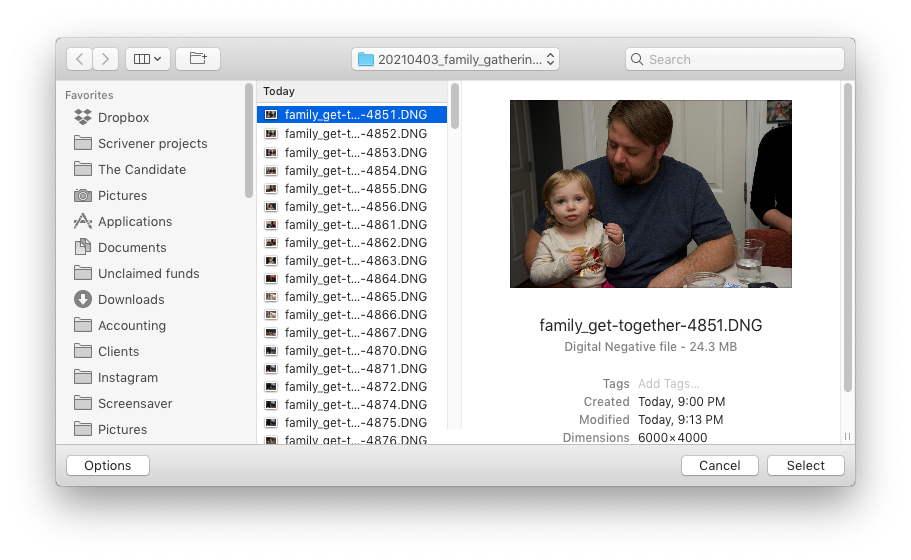 2Lightroom_missingphoto_select-94760d8f-1b85-462b-b489-24b48e58a8c8-1771050602.png
2Lightroom_missingphoto_select-94760d8f-1b85-462b-b489-24b48e58a8c8-1771050602.pngThe first file, which is highlighted, is the one that is missing (although at this point, Lightroom has lost track of all of the files in the renamed folder). When I click the "Select" button, this dialog box appears:
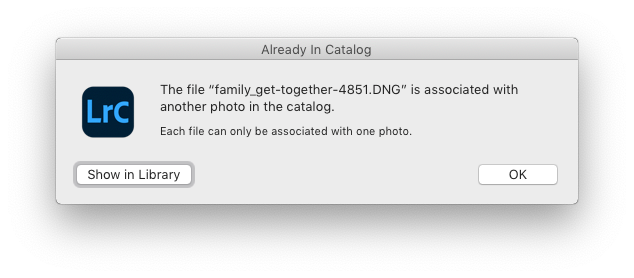 3Lightroom_missingphoto_alread-79fdfacb-e016-4610-aaba-6f295e7d4035-643118839.png
3Lightroom_missingphoto_alread-79fdfacb-e016-4610-aaba-6f295e7d4035-643118839.pngLightroom is obviously confused, and the only way around this, in the current version of Lightroom, is to quit the application and re-launch Lightroom. After I relaunch Lightroom, it re-finds the files and the exclamation marks are gone. When I quit Lightroom after renaming the folder from the most recent upload, I back up the catalog. I don't know if this is necessary, but I back up the catalog whenever I quit Lightroom.
This is a bug, which never existed for me, until the last two updates of the app.