I'm currently using LR Classic release 10.1.1, Camera raw 13.1, on an iMac running Big Sur 11.2. and GPU AMD Radeon Pro 580 - 8gb. I use a Wacom and MIDI2LR with a Behringher X-touch.
This error is extremely similar to the problem where brush work was deleted/modified when spot removal tool was used, with this problem when you exported the error was not exported.
The problem I am experiencing is that in the library panel (and on the film strip when in develop mode) I am seeing the incorrect brushwork on a graduated filter which is being deleted/modified/affected, but not when in develop mode (develop mode is showing the correct edit). On top of this when I export a full res jpeg I am seeing the problem in the exported jpeg. You can see the specific problem on their faces in the images below. I've since worked out that the library version of masking is where my Wacom pen drew, and the develop version shows the auto mask selection. But when I export I get the library version.
1st image - Library mode with visible brush error on face
2nd image - Develop module with no error
3rd image - Develop module showing grad overlay (notice brush work is different to 1st & 4th)
4th image - screen shot of exported jpeg
Once I deleted the grad filter and then exported again and the problem was no more so this particular error is with the grad filter...
On a side note if I show the overlay when on the specific grad and then close the grad menu the red overlay does not disappear as it should, it stays visible. If I then select library mode, the red overlay disappears, then select develop mode the red overlay is visible again even though the grad menu is collapsed and not selected.
EDIT: Within preferences I turn off 'use graphics processor' and the develop module now shows the incorrect edit seen in Library module. In my circumstance it appears a combination of auto mask and GPU use randomly caused this error.
 Librarymodule-6097a579-43a5-4b23-8fd9-abb7232742cf-1794056834.jpg
Librarymodule-6097a579-43a5-4b23-8fd9-abb7232742cf-1794056834.jpg
 Develomodulenovisualproblem-1368f551-d968-43ef-9f73-f9610fea6e17-337296474.png
Develomodulenovisualproblem-1368f551-d968-43ef-9f73-f9610fea6e17-337296474.png
 Developmodulewithgradfiltersho-1e9bd472-8a2e-4e84-99aa-00ad7b5824ba-1698506325.png
Developmodulewithgradfiltersho-1e9bd472-8a2e-4e84-99aa-00ad7b5824ba-1698506325.png
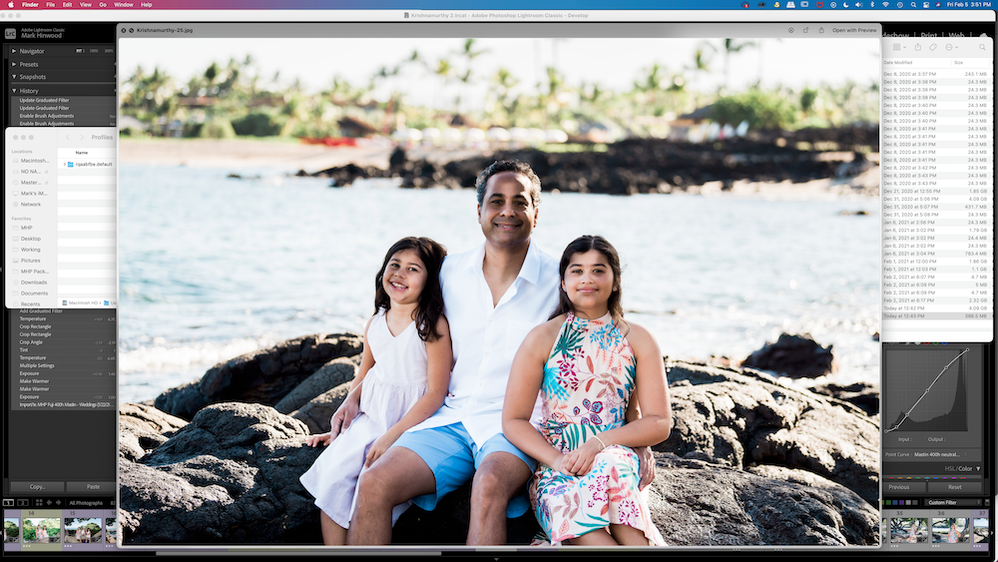 Screenshotofexportedjpeg-5391bfdc-2dcd-4c38-839c-e3169343c054-1965675475.png
Screenshotofexportedjpeg-5391bfdc-2dcd-4c38-839c-e3169343c054-1965675475.png