I am using Mac OSX and LR CC 2015.
I have a workflow that involves importing thousand of raw photos and then sorting them. In order to sort them, I take a group of photos of the same subject and move them to a temp folder and then repeat until all the photos have been moved to sub categories based on there names. I then move the photos out of the temp folder into the original folder and delete the temp folder.
While attempting to move the folders containing the photos, one of the folders and the 97 photos under it was lost. There is also a descrepancy in the number of photos copied 97 vs 76. And I can no longer find the photos on my hard drive. i did NOT delete the photos. LR seems to have deleted them. This is a HUGE problem. 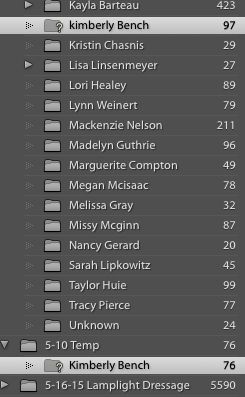 KimBenchProblem_inline-81a5d584-d717-4e35-ac1b-a8c550acdee7-631396214.jpg
KimBenchProblem_inline-81a5d584-d717-4e35-ac1b-a8c550acdee7-631396214.jpg