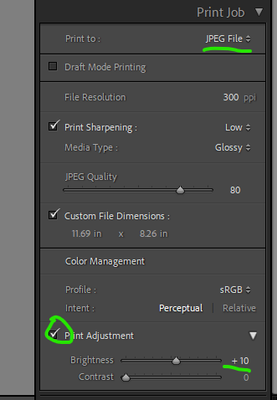Adobe Community
Adobe Community
- Home
- Lightroom Classic
- Discussions
- Re: Add an edit to photo just before exporting
- Re: Add an edit to photo just before exporting
Add an edit to photo just before exporting
Copy link to clipboard
Copied
Hi, I'm wondering if anyone would be able to help my workflow. I'm using Lightroom classic on mac Catalina 10.15
My question regards my workflow for exporting photos for printing. When I export a photo for printing, I always add about +0.3 exposure to my edit to compensate for the backlit computer/phone screen. I've had too many instances where a print looks too dark because I used the same file I made for social media. Is there any way to add an edit like +0.3 exposure to a bunch of files before exporting? This would prevent me from having to choose each file individually and add +0.3 exposure manually. I also wouldn't want other sliders like highlights, shadows... to change.
Thanks,
Steven
Copy link to clipboard
Copied
Use the Library Module Quick Develop Panel.
https://helpx.adobe.com/lightroom-classic/help/using-quick-develop-panel.html
Copy link to clipboard
Copied
Thanks, this looks like it will work great!
Copy link to clipboard
Copied
The gold standard is that extra adjustments should not be needed for your photos to look very similar when printed, as when viewed on screen. This is a huge subject - but the right equipment and proper colour management, calibration and profiling of all the different parts can make this happen.
But: if you are otherwise happy with the images you are producing for screen viewing, and if you don't want to invest effort getting to the above situation (or, not at present) - there IS something you can do, efficiently.
This will involve using the Print module, not Export. Print can be used for directly sending to a print device, but can also be used to make and save a JPG which will then be sent out for someone else to print.
You have equivalent control so far as sizing, resolution, output sharpening as what you would otherwise have had in Export. But there is also the option here to add some on-the-fly "Print Adjustment", to affect only the JPG that is being output, but without touching your Develop adjustments otherwise.
This way you can work out by trial and error what adjustment value gives you the print you want, from an image that has been adjusted with screen viewing in mind. You can then apply the same number across the board before using the Print to File.. button and choosing the output location and naming. JPGs made this way are not individualised so far as each photo's filename etc. You are exporting whole page layouts of standard dimensions, as if directly printing, so if you want no page border included you will need to set this page layout to a borderless mode.
Copy link to clipboard
Copied
Thanks, I'll have a go and see if I can play with the brightness values to get a final print that I like.