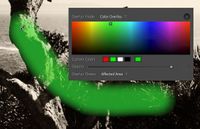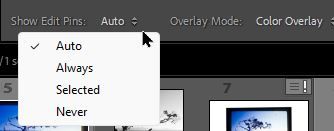Adobe Community
Adobe Community
Adjustment Brush
Copy link to clipboard
Copied
Copy link to clipboard
Copied
You are conflating a overlay color with an edit.
The overlay, currently selected to the default red, just shows where the mask is, it does not color the image.
Copy link to clipboard
Copied
Copy link to clipboard
Copied
If you've chosen (say) a very strong positive Exposure value for your local adjustment - then what's seen in the screenshot may be simply the end result from your brushing. Going back into that same Mask and moving sliders around, will achieve a different local adjustment result wherever you have painted.
While you are editing the mask (brushing and erasing, whatever) you would by default see a red overlay showing where you have brushed or erased. But this doesn't tell you whether you have chosen suitable image adjustments. So you can instead preview those - in which mode, the red brush overlay is hidden.
We toggle between these two view modes as we work: click Show Overlay checkbox / press O key to do so. Perhaps this has happened for you without realising.
On closing the Mask panel, the end result from the adjustments are seen regardless.
Copy link to clipboard
Copied
And a suggestion- you may prefer a different color for the Mask overlay.
And those 4 Custom Color (Presets) can be toggled through by [Shift + O].
You have options for showing the Overlay-