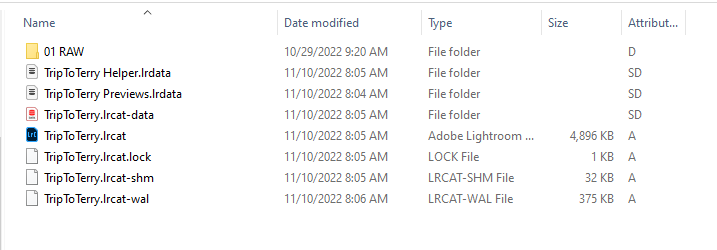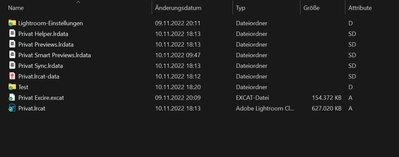Adobe Community
Adobe Community
- Home
- Lightroom Classic
- Discussions
- Re: After Update Lightroom changes File Attributes...
- Re: After Update Lightroom changes File Attributes...
After Update Lightroom changes File Attributes of the lrdata Folders to S(System)
Copy link to clipboard
Copied
After the Update of Lightroom. Lightroom start to change the File Attributes of the Following Folder/Files to S (System)
How can I avoid that?
I need to change this behaviour because Sync Tool won't sync this Files anymore.
Regards
Copy link to clipboard
Copied
1. Based on that screenshot, I see nothing telling me they are system file types. How about including File Type in the view. The icons shown, stating Data, do not indicate system.
2. What is Sync Tool?
Copy link to clipboard
Copied
Hier is a Screenshot with the Attributes:
2. I use Synology Drive Client for syncing
Copy link to clipboard
Copied
So File Type is "Dateiordner" or "File Folder"
And Attribute is SD
This looks just like one of my folders:
Not a system file. I am not aware of an issue.But I do not use Synology (perhaps another member does???)
Copy link to clipboard
Copied
Correct.
mine looks the same.
Copy link to clipboard
Copied
I use Synology Drive Client for syncing
Does that mean your catalog is on the cloud, or are you just posting copies of images to the cloud?
And do you keep your working photos on the cloud or a local hard drive?
Or do I have the wrong info on what that does? Is it for the cloud, or for a NAS?
Copy link to clipboard
Copied
I am syncing the Catalog Data that means the .lrcat, .lrdata, etc...
so i can use the same catalog with previews and all other things on more than one PC.
It worked fine for years.
But since last update of Adobe Lightroom I get an error from Synology Drive client that it can't sync the .lrdata files becomes of the Attributes ( Synology is not Supporting Files with S as attribute).
If I change the Attribute manually it works fine. But if I open Lightroom , Lightroom sets the Attribute back to S. And the sync is not working anymore.
So Lightroom must have changed this behaviour:
Copy link to clipboard
Copied
Interesting, those folders are also marked as System in my LR 12.0.1 / Windows 10. I see the same behavior: After I remove the System attribute using "attrib" at the command line and then restart LR, those files will reacquire the System attribute as soon as LR writes into those folders.
Seems gratuitous...but good luck in getting Adobe to pay attention.
Copy link to clipboard
Copied
I just tried to setup up Synology Drive (latest version as of the time of this post) the same way and have the same problem. Just to be clear for everyone. All my catalog files are on my local system on an SSD that is directly attached to the computer, and I am not looking to move that off to my NAS or the cloud. Even with 2.5 GB ethernet, it is not fast enough. I want to ensure I have copies of my catalog files and make it easier to move between a Desktop and a Laptop when I am working with a catalog. Now I know this works on Mac, and there are no limitations.
I request everyone who sees this or has posted to this thread to upvote so we can get Adobe to see it and respond. Also, request an enhancement with Synology to see if they can support an exception for folders and backup even if Lightroom is not creating folders correctly.
Clearly, Adobe is doing this for a reason, and it would be good to understand why. As a highly technical individual with a stronger understanding of systems and networks, I see no reason they are doing this or, at the minimum, giving people the option.