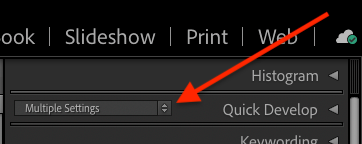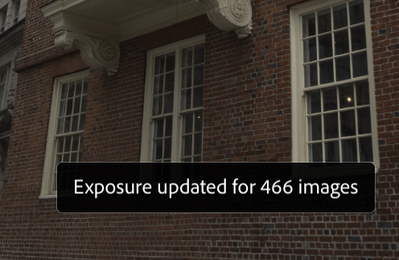Adobe Community
Adobe Community
- Home
- Lightroom Classic
- Discussions
- Re: Applying of presets to all Pictures.
- Re: Applying of presets to all Pictures.
Applying of presets to all Pictures.
Copy link to clipboard
Copied
Hello
How can I apply a preset on several pictures?
I have amde a prest for sharpening, that I want to apply on all pictures in my selection before exporting.
I couldn figure out how to do this.
Thank you
Copy link to clipboard
Copied
Select the desired photos in the Filmstrip. In the develop module, click on the buttons immediately to the left of Sync near the bottom right (as shown in the screen capture), the button will change to "Auto-Sync", apply your preset (this will cause it to be applied to all selected photos), and then turn off Auto-Sync by clicking on the buttons again. DO NOT FORGET TO TURN OFF AUTO-SYNC.
Copy link to clipboard
Copied
Another method: With all the desired photos selected, Go to Library Grid view (type g). Then in the Quick Develop panel on the right select the preset:
This avoids the dangerous possibility of forgetting to turn off Auto Sync. If you're in Develop, it's the same number of clicks as using Auto Sync but a little slower as you wait for the switch to Grid view and back.
Copy link to clipboard
Copied
Hello John,
This method worked well for me. It is fast and effective. Can recommend this!
Thank you
Copy link to clipboard
Copied
Forgetting that you have AutoSync active AND multiple images selected, can indeed be dangerous.
There are two ways to manage this danger - and two different beneficial habits to form:
- to be always conscious and alert whenever AutoSync is active, and diligent about always turning that off again promptly, IF is usual for you that many images may be highlighted, but AutoSync is used only rarely
- to be always conscious and alert any time that multiple images are highlighted, and diligent about deselecting those again promptly, IF it is routine for you to deliberately work across batches of images with AutoSync.
Whichever, it has been suggested in Feature Requests for many years, that Lightroom Classic could benefit from some sort of more prominent alert, whenever a new edit action will apply to multiple images: for example
Copy link to clipboard
Copied
"it has been suggested in Feature Requests for many years, that Lightroom Classic could benefit from some sort of more prominent alert, whenever a new edit action will apply to multiple images:"
That was implemented in LR 9.2 -- the Auto Sync button is highlighted when it's on, and LR flashes a message over the image being developed that multiple images are being updated:
Copy link to clipboard
Copied
Yes, and this is much better. An immediate Undo will roll back all affected images - not just the active image - though I believe that may have worked differently in the past.
One creative suggestion was to alert by changing the pointer temporarily, since that is always where one's attention is centered - no matter how blinkered one may be, in focusing on a task.
Copy link to clipboard
Copied
I agree with you, @richardplondon and @johnrellis , these are nice features — but if you have ever made this mistake once of leaving Auto-Sync on, you won't make the mistake again.
Copy link to clipboard
Copied
I wish. You underestimate how far I (for one) can persist in repeating the exact same mistake...