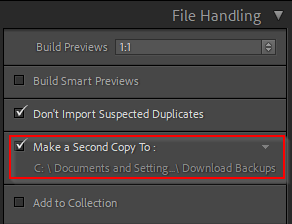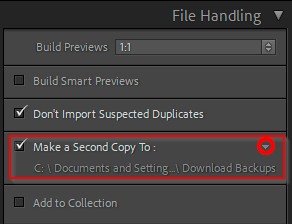Adobe Community
Adobe Community
Copy link to clipboard
Copied
Each time I import photos, I get the message (in french, I translate; translation probably not totally exact) "Unable to copy files into back up folder". Where is that folder? And if it does not exist, where could I create it? And under what name?
 1 Correct answer
1 Correct answer
Very clear. Problem solved, And the document of Victoria Bampton that you suggested is extremely useful!
Thanks again!
Jean-Guy Daoust
Copy link to clipboard
Copied
This must point to a folder that actually exists. Or, you can uncheck the box.
Copy link to clipboard
Copied
"This must point to a folder that actually exists."
Logical. But what folder? Where? No hint at all in the alert box.
In french it refers to a "dossier de sauvegarde" which I translated by "back up folder". I think it is a folder in which raw nef files are stocked before being converted to dng files. "Back up folder" is certainly not it's name.
"Or, you can uncheck the box."
There is no box to uncheck in the alert window. And I did not find anything in the preferences pane that had to do with that bak up folder.
By the way, the Adobe site talks of a help chatroom available for help. I spent more than half an hour on their site looking for the way to reach it. Never found it! How does one get to some of those people?
Jean-Guy
Copy link to clipboard
Copied
Click on the small arrow on the right to select any folder as backup folder. Or click the checkmark on the left of "Make Second Copy To" to uncheck this option.
Copy link to clipboard
Copied
"This must point to a folder that actually exists."
Logical. But what folder? Where? No hint at all in the alert box.
Any folder you want. Anywhere you want (where you are allowed to store files).
In french it refers to a "dossier de sauvegarde" which I translated by "back up folder". I think it is a folder in which raw nef files are stocked before being converted to dng files. "Back up folder" is certainly not it's name.
Incorrect. This is a folder which will contain a copy of your originals (RAW, DNG, JPG, it doesn't matter).
"Or, you can uncheck the box."
There is no box to uncheck in the alert window.
There is clearly a check box shown in my screen capture.
Copy link to clipboard
Copied
This is the alert window that I see. No checkbox. If I choose ”Enregistrer sous…” (Save as…), all I get is a list of the files, in a text file. I can choose a folder, but it will only receive the text file. If I click on the arrow button on the right of each file name, it just leads me to the file on the support I am importing from.
Manifestly, Lightroom is supposed to know where that backup file is located. But I don’t see, in the Preferences pane, any way to indicate the name and location of that file.
This is really weird!
Jean-Guy
Copy link to clipboard
Copied
Jean Guy,
I cannot see your screen shots of what you are seeing .. I can see the ones posted in replies but not yours.. post them using the picture icon at the top of the Reply message box please
Copy link to clipboard
Copied
Jean-Guy: dj_paige's and johan's screenshots show one of the panels in the Import screen. That is where you will need either: to select a different destination for this additional copy, or: to disable this additional copy.
Copy link to clipboard
Copied
Manifestly, Lightroom is supposed to know where that backup file is located. But I don’t see, in the Preferences pane, any way to indicate the name and location of that file.
It's not in Preferences, it is in the Import dialog box, near the top right.
Copy link to clipboard
Copied
Your screenshot does not show (you need to post via the website, not via email) but it sounds like you are talking about the error dialog that says that the copies could not be made. Forget that dialog. If you do as we explained, you won't get it anymore.
Copy link to clipboard
Copied
From a Julianne Kost blog- https://jkost.com/blog/?s=make+a+second+copy
Make a Second Copy To—When importing files and using “Copy as DNG” “Copy” or “Move” you can choose to create a secondary copy of the original files by checking “Make a Second Copy To”. Note, this feature makes a copy of the original files in their “pure” state and does not include any changes made to the files on import. In other words, any changes made to the files on import (renaming, adding metadata etc.), will only be made to the imported files – not the secondary copy. This is deliberate as many photographers want a way to backup their original files in their “pure” state.
And from Victoria Bampton- https://www.lightroomqueen.com/backup-lightroom-files/
The Make a second copy backups from the Import dialog are only a temporary backup, and since they’re stored in a completely different folder structure, they’re extremely time-consuming to attempt to restore in the case of a disaster.
Are you using the [ADD] option in the Import? In which case the 'Make a Second Copy' option is inactive.
Copy link to clipboard
Copied
Very clear. Problem solved, And the document of Victoria Bampton that you suggested is extremely useful!
Thanks again!
Jean-Guy Daoust