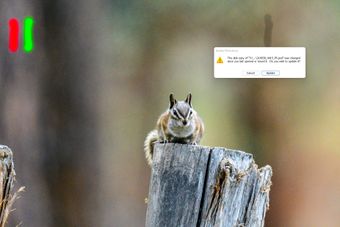Adobe Community
Adobe Community
- Home
- Lightroom Classic
- Discussions
- Behavior when moving between Lightroom and Photosh...
- Behavior when moving between Lightroom and Photosh...
Behavior when moving between Lightroom and Photoshop
Copy link to clipboard
Copied
PC, windows 11 pro, current Lightroom and Photoshop versions.
This came up in a Lightroom class I've been involved in, and I'm not sure what's actually happening.
Open RAW in Lightroom, do processing, Edit in Photoshop.
Photoshop opens, image shows up, add an adjustment layer, make changes, do SAVE.
Back in Lightroom, psd file shows up, can see the changes made in PS.
Make changes in Lightroom, and Edit in Photoshop - this time "Select Original" to preserve the layers.
Over in Photoshop, the image I'd originally opened from Lightroom is sitting there, and a popup that says "The disk copy of xxx.psd was changed since you last opened or saved it. Do you wish to update it?" Select "Update".
What SHOULD happen at this point? I can't see the changes I made in Lightroom (normal), but they SHOULD be applied automatically when I get BACK to Lightroom, right?
Make MORE changes to the open file in Photoshop - This time add a pattern to the image. So another layer. Do Save.
Back in Lightroom, my changes from Photoshop show up, BUT the changes made in Lightroom before the second visit to Photoshop, DON'T.
I tried selecting "Cancel" in response to the question about updating the disk copy. Same result when I got back to Lightroom.
SO FAR, the only way I've been able to get the multiple-round-trips to work is to CLOSE the file in Photoshop every time I go back to Lightroom. As long as I DO that, I don't see the Lightroom changes in Photoshop, which is normal, but I DO see them when I get back to Lightroom.
I DON'T recall having to do this in the past. It seems to me that I was always able to leave the image OPEN in Photoshop, and keep going back and forth between Lightroom and Photoshop without any problem. Is the current behavior a change, a setting I may have wrong, something due to Windows 11, or has it ALWAYS worked this way and I'm completely off-base?
Copy link to clipboard
Copied
The underlying problem is that Lightroom doesn't support layers and can't read them.
But if you have Photoshop set to "maximize compatibility", Photoshop will insert a flattened composite layer in the file, and this is what Lightroom reads and makes adjustments to.
I'm not going into all the potential ramifications of repeated roundtrips, but understanding this basic mechanism makes it easier to follow what actually happens.
Personally, I'm deeply skeptical to the whole concept of roundtripping between these two apps, because they operate so differently. I never do it (and frankly, I don't see why it would ever be necessary). Once the raw file is edited in Lightroom, the RGB file goes to Photoshop and all further RGB editing happens there. I know some people do go back and forth, and are apparently comfortable with it, but it clearly requires strict discipline.
If the Lightroom controls are needed on the RGB file, I use the ACR filter, which accomplishes exactly the same thing.
Copy link to clipboard
Copied
To add, you can catalog layered images in LR but as soon as you try editing them there, it's all happening on a flattened 'version' so to speak which is again why I also agree, don't round trip from LR to PS after you've applied edits, certainly on layers in PS. Catalog them, print them, all fine. Draw a line in the sand when you are done parametric (instruction) based editing in LR or ACR, then pixel edit selectively in PS on layers etc, then you're done with all processing in LR/ACR.
Copy link to clipboard
Copied
I generally DON'T do multiple round trips. But, it does happen, and thus, the question was asked.
So, can someone answer the original question about handling the situation when it does occur?
Is it necessary to close the image in Photoshop prior to editing the "Original" again?
And for those who DO make more than one trip to Photoshop, do you use Edit a Copy or stay with Edit Original?
Copy link to clipboard
Copied
If you edit original and it has layers, LR just hands it off to Photoshop and layers remain. If you edit in LR, the layers and these edits are merged and layers are gone.
Copy link to clipboard
Copied
At Dave, you stated in your original post, "Make changes in Lightroom, and Edit in Photoshop - this time "Select Original" to preserve the layers.".
When you do that the second set of changes done in Lightroom is not included in the file that is sent to PS. All that is sent to PS is the file created by PS when you did the first edit in function.
Just a thought to consider.
Also, "but they SHOULD be applied automatically when I get BACK to Lightroom, right?"
As far as I am aware LrC can automatically write metadata to the file if that option is selected. There is no option to automatically read metadata from the file, that only happens on initial import.
Copy link to clipboard
Copied
"but they SHOULD be applied automatically when I get BACK to Lightroom, right?"
Yes, it should! And it does in my system. Lightroom-CLASSIC 11.3.1 Windows-10.
There was a time in the past when one had to click on the last edit step in the History of the Lightroom-CLASSIC edits to ‘force’ the most recent Lightroom-CLASSIC edits (ie. Update the Preview after a Ps edit). Even changing the preview mode (Grid > Loupe, or 1:1) could update the preview.
But I do not see the problems of the OP!
I have no problem leaving the photo as an active document in Photoshop, re-opening the Ps image 'Edit Original' LrC > Ps, more Ps edits, Saving the image, and LrC updates the preview accordingly with the last LrC edits. (Ps must recognize that the image is still 'open' in a Ps window.)
And I have no problem Closing & Saving the image in Photoshop, re-opening the Ps image 'Edit Original' LrC > Ps, more Ps edits, Saving the image, and LrC updates the preview accordingly with the last LrC edits once again.
It must, ALWAYS, be [Edit Original] when going LrC > Ps.
Maybe Windows-11 has changed the workflow.?
Copy link to clipboard
Copied
@Rob_Cullen, does the option "Automatically write metadata to xmp" have any part to play in this issue?
What should I expect when I do not have that "option" selected?
Copy link to clipboard
Copied
I always have the Auto write metadata ON because I use DNG, and I also want XMP written to rendered images, all in addition to the catalog.
See: https://helpx.adobe.com/lightroom-classic/help/metadata-basics-actions.html
Copy link to clipboard
Copied
does the option "Automatically write metadata to xmp" have any part to play in this issue?
Not in my experience with regards to the LrC<>Ps connection!
I have that option turned off in preferences. I never (well very very rarely when experimenting) manually write XMP to files.
@TheDigitalDog I place my trust in Catalog Backups.
Copy link to clipboard
Copied
@Rob_Cullen wrote:@TheDigitalDog I place my trust in Catalog Backups.
Not that catalogs ever get corrupted, or images get separated from catalogs, or images need to travel to others.... 🤣
And yes, I back up everything, in multiple locations. Catalog, images, presets, profiles (they can be as well, written to the DNGs).
I'm not a fan of placing nonpropriety and useful metadata into a proprietary catalog and fortunately I don't have to.
Copy link to clipboard
Copied
"but they SHOULD be applied automatically when I get BACK to Lightroom, right?"
Yes, it should! And it does in my system. Lightroom-CLASSIC 11.3.1 Windows-10.
There was a time in the past when one had to click on the last edit step in the History of the Lightroom-CLASSIC edits to ‘force’ the most recent Lightroom-CLASSIC edits (ie. Update the Preview after a Ps edit). Even changing the preview mode (Grid > Loupe, or 1:1) could update the preview.
But I do not see the problems of the OP!
I have no problem leaving the photo as an active document in Photoshop, re-opening the Ps image 'Edit Original' LrC > Ps, more Ps edits, Saving the image, and LrC updates the preview accordingly with the last LrC edits. (Ps must recognize that the image is still 'open' in a Ps window.)
And I have no problem Closing & Saving the image in Photoshop, re-opening the Ps image 'Edit Original' LrC > Ps, more Ps edits, Saving the image, and LrC updates the preview accordingly with the last LrC edits once again.
It must, ALWAYS, be [Edit Original] when going LrC > Ps.
Maybe Windows-11 has changed the workflow.?
By @Rob_Cullen
Thanks Rob. This tells me it’s operator error, so I’ll try pictures to see where I’m going wrong. Ordinary, image from a D500. In Lightroom did basic adjustments and drew a Spot Removal Clone line in the upper right.
Did an “Edit in Photoshop.”
In Photoshop I added a layer and drew a RED line in the upper left, so 2 layers. Save. Image is left in Photoshop.
Back in Lightroom I have the psd file with the red line. Reduced Exposure -3 stops and drew a SECOND Spot Removal Clone line in the upper right. So in LR, I have a red line in the upper left from Photoshop and two dark gray lines in the upper right.
Edit in Photoshop > Edit Original.
In Photoshop I get this. I click on Update. Lightroom changes not visible in Photoshop - as they should not be. Add another layer and draw a GREEN line in the upper left. Save. Image left in Photoshop.
Back in Lightroom I have the updated psd with the red line and the green line. But Lightroom did NOT update the changes (Exposure -3 and second line in upper right) made the last time I was in Lightroom. Change the image in Lightroom again - Exposure +2 stops, a 3rd line in the upper right (the 2nd line did not update).
Edit in Photoshop > Edit Original.
In Photoshop I get this. I click on Cancel this time.
Add a pattern and set opacity at 20%. Add a layer and draw a YELLOW line.
Back in Lightroom. Still no update of Lightroom changes. Make additional changes - move Presence to 100 for all three fields. Add a 4th Spot Removal Clone line in the upper right (2nd and 3rd never updated).
THIS TIME, before editing in Photoshop, I DELETE the image that's open in Photoshop.
Edit in Photoshop > Edit Original.
This time all I did was create a layer with a BLUE line. Save.
Back in Lightroom. FINALLY, it updates. If I DELETE the image in Photoshop before I do the next edit, when I save the image, Lightroom updates the image.
Rob, I'm not sure what I'm doing differently than you, but this is what I see consistently. It's not something normally done, but occasionally it does happen that more than one round trip is made.
Copy link to clipboard
Copied
I have seen other forum posts in the past where inconsistencies occur with the LrC<>Ps workflow, but I have no answers other than suggestions.
Have you tried-
1) To [Close] the image in Photoshop after each time you [Save]? (Don't "Delete" or do you mean "Close" Ctrl+W?) This means that LrC will always be opening/sending a 'saved' version of its "original" Ps (TIF,PSD) file.
2) After a return of the Ps image to LrC- Have you tried clicking/selecting the last edit shown in the Develop History panel?
eg. This should have recovered the first -3 Exposure setting you tried.
You are going against common advice that advises to only [edit-in] Ps as the last step in editing workflow.
You may be better to [Open as a Smart Object] so that you have easy access to ACR adjustments within Photoshop,
thus eliminating repeated jumps LrC<>Ps.
Copy link to clipboard
Copied
I have seen other forum posts in the past where inconsistencies occur with the LrC<>Ps workflow, but I have no answers other than suggestions.
Have you tried-
1) To [Close] the image in Photoshop after each time you [Save]? (Don't "Delete" or do you mean "Close" Ctrl+W?) This means that LrC will always be opening/sending a 'saved' version of its "original" Ps (TIF,PSD) file.
Yes. Until about 30 minutes ago when I hit your question 2. Until then, closing the image in Photoshop was the ONLY way I'd found to ensure changes are reflected by Lightroom when the psd gets back.
I HAVE noticed some things don't work the same in Windows 11, or my system configuration, or my Lightroom configuration OR SOMETHING - Auto Sync for example, DOESN'T change the non-active images until I move the mouse. There are other differences too, but I don't know which part of the mess is causing the oddities.
After a return of the Ps image to LrC- Have you tried clicking/selecting the last edit shown in the Develop History panel?
eg. This should have recovered the first -3 Exposure setting you tried.
Unbelievable... I just mentioned that other operations require me to do some kind of mouse hokey-pokey... This time when I got back to Lightroom and NOTHING got updated I looked at the history. Everything is SITTING in there. BUT, I tried going back one step, nothing. So I went to the BOTTOM - the import, clicked it, THEN jumped to the LAST line of the history, clicked and VOILA, Lightroom updated.
I'll have to try the same thing on the laptop to see if it acts the same way or not. If not, it's something screwy on my desktop.
Thanks for pointing me in the right direction... It's still WEIRD, but it's a better weird than it was.