- Home
- Lightroom Classic
- Discussions
- Re: Book module: photo captions with year
- Re: Book module: photo captions with year
Book module: photo captions with year
Copy link to clipboard
Copied
I have made several photo books using LR for several years. In the past I have sometimes had LR do an Auto Layout and pull photo captions from the IPTC caption field. That works. I am now working on a new book and I want to do something very slightly different. I want Auto Layout to pull out the caption and the year taken from the IPTC. I have set up a custom photo text named caption, year like this:
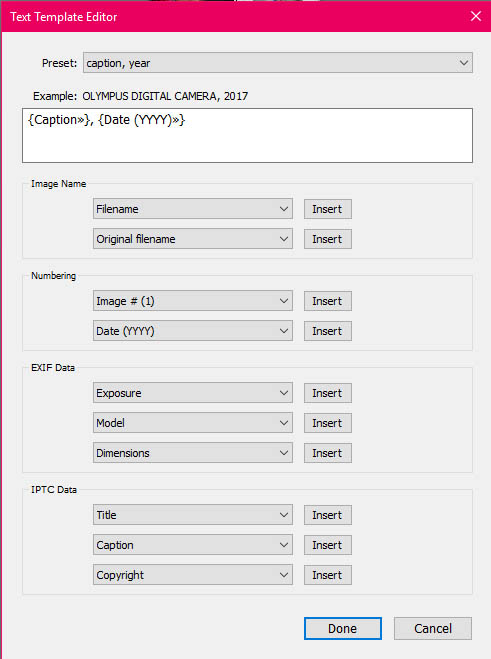
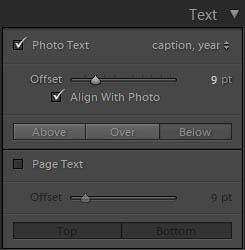
But, in the Book Preferences caption, year does not appear in the dropdown menu. Only Caption metadata appears so I cannot select caption, year:
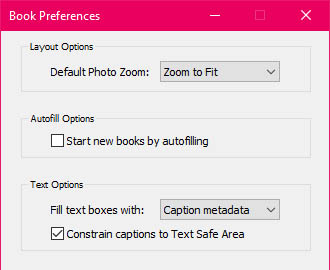
Therefore when I use Auto Layout the photos only have the caption instead of caption and year. If I go to individual pages, select the caption, I can then go to the right side of the screen and select caption, year and it will fill in the caption and the year. I, of course, want Auto Layout to do it. Clearly I have missed a step that is necessary to make this happen. Anyone know what I need to do? Thank you!
Copy link to clipboard
Copied
Try leaving the comma out of the preset name. This is just a guess as I am not near a computer to try it.
Copy link to clipboard
Copied
Bob, thanks for replying. I just now removed the comma so the preset is now named caption year. It still does not appear in the Book Preferences dropdown menu though. I still cannot figure out a way to get Auto Layout to use it.
Copy link to clipboard
Copied
It should work. I include a dash between the caption and date. I then save the whole page as a custom page. Under the pull-down menu in the Auto Layout tab I choose Edit and select the new custom page layout also selecting the left page to be identical to the right and saving under a new name.

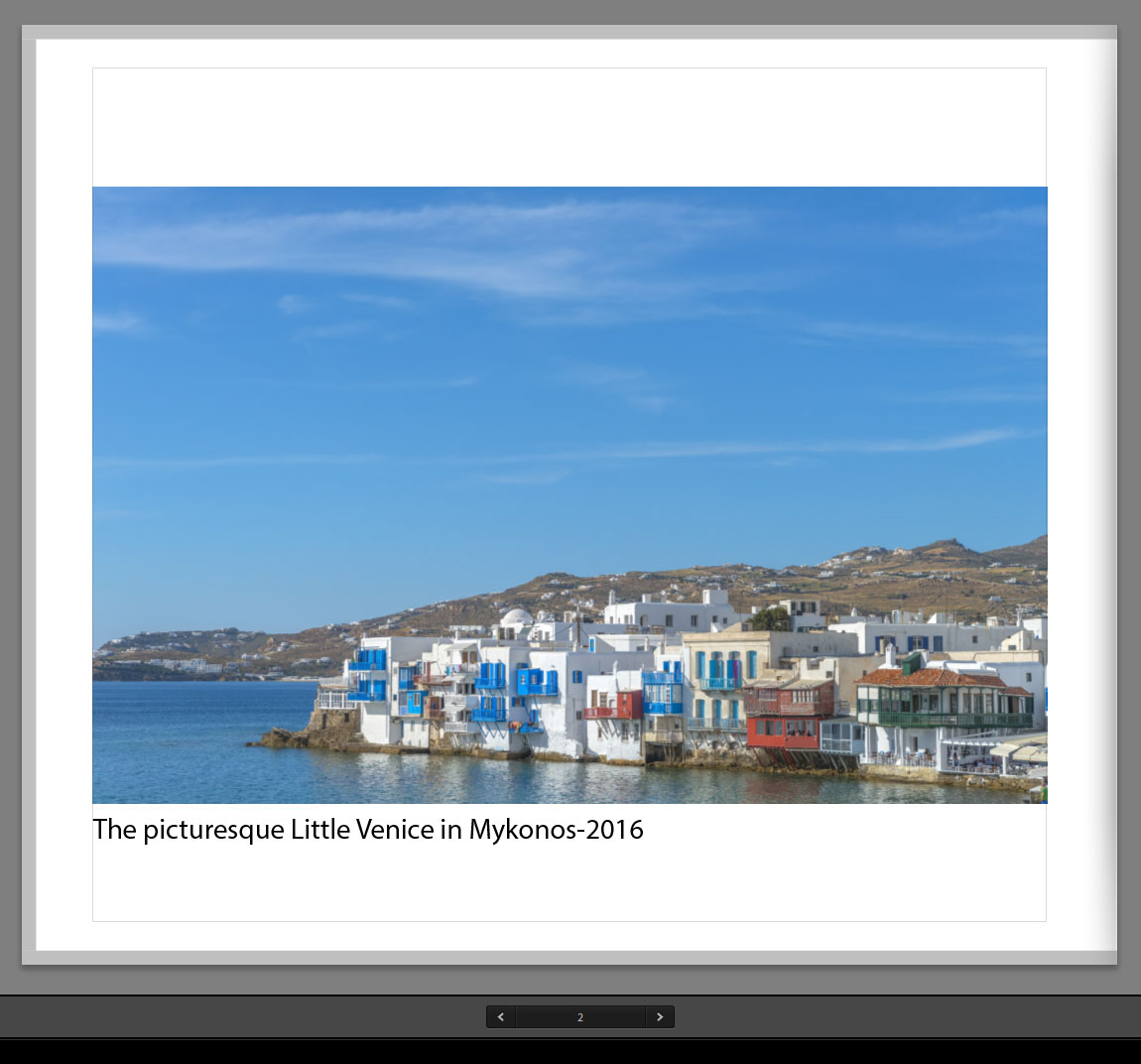
Copy link to clipboard
Copied
99jon, yes it seems that you have done it. Unfortunately, you didn't mention what step or steps I am missing because when I try to create a new Auto Layout preset using the Auto Layout Preset Editor it does not list my custom caption year photo text in the Use Text Style Preset dropdown menu. Clearly there are one or more steps that I have missed. I would appreciate it very much if you would list them because after hours of trying many things and searching on the internet for answers I feel like pulling my hair out. ![]()
Copy link to clipboard
Copied
The reply from 99jon has the instructions, but if I can expand his words-
1. Design a single book page,
2. Select a Photo Cell,
3. In the 'Text' panel, Check the [Photo Text] box
4. [Edit...] the Photo Text from the Drop-down menu, (include a dash between the caption and date)
5. Save the whole page as a "Custom Page" by a [Right-Click] (Unfortunately I do not believe you can name Custom pages)
6. In the Auto Layout tab choose [Edit...] and select the new custom page layout also selecting the left page to be identical to the right,
7. Save the Auto Layout under a new name.
Copy link to clipboard
Copied
Thank you 99jon and WobertC! I understand now and got it working. Now after I got it working I discovered a new problem that is related since it involves photo captions. As long as I have a page with just one photo the caption appears properly. In the Text tab for Photo Text I have the Below button pressed and the caption appears below the photo with proper spacing below the photo. But, if I have two photos on the page LR always automatically has the Over button pressed (it overrides my Below button press as soon as I click on Auto Layout). Here are 4 LR screenshots so you can see what I mean. How can I get LR to behave the same for two photos as it does for one?
One photo on the page, caption at the bottom properly spaced below the photo:
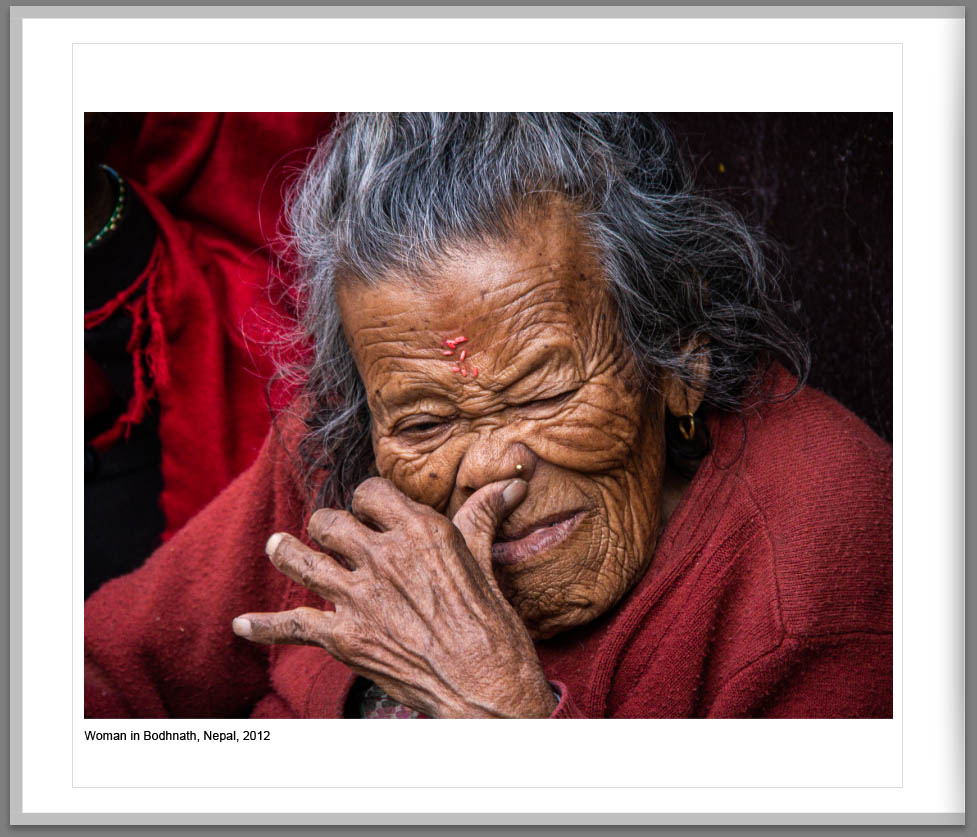
Two photos on the page, caption overlayed:
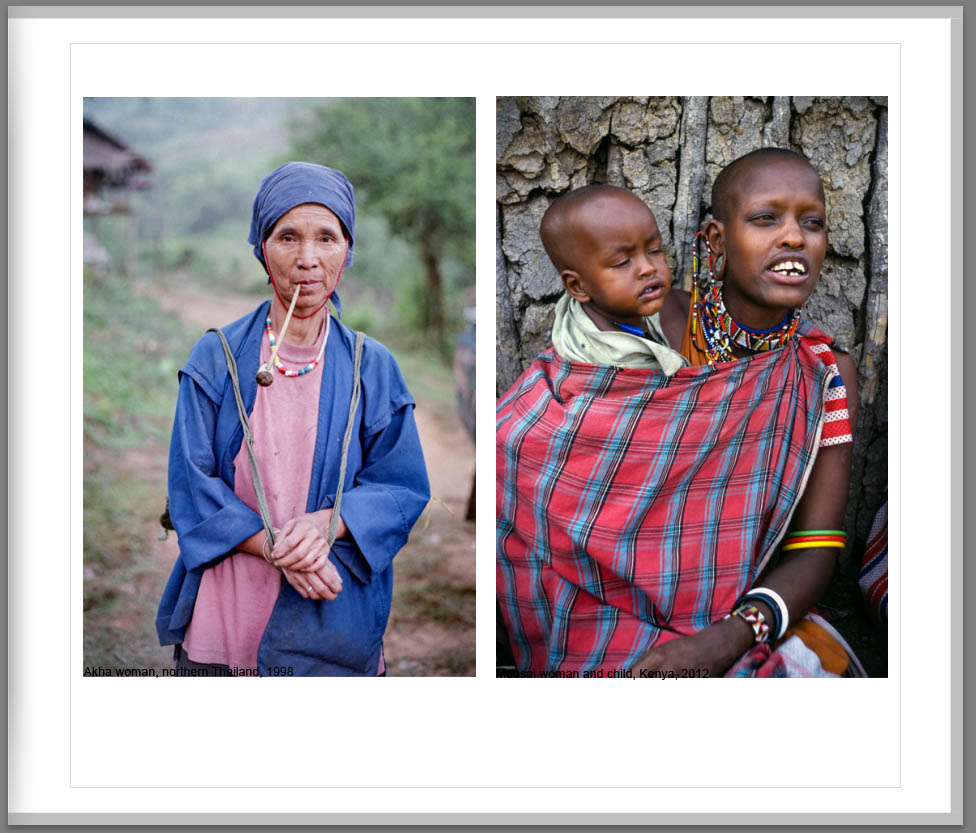
Two photos on the page, caption at the bottom and not properly spaced (I had to create this page, Auto Layout refuses to):
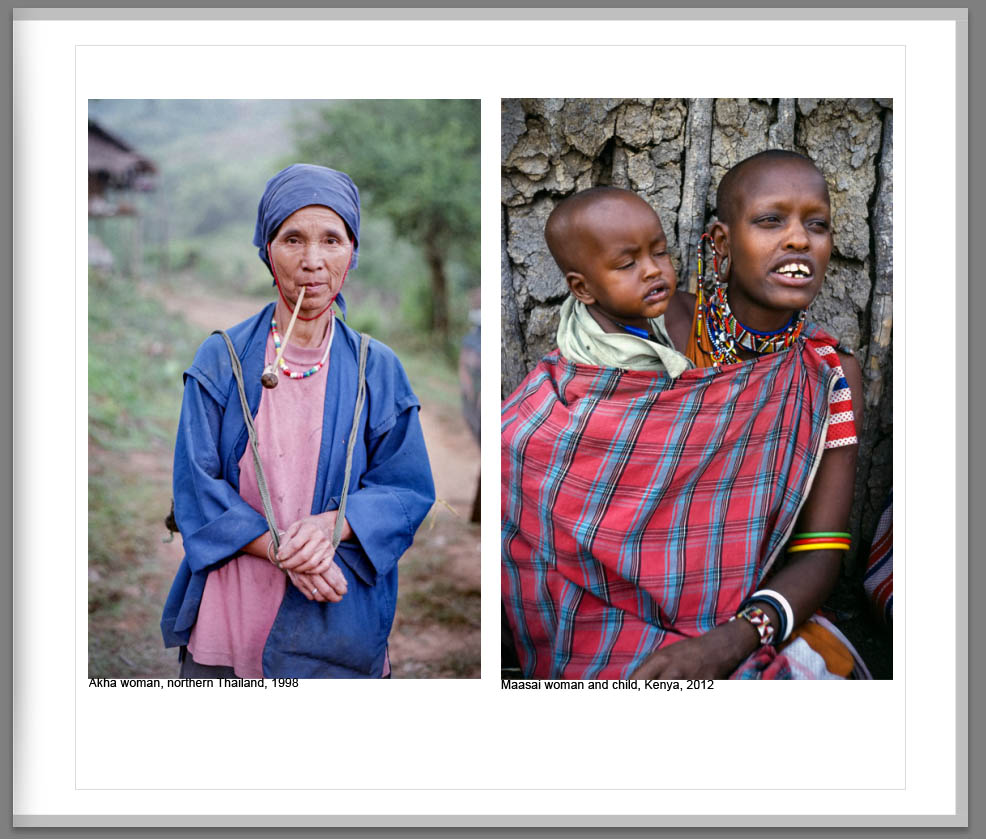
Two photos on the page, caption at the top and properly spaced (I had to create this page, Auto Layout refuses to):
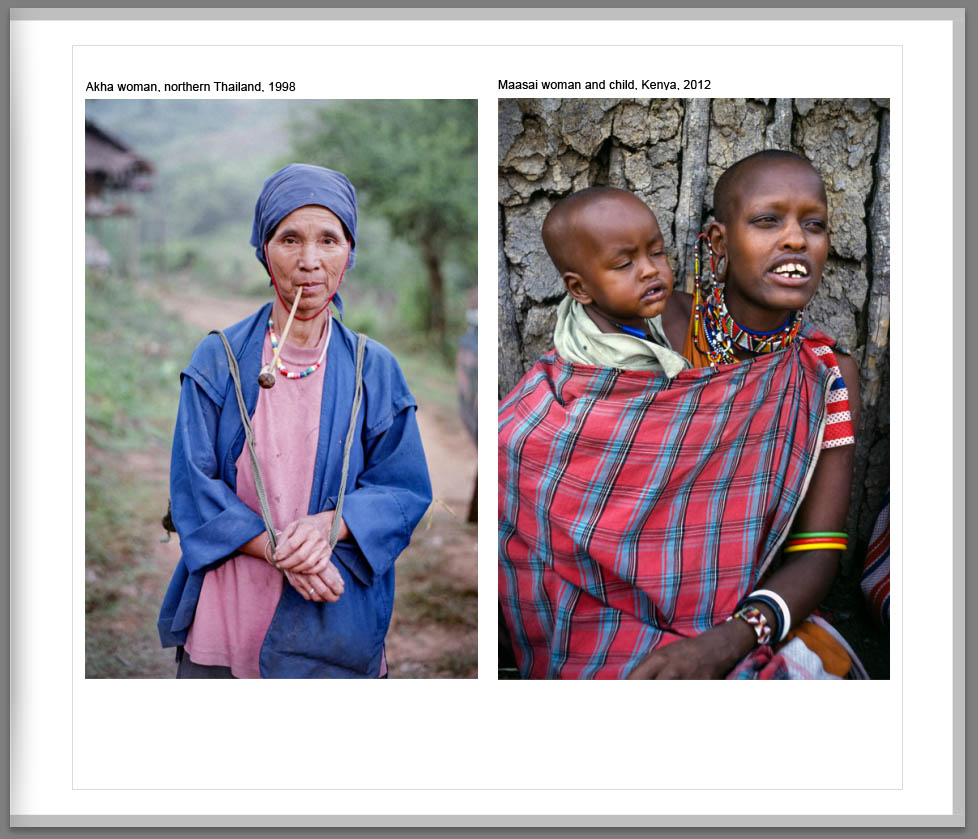
Copy link to clipboard
Copied
Okay, I think I have figured out the problem in my previous post. I need to experiment more to be sure.
By the way, where is the detailed Adobe documentation for the Book module? All I have found is this simple overview:
https://helpx.adobe.com/lightroom-classic/help/create-photo-book.html
Other than that it is just ad hoc asking questions on forums, searching for tid-bits of disjointed info on other people's websites, etc. Have I just overlooked the detailed manual for the Book module? I have bought LR 4, 5, and for the last few years I have been paying about $11/month ($10 + tax) to rent LR from Adobe. Surely with all the money flowing in they have detailed documentation that I have just overlooked.
Copy link to clipboard
Copied
First- 'Auto Layout' is Global. ie. The [Auto-Layout] button applies the selected Auto layout Preset to every page. Usually when you are taking the first steps to create a new book.
If you want to change individual pages (eg. two photos & Caption) you need to edit the pages individually, and you easily do this if you have created Custom Page Templates. So you change a page template and re-organize photos as desired.
Consider also that you can select multiple contiguous or random pages to change the Page Template for the selected pages.
I think your link is the best you will get from the 'Help' reference but here are a couple more links to explore-
How to Make a Photo Book with the Adobe Lightroom Book Module | B&H Explora
And you will find a section or links to Youtube videos here-
Julieanne Kost's Blog | Lightroom Classic Video Tutorials
And the same may be found at- Lightroom Tutorials by Julieanne Kost
The more recent significant changes to the Book Module may not appear in the links above.
Copy link to clipboard
Copied
Thank you for that info.
Copy link to clipboard
Copied
Last week I bought a new computer and installed LR Classic/PS CC on it along with my backed up LR catalog. All has been fine for the last week, but today I started work on a new photo book. I discovered that the 4 custom page templates that took me a couple of weeks of hard work, pain, trial and error, and help from here have disappeared.![]() I had used them for the book I just finished a week ago. Everything else in my catalog is intact, but the custom page templates have disappeared. I also opened up the book I just finished recently using these page templates and although the book is there the custom templates are gone. I still have my older computer and I opened LR up on it a few minutes ago. The custom templates are there. Why did they disappear when I backed up the LR catalog and put it on my new computer? Can I get them back? For the last week I have been using LR on this new computer and have imported new photos, assigned keywords, edited photos, selected photos for my next book, etc. so I do not want to lose all that work. Most of it I couldn't recreate since I don't have a list of everything done.
I had used them for the book I just finished a week ago. Everything else in my catalog is intact, but the custom page templates have disappeared. I also opened up the book I just finished recently using these page templates and although the book is there the custom templates are gone. I still have my older computer and I opened LR up on it a few minutes ago. The custom templates are there. Why did they disappear when I backed up the LR catalog and put it on my new computer? Can I get them back? For the last week I have been using LR on this new computer and have imported new photos, assigned keywords, edited photos, selected photos for my next book, etc. so I do not want to lose all that work. Most of it I couldn't recreate since I don't have a list of everything done.
Copy link to clipboard
Copied
A catalog does not contain the page templates. They are saved into a "Layout Templates" folder within the "Lightroom" folder, along with many other Presets.
My Windows-10 location is this-
C:\Users\{YourName}\AppData\Roaming\Adobe\Lightroom\Layout Templates
You need to simply copy these folders from your old computer and paste into the same location of your new computer, along with lots of other 'User' presets, then restart Lightroom.
https://www.lightroomqueen.com/lightroom-classic-file-locations/
https://www.lightroomqueen.com/how-move-lightroom-to-new-computer/
Copy link to clipboard
Copied
Thank you very much for that info! You are a prince (or princess).
For years I have been backing up my catalog and thought I had everything. Now I discover that there is other essential stuff that must be backed up too. And it is hidden away by Lightroom. In my case, it wasn't until recent weeks that I ever had any of these presets though. If all of them had been stored either in the catalog or in the Lightroom folder which contains the catalog then I and most people would have figured out there was other stuff that needed to be backed up too. I see in the first article that there is a Store presets with this catalog option and I have it checked now. Why this isn't the default is a head scratcher though. I also note that Adobe's documentation for backing up makes no mention of all these other files that must be backed up also:
https://helpx.adobe.com/lightroom-classic/help/back-catalog.html
Thanks again!
Copy link to clipboard
Copied
After I copied the Layout Templates folder it still wasn't working right so I dug around some more. It turns out I also needed to copy the Auto Layout Presets, Text Style Presets, and Text Templates folders over too. I think it is working now on the new computer.
