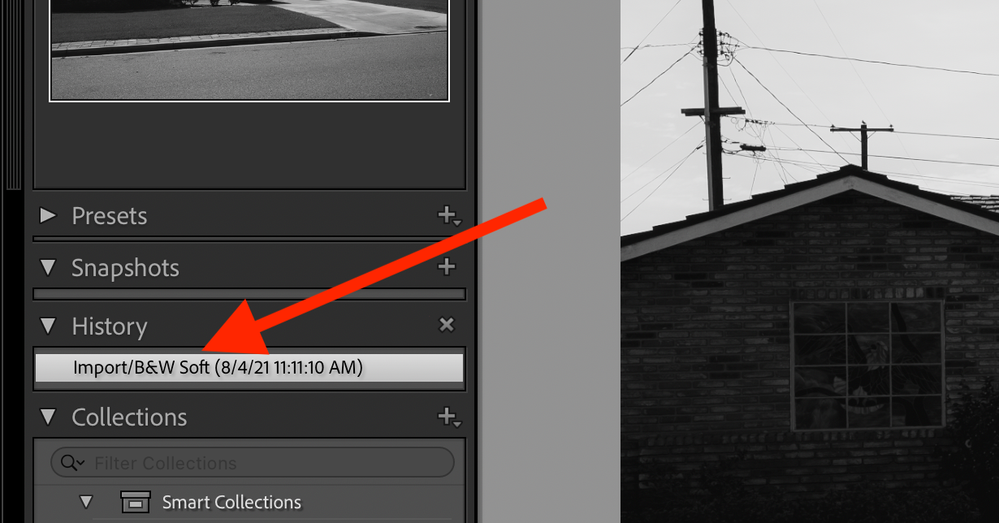Adobe Community
Adobe Community
- Home
- Lightroom Classic
- Discussions
- BUG: Can't Set Profile Immediately After Switching...
- BUG: Can't Set Profile Immediately After Switching...
BUG: Can't Set Profile Immediately After Switching to Develop Module
Copy link to clipboard
Copied
This bug has been around for several iterations of MacOS Lightroom Classic and I've never reported it because I've always thought "surely, the developers have noticed this minor issue and will fix it in the next release." Nope.
So give it a try. Pull up a photo in the Library. Then switch to the Develop module. Before you do anything, click the profile dropdown and select a different profile. It won't change it. Now do it again. This time it will change. (see attached screen recording)
Another work around is to change any other Develop setting after you switch to the Develop module before you try to change the Profile. Then it will change.
Bottom line: You can't make a profile change the first thing you do after switching to the Develop module.
Can any of you replicate this? It drives me nuts because it's at the top and one of the first things I try to change in Develop.
Copy link to clipboard
Copied
Library module displays the preview file when you switch to the Develop module so the first thing that happens is the original file has to be rendered to begin editing. RAW images will take longer than jpeg or tiff.
Do you have multiple images selected when you are switching modules?
Copy link to clipboard
Copied
I am only selecting one image when switching moduels.
However, you seem to be on to something witht he rendering time. If I switch from Library to Develop module and wait a few seconds until the Histogram refreshes before I change the image's Profile, it works.
Even weirder though is that once I'm in Develop module and moving from one image to the next, the problem does not happen. It's only when I'm coming from Library to Develop.
Copy link to clipboard
Copied
Go to File menu and select Optimize Catalog. Once complete try again.
Copy link to clipboard
Copied
Thanks, Todd. I've already done that many times but just tried again. Makes no difference.
Copy link to clipboard
Copied
Check your Camera Raw Cache size at Edit> Preferences> Performance. Under Camera Raw Cache Settings navigate to the Cache folder location and check the size by right clicking and checking Properties. Mine is set to 100GB with 53 GB used and about 45,000 image files.
Copy link to clipboard
Copied
Set to 50GB with only 2.5GB worth of files in the cache folder. Library size is 136,350 images.
Copy link to clipboard
Copied
I can see how that would drive someone nuts. But not a bug, if it was, we would see more postings. Something is not working properly.
As Todd Shaner has indicated, Your Camera RAW CACHE limit, what us it set to?
Copy link to clipboard
Copied
What plug-ins are activated?
Copy link to clipboard
Copied
Plugins installed and running:
- Flickr (v10.3.0.20210528...)
- jb:Video Metadata (v.1.5)
- LR/Instagram (0.6.1594)
I've disabled them all and the issue persists.
Copy link to clipboard
Copied
I cannot replicate this, the profile I select once is what is kept as selected.
What if you try doing this with the browser?
What if you make the profile a favorite and pick it? Does this happen with all profiles or just the one in your video?
FWIW, if the 'first thing' you do is go to Develop and pick a profile, you can do this at Import! Just make an Import preset for the camera(s) you use and pick the profile you wish, that's now used by 'default' upon import. If that doesn't work either, there is something seriously wrong with either the profiles or the install so I'd suggest you uninstall via CC and install again.
Copy link to clipboard
Copied
- Not sure what you mean by "the browser" - I only use Lightroom Classic
- Not sure how to make a profile a "favorite"
- Happens with other profiles as well, not just the Fujifilm ones
- RE: profile on import - because I shoot multiple camera brands, I don't set profile on Import since some of the profiles only work on certain cameras' images.
Copy link to clipboard
Copied
@whaun2 wrote:
- Not sure what you mean by "the browser" - I only use Lightroom Classic
- Not sure how to make a profile a "favorite"
See the four little 'boxes' to the right of a profile? That is the Profile Browser:

In the Profile Browser, click on the star, it now becomes a favorite and easier to access. As you can see below, I have a few for this Sony camera and I could add one of Adobe's again, by simply clicing on it.

Copy link to clipboard
Copied
Replication?
So, noticed you are using a Fuji X image, and notice you are using a DNG file. I do not know if that DNG is via LrC Import Copy as DNG, or as a result of using a third party RAW converter.
To those non Fuju X members, many Fuji X users absolutely hate Adobe Camera RAW Fuju X conversion. So we use RAW converter like Iridient X- Transformer (even if we do not sharpen at the begining, even if we do not go bonkers on sharpening)
I do not think the image being from a Fuji X nor a DNG file is the issue. But, I can attempt a replication on my MACBookPro, and a Fuji X-T3 image converted to DNG, just to be consistent
My attempt to replicate failed.
Now, one observation , and something I will need to see if I can replicate, When you go to select the camera matching profile, they are already listed (I assume you clicked on favorite for each one) , I have to browse, and select the profile, and click on close, this slows me down a bit.
Not to say having quicker access to camera matching profiles is wrong, just that it slows me down, perhaps just enough that I do not notice your issue.
Follow-up
Added Camera Pro Neg Hi V-2 as a favorite, in Library, selected a previously unedited DNG, went to Develop, selected that profile. Nope, worked quickly.
Copy link to clipboard
Copied
Copy link to clipboard
Copied
/EDITED/AFTER EXPERIMENTATION/
In your video, I notice that you already have some basic edits in an image just imported. I also notice in your Library Module that you may have touched Quick Develop, but I have no idea if anything has actually been changed.
So, preset during import? Quick Develop?
Thing is either of those would be reflected in the History panel, in the Develop Module, at least as part of the wording in the first state, and no such wording exists.
So, how are the basic edits occurring?
Is that a clue?
Copy link to clipboard
Copied
Preset during import.
I suppose I could make a Fuji-only preset for import that includes the color profile assignment.
Copy link to clipboard
Copied
What particular preset.
And I wonder why it is not stated in the history as part if the first state. The import.
like this example:
Copy link to clipboard
Copied
Set to 50GB with only 2.5GB worth of files in the cache folder. Library size is 136,350 images.
By @whaun2
What number of your 136,350 image files are raw file format? I would expect the Camera Raw Cache folder size to be much bigger than 2.5GB if you have mostly raw files imported into LrC. I have a mix of some JPEG, but mostly raw files. My Camera Raw Cache folder has 45,466 files with 43,355 image files imported into LrC. Check the number of files in your Camera Raw Cache folder. Try the following:
1) Go to Edit> Preferences> Performance and click on Purge Cache. You only have 2.5 GB so no big loss here!
2) Reset your LrC Preferences files as outlined at the below link, which may be corrupted and preventing the Camera Raw Cache from working properly. Place a copy of the current Preferences file on your dekstop so you can easily replace it if of no help.
https://www.lightroomqueen.com/how-do-i-reset-lightrooms-preferences/
3) Shutdown and restart your system.
It will take some time to rebuild the Camera Raw Cache so work with LrC for a few days before making any further changes.
Copy link to clipboard
Copied
I'll bite the bullet and do the full reset of preferences and let you know...
Copy link to clipboard
Copied
Copy link to clipboard
Copied
I have been pondering this issue for a couple days tring to come up with something that might cause the issue you are experiences. I am unable to replicate the issue on my system.
Just thought of "Face Detection" which was added to LrC a few years ago. Do you have that feature active?
Copy link to clipboard
Copied
No, I have that turned off. I takes pictures of gazillions of strangers so it never was useful feature for me.
Copy link to clipboard
Copied
Suggest you submit a bug report at the Photoshop Family feedback forum. Lightroom Classic is an application from the Adobe Photoshop family. Adobe engineers follow bug reports and feature requests there.
https://feedback.photoshop.com/
Copy link to clipboard
Copied
One more step to try is to create a new catalog, import some image files, and see if the issue remains. If so use the Creative Cloud app to uninstall LrC, restart your system and then reinstall LrC 10.3. Nothing will be lost, but you may need to reassociate your original .lrcat catalog file by double clicking on it or going to File Open Catalog inside LrC.
-
- 1
- 2