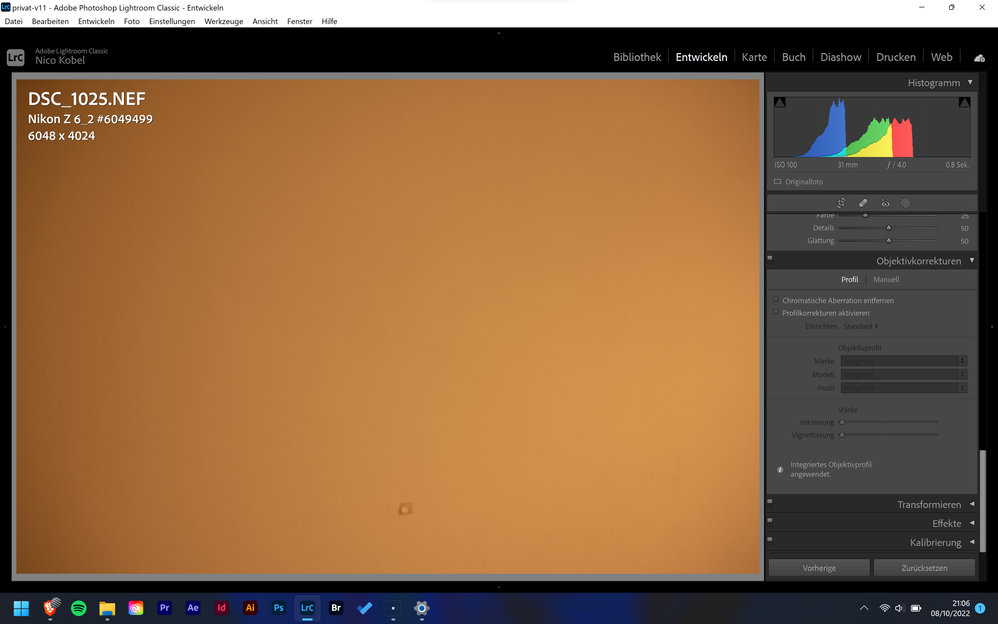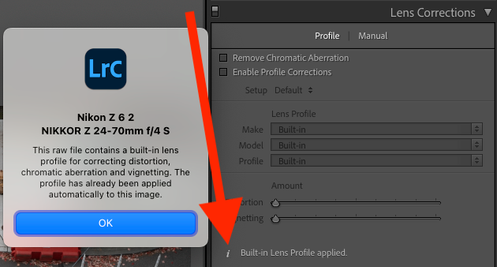Adobe Community
Adobe Community
- Home
- Lightroom Classic
- Discussions
- Built-in lens profiles and automatic lens detectio...
- Built-in lens profiles and automatic lens detectio...
Built-in lens profiles and automatic lens detection not working
Copy link to clipboard
Copied
When I import images from my Nikon Z6 ii into Lightroom (Version 11.2 on Windows 11) the built-in lens profile should make the lens corrections automatically. It works perfectly for other Z-users.
But I just don't see any corrections being applied to my photos and I can obviously see the heavy vignetting. Since the newer lenses are not in Lightroom anymore, I have to do the lens corrections manually...
In addition to that, Lightroom doesn't recognized the indexed (older) lenses anymore. When I import the images from my Nikon D750, Lightroom automatically chooses the right lens and its profile from the dropdown. This doesn't work either when importing images from the Z6 ii.
Copy link to clipboard
Copied
[This post contains formatting and embedded images that don't appear in email. View the post in your Web browser.]
As a first troubleshooting step, edit one of the problem photos in Develop. Type "i" to show the Info Overlay in the upper-left corner, including the file name and camera model. Then post a full-resolution screenshot of the of the full Develop window, including the Lens Corrections panel, like the example below.
Copy link to clipboard
Copied
So, I did a quick test and noticed that doing anything in the lens correction panel does not have any affect on the image. Does this mean, it is not possible to just turn it off for certain images? I do this very often with high ISO images with the adaptive ISO feature.
Photo with lens correction turned off:
Photo with lens correction turned on:
Copy link to clipboard
Copied
[This post contains formatting and embedded images that don't appear in email. View the post in your Web browser.]
The message at the bottom of the Lens Correction panel is "Built-in Lens Profile applied" (in English). If you click on the "i" you'll see a message explaining which corrections the built-in lens profile has applied. For example:
The camera has embedded the manufacturer-supplied lens profile into the raw along with instructions that tell LR to always apply the profile. There is no way to tell LR to not apply the built-in profile (without using a third-party tool to remove it from the raw file).
The manufacturers of many newer cameras include instructions in the raws allowing LR to disable the embedded profiles. But sometimes for particular camera/lens combinations, these manufacturers still require LR to apply the profile.
For example, Nikon allows the profile to be disabled for most lenses used with the Z 6II. But for some, including the Nikkor Z 24-70mm f/4 S, Nikon requires LR to apply the profile.
You can apply additional corrections using the Manual tab in the Lens Correction panel, but those will be applied on top of those made by built-in profile.
Adobe's documentation about all of this is woefully out-of-date, unfortunately.