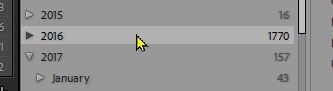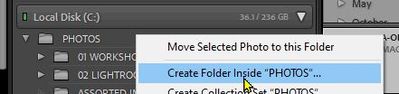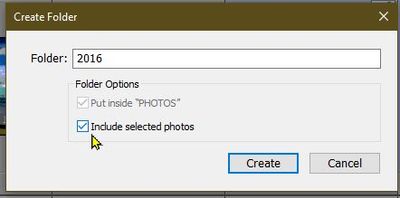Adobe Community
Adobe Community
- Home
- Lightroom Classic
- Discussions
- Re: Can Lightroom Classic be used to re-organize f...
- Re: Can Lightroom Classic be used to re-organize f...
Can Lightroom Classic be used to re-organize files and folders that are already in the library?
Copy link to clipboard
Copied
I made the mistake of dumping every photo I have into a single folder. Logically, this seemed like the right thing to do because I just use LC to tag photos, thus it doesn't really matter where they are...or maybe it does.
There are some 25K + files in a single folder, which makes for a really painfully slow browsing process if I "show in finder" etc.
I've switched to a date based folder structure at the time of import ( Year then month then day all in their own sub-folders ) so anything new goes like that, but I'm wondering if...
QUESTION:
Can I quickly re-organize the big bucket folder so Lightroom moves the files into their respective date based folders even after they've already been added to the library without screwing things up?
Copy link to clipboard
Copied
Not really.
However, what you could do is remove the photos from the catalogue and re-import that big folder, choosing the correct option in the Import dialog - in this case Move and getting the Destination panel pointing to your date-based structure. Before doing this, select all the photos and do a CmdS (mac) or CtrlS (win) which saves most of your LR work back to the photos. Try this on a few photos first, and you'll see what you lose (stacks, pick flags, history steps, collections, virtual copies).
So that's really a yes, but not as straightforward as it might be.
Copy link to clipboard
Copied
One large folder does have the drawback that operating system operations within that folder will be slow.
Re-organizing to date based folders (by using Lightroom Classic, not your operating system) would have to be done manually, one date/one folder at a time. Only you can decide if it is worth the effort.
Re-importing will cause you to lose certain work done previously, such as collection membership, virtual copies, photo books, slide shows, sequence of edits and a few other things that I can't remember. If you perform the Ctrl-S or Cmd-S method as described by @john beardsworth you will not lose your edits, keywords, captions etc. but the items I mentioned in the previous sentence will be lost.
Copy link to clipboard
Copied
Well, since I'm in the initial organization mode for all of my files, and I
haven't really gotten to doing anything other than that, I wouldn't lose a
whole lot. However, what about the keywords? Do I lose those?
--
[image: photo]
*Jon Griffith*
<personal information removed for privacy>
Copy link to clipboard
Copied
Ctrl-S/Cmd-S allows your keywords to be saved.
Copy link to clipboard
Copied
Basically, anything you can do in the Finder (make and name folders, files, move and delete them) you can and should do in LR as it then 'knows' what you've done. So basically the answer is yes. Easily, quickly? Not any more than doing so outside of LR but at last doing so in LR will instruct the database of what you've done. So you could make new folders for images, move them, rename them etc, all with LR. Quickly? Probably not.
Copy link to clipboard
Copied
A simple script running on the server that hosts the files is blazingly
fast compared to Lightroom over the network...but there certainly are
tradeoffs.
--
[image: photo]
*Jon Griffith*
Copy link to clipboard
Copied
"Can I quickly re-organize the big bucket folder..."
Yes, but "quickly"- no.
My take on the question: I would start by somthing fairly simple- Move photos into 'Year' based parent folders.
An Example- Find all photos dated in 2016 and move to a 2016 folder within {Photos} parent folder.
1) Filter All Photographs for Metadata 'Date'- Selecting the 'Year'
2) Select all the '2016' photos [Ctrl+A]
3) [Right-Click] on the parent {Photos} folder and [Create folder inside "Photos"]...
4) Check the option [Include selected photos]
5) Click [Create] and all 2016 Photos are MOVED from the huge single folder to a '2016' folder.
6) Repeat the procedure to create and move all photos to 'Year' based folders (2017, 2018, etc)
7) As time permits you could then Move photos into 'Month' sub-folders by the same procedure- depending how OCD you are.
This method preserves everything done in the Catalog- Keywords, editing, Collections, etc. etc.