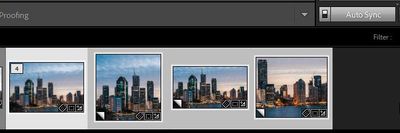Adobe Community
Adobe Community
- Home
- Lightroom Classic
- Discussions
- Can Lightroom Classic do "versions" like the Light...
- Can Lightroom Classic do "versions" like the Light...
Can Lightroom Classic do "versions" like the Lightroom mobile app iPhone can?
Copy link to clipboard
Copied
I recently started using the lightroom app on my iphone, and one thing i noticed is the "versions" menu at the bottom toolbar. This appears after you have saved an edit, and allows you to then save multiple different edits, all under one file. Fantastic! For years, I have been resorting to using virtual copies in classic because I could not figure out any way to get the same functionality out of classic. Does classic have this ability these days? or will it ever come?
{Thread title edited by moderator}
Copy link to clipboard
Copied
Hi,
Thanks for reaching out! In Lightroom Classic, we have the option for Snapshots in the Develop module. You can edit an image & save the edits as a snapshot then return to that edit later by selecting it.
Hope this helps!
Regards,
Nikunj
Copy link to clipboard
Copied
Contrary to what nikunj.m suggested, I recommend using virtual copies instead of snapshots. With snapshots, you will save states of your development. However, it stays one photo, and you can not have multiple version of one photo.
Virtual copies are the way to go ...
Copy link to clipboard
Copied
If you read the OP, it was clear that they had been using VCs for years, but would rather have the equivalent of Lightroom's "Versions" in LrC....and that is Snapshots.
Copy link to clipboard
Copied
IMHO, you're almost right. One thing that is not possible with LrC snapshots that is possible with the mobile app - at least not to my knowledge - is to compare the snapshots, see them next to each other.
Otherwise, you're right ... maybe it's just me thinking of them as rather useless and using VCs always.
Copy link to clipboard
Copied
I think LR is dropping the ball with the snapshots/versions etc. in both apps. It's hard for me to explain exactly why I think the functionaliy is so weak compared to what it could be, but I will try. For one, I wish they had an area from within versions/snapshots to apply different crop's that have been made. Its absurd that I presumably need an entirely different version/snapshot just for a crop. The fact that it's all or nothing, you have to apply one version/snapshot or the other, including the crop applied to that image, is silly.
Ill try to come u with more examples shortly. Hopefully people can just school me on some things, as hoenstly the best outcome will be that i've just been doing some things wrong for years...
Copy link to clipboard
Copied
okay, here's one. I love that with virtual copies I can have multiple edits of the same image laid out in grid view. But lets say I want multiple crops. What I'd like is the ability to have multiple crops appear in grid view, but automatically update if I choose to edit the "master" uncropped image.
Copy link to clipboard
Copied
And even from within the same image, I want to be able to toggle between different crops totally separate from any edits. Is any of this functionality available?
Copy link to clipboard
Copied
You can have varying crop outputs of a given edited image (in the limited sense of reducing the current crop down on the fly, as part of the output, to a different aspect ratio) within LrClassic's Print module. This way differently cropped versions don't have to be made.
This works because the normal "Zoom to Fit" behaviour for an image cell in Print, can be changed to "Zoom to Fill" - which conforms the image to the cell's aspect ratio with an automatic trim of the surplus along two edges as required. This Zoom to Fill can be manually slid into the preferred composition if the default centred placement is not to your liking.
Output from Print can be made direct to printer device or else saved to JPG file (with pixel resolution control). Some caveats though: e.g. the inclusion of relevant filenames and image-specific metadata that you see with Export, does not happen with the Print output method. Also how picture orientation is handled, can be a little different.
In my opinion, if a "Zoom to Fill" option could be presented as an alternative resizing method in the LrC Export settings, and thus savable into one or another named Export Preset, this would largely meet the demand for making differing crop variations of the same edited image instance. But such a change would likely require a Feature Request with lots of user upvotes!
Copy link to clipboard
Copied
If @Jeena22389650a1ho wants 'physical' files that are "versions", then one suggestion would be to create an Export Preset that will export a new 'physical' file to the Hard-Drive, with the available options, including [Export to same Folder] and [Add to Catalog].
An OS warning that "File Exists" allows the option to select [Use Unique Names].
This can be done at any time or a later date, either from Snapshots, or Virtual Copies.
Copy link to clipboard
Copied
"automatically update if I choose to edit the "master" uncropped image."
You do know about the [AutoSync] button in the Develop module?
My example-
An Original image & 3 Virtual Copies - Cropped independently-
With AutoSYnc 'on', all 4 selected, and the Original image the 'most selected'-
I can edit the 'most selected' and edits automatically apply to all selected images.
eg. Set original to B&W:
That is the big advantage over other 'editors' that Lightroom-Classic can do 'Batch' edits to many selected files. And that includes Virtual Copies, from which to export 'versions'.
Copy link to clipboard
Copied
hi, thanks for your help. Could you please break it down for me how to use autosync to achieve this? Im not quite sure I followed. I took a single image, and made two virtual copies with seperate crops. then i selected all three in the develop module, hit the toggle on the sync button so that Autosync appeared, then clicked that button. But then the button turned right back into a "sync", and any edits i made to the main image did not automatically apply to the cropped virtual copies. sorry if im dense, but i would reallly appreciate a step by step walkthrough. Thank you!
Copy link to clipboard
Copied
"Autosync" does not sync existing edits, it only allows new edits made to one of the selected images to be automatically applied to all the other selected images. So, select the images, then in the Develop module enable Autosync then start to edit the current most-selected image. As you apply each edit, they will automatically be applied to the rest of the selected images.
If you want to sync existing edits to multiple other images, Autosync isn't the tool. You could use Copy and Paste, or plain Sync (select the multiple images, make the one you wish to copy edits from as the most selected image, click on the Sync button, the Synchronize Settings dialog appears, select which edits you wish to sync, then click on the Synchronize button).
Copy link to clipboard
Copied
And even from within the same image, I want to be able to toggle between different crops totally separate from any edits. Is any of this functionality available?
Yes, with Virtual Copies.