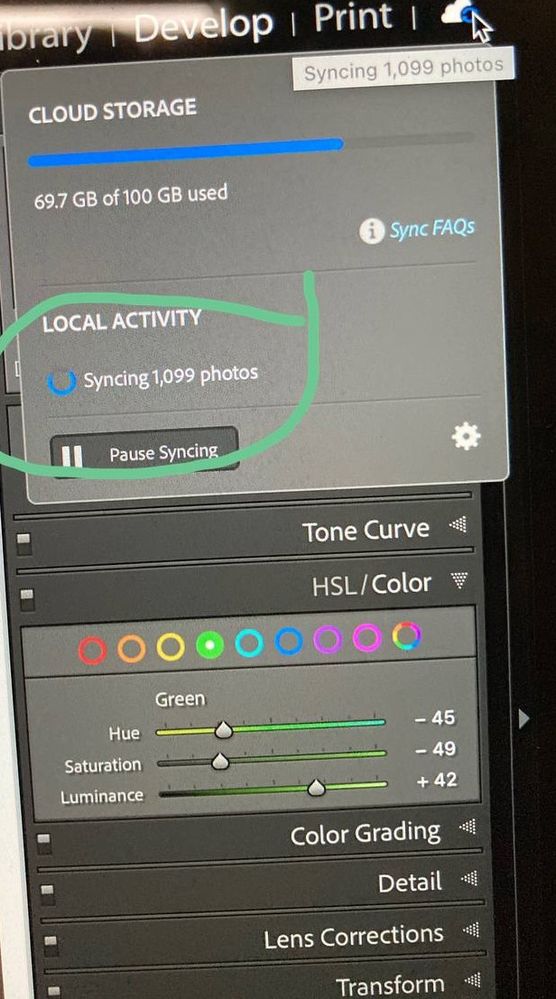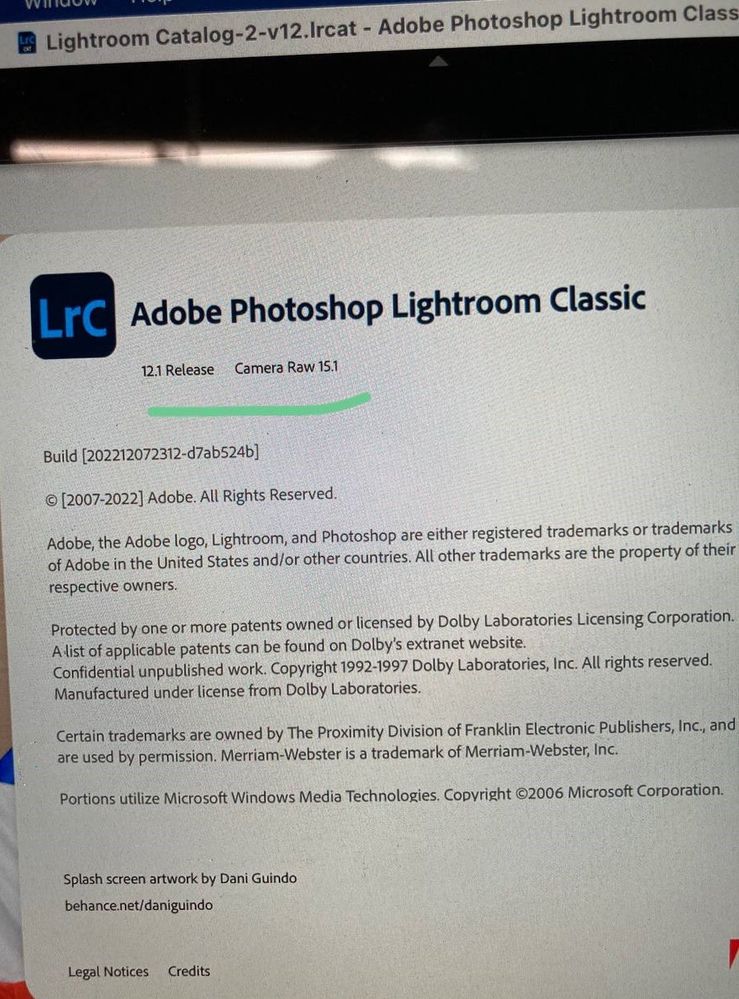Adobe Community
Adobe Community
- Home
- Lightroom Classic
- Discussions
- Re: Can't sync photos completely
- Re: Can't sync photos completely
Can't sync photos completely
Copy link to clipboard
Copied
I have problem for getting my collections to synchronize into cloud for a long time.
When I tried syncing about a batch of photos from my harddisk into cloud, LrC just got stuck with 1,099 photos(figure1) remaining in unsync state. I dont know which photos got stuck because there is no error log found in "sync activity" (figure2). I have tried to wait a whole night for getting some information in sync activity block but it does not show any error.
My step for syncing photos to cloud:
1. open lightroom classic and press "import"
2. select import folder, tick checkbox of "add to collection"
3. click "+" button to create a new collection, naming it to "testing", tick checkbox of "sync with lightroom" and press "create" button.
4. select the new collection folder named "testing" and press "import" button.
The above steps i expected it would display in my iPad because I suppose that those photos were synchronized into cloud. I cannot see "testing" collection shown in LR and also it still stucks with 1,099 photos in syncing stage.
What i have tried before:
* Delete collection, and recreate a new collection for syncing, but no luck.
* update lightroom classic version to 12.1 Release
I already exported diagnostic report. Please someone help to follow up.
Please find the attached images for tracing the issue. Thank you.
Macbook spec
* MacBook Pro (15-inch, 2018)
* macOS Sur 11.5.2
Lightroom Classic spec
* 12.1 Release Camera Raw 15.1
Copy link to clipboard
Copied
no one can help?
Copy link to clipboard
Copied
Do those 1099 images include any videos? If so, try removing them from the synced collection (and remove them from All Synced Photographs if they show up there as well).
If video isn't involved, the "usual" action when you have this permanent "stuck syncing" situation would be to rebuild the "sync data" file. To do that, open that LrC Preferences>Lightroom Sync tab, then press and hold the OPT key and the "Rebuild Sync Data" buttom will appear. Click on that and the rebuild will start.....but be warned with 96K images it will take many many hours to complete the job.
Copy link to clipboard
Copied
Same problem i have for a weeks now
filed a ticket with support , nothing but lost hours glued infront of my screen giving them access to my machine
after 2 days , they want to create a test catalog that sync all my library which 25k+ AGAIN
lightroom keep crashing and didn't complete the task
the amount of dissapointment and lost hours and business is priceless !!!
ADOBE , please get your things right !!!!!
Copy link to clipboard
Copied
On a alternate note, you can capture the screen on Mac using Shift Command 3, or get a cross hair to drag over a section of screen using Shift Command 4. These save to the desktop by default. There are way more controls that are given in detail here:
https://support.apple.com/en-ie/guide/mac-help/mh26782/mac