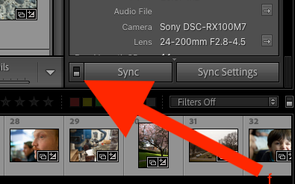Adobe Community
Adobe Community
- Home
- Lightroom Classic
- Discussions
- Re: Cant bulk modify keywords for a group of selec...
- Re: Cant bulk modify keywords for a group of selec...
Copy link to clipboard
Copied
I'm new to LR Classic. Under LR 6, I could select a group of photos to make the same modification to the Keywords for all selected photos. In LR Classic, I find that it will not do the same. It will only change the currently active image in the selected group. Is this a bug? When working with Metadata, I can select either Target or Selected, but I see no such option for Keywords. How can I get LR Classic to allow bulk modifications to the Keywords?
 2 Correct answers
2 Correct answers
For anyone following along with this: there is an AutoSync feature for Library (at lower right corner). This applies independently of an equivalent AutoSync feature for the Develop module.
When ON, each new alteration to the active image is repeated onto any and all other currently highlighted images too. When OFF, each new alteration will only affect the active image.
This is separate from the new Targeted / Selected images selector switch in the Metadata panel. That switch defines what inf
...[This post contains formatting and embedded images that don't appear in email. View the post in your Web browser.]
An important point that hasn't been mentioned: In Library Loupe view (one photo showing), changes to Keywords and Metadata panel fields will only be applied to the current photo, regardless of whether Target Photo or Selected Photos is highlighted. In Library Grid view, changes to keywords will always be applied to all the selected photos, while changes to Metadata panel fields will
...Copy link to clipboard
Copied
Copy link to clipboard
Copied
The Metadata "Selected Photos" is highlighted, but I still could only modify the selected keywords one at a time. Following your response, I tried it again, highlighting two images, with "Selected Photos" highlighted, but LR still only allowed me to modify one at a time. So, it is clearly not working for Keywords, although it does work when bulk-assigning GPS values within the Metadata group. It would seem that this feature only works for the data within the Metadata group. So, is this a bug in the current version of LR?
Copy link to clipboard
Copied
Earlier today, I bulk added keywords to dozens of photos. I am not experiencing this issue. So I don't know what to say.
Copy link to clipboard
Copied
Work in Grid View and the 'Keywording' panel. Not the 'Metadata' panel.!
All selected photos are then modified by actions in the 'Keywording' and 'Keyword List' panels.
Copy link to clipboard
Copied
I was working in the Keyword sections. I only mentioned the Metadata because DJ Paige showed it, and I thought that selected may have needed to be highlighted. I had that experience several times this yesterday and this morning. I tried it again just now, and it is working. I can't explain the earlier behavior. So, I guess just forget I brought it up.
Copy link to clipboard
Copied
For anyone following along with this: there is an AutoSync feature for Library (at lower right corner). This applies independently of an equivalent AutoSync feature for the Develop module.
When ON, each new alteration to the active image is repeated onto any and all other currently highlighted images too. When OFF, each new alteration will only affect the active image.
This is separate from the new Targeted / Selected images selector switch in the Metadata panel. That switch defines what information will be displayed there when multiple images with varying information are highlighted. It seems that when AutoSync is OFF this switch makes no difference since in any case only the active image is ever going to be affected by changes made in a metadata field. When AutoSync is ON, if the information for multiple images is currently varying, you are made aware of this when set to Selected. That is important because a new change would overwrite all that varying information and make all the images the same within that field. When set to Targeted only, this prior variation is not made evident so you may not be so aware of the wider impact of what you do.
With AutoSync's 'power' of being able to affect multiple images in one go, comes 'responsibility' - to avoid unintended bulk changes, alertness is needed (for as long as AutoSync is active), as to whether or not you have got other images highlighted.
Copy link to clipboard
Copied
Thank you for your explanation. After reading your response this morning, I selected a couple of images in Library mode to active the sync buttons. I then looked at both features (Sync Metadata and Sync Settings). On the Sync Settings, I saw a number of items checked, and a button which symply said Synchronize. I did not see a button for "AutoSync" while in Library mode under either Sync Settings or under Sync Metadata.I notice at the bottom of the window, Keywords is not checked. Yesterday, how was LR updating all selected images with my test edit if it is not selected? What then, does it mean when that is check or not checked?
In Develope mode, I see that the "Sync..." button shows the same screen as the Synchronize Settings button in Library mode, and I see the On/Off button next to it. It is set to Off. If these items are for Develop edits, why would these settings also display under Library?
One problem I had with LR 6, was forgetting in Develop mode, that I had several images selescted and would occasionally make corrections to the active image which made the same adjustments to all the other images. I suspect I will normally want to keep this Off.
Is there a link to a more comprehensive explanation of these features?
Copy link to clipboard
Copied
[This post contains formatting and embedded images that don't appear in email. View the post in your Web browser.]
An important point that hasn't been mentioned: In Library Loupe view (one photo showing), changes to Keywords and Metadata panel fields will only be applied to the current photo, regardless of whether Target Photo or Selected Photos is highlighted. In Library Grid view, changes to keywords will always be applied to all the selected photos, while changes to Metadata panel fields will be made to the current photo or all selected photos depending on the setting of Target Photo | Selected Photos.
It sounds like sometimes you were in Grid view and sometimes in Loupe view, which accounts for why you're seeing differing behavior.
"I did not see a button for "AutoSync" while in Library mode"
To turn on Library Auto Sync, do the menu command Metadata > Enable Auto Sync or click the toggle next to the Sync button (you can only do this when you have more than one photo selected):
When Library Auto Sync is enabled, then changes to keywords or Metadata panel fields are always copied to the other selected photos, regardless of which of Target Photo
| Selected Photos is highlighted and regardless of whether you're in Loupe or Grid view.
This whole part of the LR user interface is a confusing mess. The documentation does capture the subtleties but not very clearly:
https://helpx.adobe.com/lightroom-classic/help/metadata-basics-actions.html
Auto Sync is described here:
https://helpx.adobe.com/lightroom-classic/help/advanced-metadata-actions.html