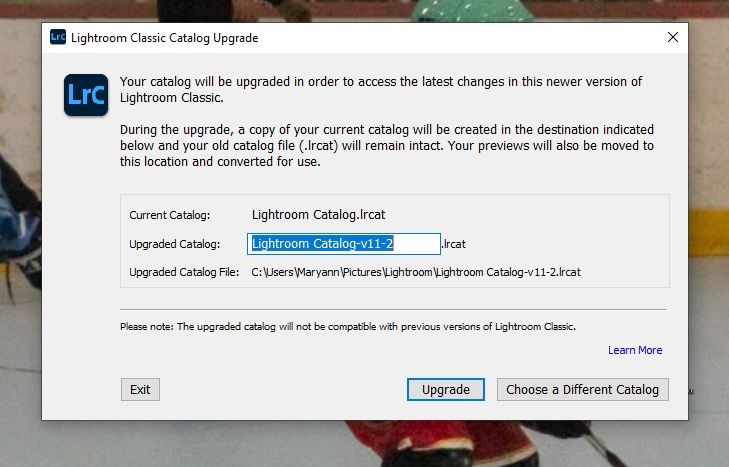Adobe Community
Adobe Community
- Home
- Lightroom Classic
- Discussions
- Re: Catalog to new computer? Need help
- Re: Catalog to new computer? Need help
Copy link to clipboard
Copied
*First ... I've searched the community data base for the answer. Second ... I can't find the answer that totally fits.
*I'm using Lightroom Classic on my desktop (Windows 10). My older computer was starting to fail so I got a new one. Everything on the old one had been backed up by Carbonite with all my images and Lightroom catalog, etc. on one drive in the "Images" folder.
*Right now, Carbonite is restoring all my files to my new computer and won't be finished for another few days, but ... what I want to know is this:
*When everything has been restored, how do I get the right catalog into Lightroom Classic? I've read the articles but they all assume the reader is really tech saavy - and I'm not. They talk about "synching" something and I've never had to do that. Basically, I'm totally lost and need step-by-step instructions.
*When all my files have been restored to the new computer, what do I do so I can use Lightroom Classic? I already downloaded that Creative Cloud thing and it shows that Lightroom Classic is ready to go. But not without a catalog. ::sigh::
*Thanks for any help you can give me.
Maryann
 1 Correct answer
1 Correct answer
Sounds like you upgraded the wrong catalog file. Try searching your E: drive for all files whose name ends with .LRCAT. You probably want to upgrade the biggest such file.
Copy link to clipboard
Copied
No synching. No importing.
Just copy the catalog file(s) from the old computer, or from Carbonite, to the new computer. Double-click on it to open it.
If the folders have question mark icons, follow these instructions (see Figure 4): https://www.computer-darkroom.com/lr2_find_folder/find-folder.htm
Remember: No synching. No importing. No synching. No importing. No synching. No importing. No synching. No importing. No synching. No importing. I hope this is clear.
Copy link to clipboard
Copied
Thanks so much. I'm not in a panic anymore. BUT .... remember, I haven't ever done this before so I need a clarification.
The catalog is now on the new computer in the same folder with all my images. Just which one do I copy and how? Just go to the folder in the new computer and double click? Does that then open the catalog and put it where it needs to go? Or ....
Do I open LR Classic, and go to the spot that asks for catalog?
And ... is THIS the one I need to get: lrcat-data
And what about: Previews.lrdata
There are two others that I don't understand: Sync.lrdata and Helper.lrdata (just don't know what to do with them).
Thanks so much. Sorry for following up with more questions, but this is the only way I can learn.
Maryann
Copy link to clipboard
Copied
It sound like you have copied all the files from Carbonite to the new computer, including the catalog file (.LRCAT), the LRCAT-DATA file, and all the photos.
After that, you don't have to copy or move anything on the new computer. Don't make this more complicated than it needs to be.
You double-click on the catalog file (name ends with .LRCAT) to open it in Lightroom Classic. You then reconnect the photos using the link I gave.
Copy link to clipboard
Copied
Thanks, but ... I downloaded LR Classic. And here is a screenshot of what I get when I open the program. The catalog I want to work with is NOT where this dialog box says it is. All my LR stuff (images/catalog) is in the E Drive. And that's where I want it. So, what do I do now? Sorry, but I'm feeling quite frustrated right now.
Copy link to clipboard
Copied
Please click on the "Insert Photos" icon to include your screen capture in your reply. My web browser cannot open file attachments. So right now, I can't comment on your screen capture further.
The catalog I want to work with is NOT where this dialog box says it is.
Go into your operating system file browser (either Windows Explorer or MAC Finder). Then double-click on the catalog file you do want to work with.
All my LR stuff (images/catalog) is in the E Drive. And that's where I want it. So, what do I do now?
What is the exact problem? Describe in detail.
Copy link to clipboard
Copied
Here is the screen shot. Evidently the newest version of LR Classic isn't compatible with an old catalog. Then this dialogue box indicates a new catalog will be set up in the C Drive. All my images, previous catalog, etc. are in the E Drive and that's where I want it. I have NO clue what to do now.
Copy link to clipboard
Copied
So let it upgrade the catalog tothe C: drive, close Lightroom Classic down, and then move the catalog to your E: drive using your operating system.
Copy link to clipboard
Copied
Okay, I did that. Let it update. Closed LR down. Moved the "updated" catalog to my E drive in the Images folder where I've always had it. Double clicked on it. LR came right up. No photos, no folders, no images. No nothing. And here I need to edit some images today. No way I can do it. I even tried d/l Photoshop Express so I could at least get a couple images done ... and there's no way to save a crop! This is so frustrating and discouraging.
Copy link to clipboard
Copied
Sounds like you upgraded the wrong catalog file. Try searching your E: drive for all files whose name ends with .LRCAT. You probably want to upgrade the biggest such file.
Copy link to clipboard
Copied
LR did the upgrade, not me. It gave me a choice, as the screenshot shows. Upgrade or Choose a Different Catalog. I clicked on uprade. It put the "upgraded" catalog in the C: drive. I moved it to the E: Drive in the Images folder. It is SUPPOSED to grab the old catalog and get the stuff. It didn't.
Copy link to clipboard
Copied
LR did the upgrade, not me. It gave me a choice, as the screenshot shows. Upgrade or Choose a Different Catalog. I clicked on uprade. It put the "upgraded" catalog in the C: drive. I moved it to the E: Drive in the Images folder. It is SUPPOSED to grab the old catalog and get the stuff. It didn't.
By @jagergwen
So you should have chosen a different catalog, but I don't know which one, that's why I suggested you search your hard disk for all files whose name ends with .LRCAT.
Uninstalling/re-installing is a waste of time in this situation. It will not find the right catalog, you have to find the right catalog.
Copy link to clipboard
Copied
Well, I uninstalled and installed again. Wanted to start fresh. And ... EUREKA! I now have a working LR Classic. Just imported some images, edited, etc. and it worked perfectly. YOU gave me the clue. You said, "Try searching your E: drive for all files whose name ends with .LRCAT. You probably want to upgrade the biggest such file." Hmmm ... I knew the catalog file name, but never checked the files for size. And wouldn't you know it, there was another file with the same name in the same folder! One had nothing in it; the other one was huge. So, instead of upgrading when I got that dialogue box, I selected Choose A Different Catalog ... and I chose the right one this time. It was in a different spot, same drive, same folder, but different spot. As far as I can tell, everything is in order.
Thanks so much! Without your assistance, I would probably be throwing my new computer through the nearest window.
Maryann
Copy link to clipboard
Copied
Just to be clear, re-installing had nothing to do with this. Catalog issues cannot be fixed via re-installing.
But, I'm glad you finally got things working.
Copy link to clipboard
Copied
Oh, I believe you. But I had imported, etc. - everything I wasn't supposed to do because I didn't see anything I was supposed to see. Needed to start fresh from my point of view. Thanks again.
Copy link to clipboard
Copied
I'm going to uninstall LR Classic and when I get home from an appointment, I'll try all this again. Thanks for hanging in there with me. I know you're frustrated with me. Sorry.
Copy link to clipboard
Copied
And for more useful information-
Move Lightroom to a new computer? | The Lightroom Queen
Note the link for the free eBook that also covers this "Moving" topic in great detail.
No synching. No importing. Yay!!!