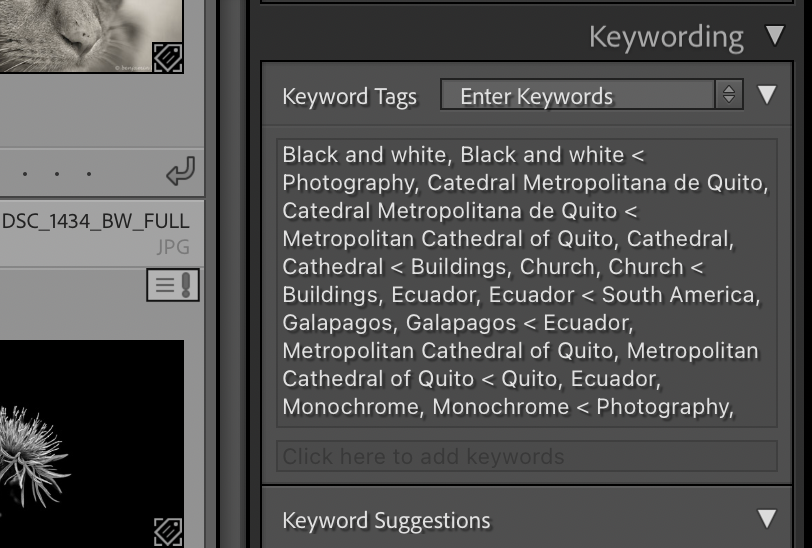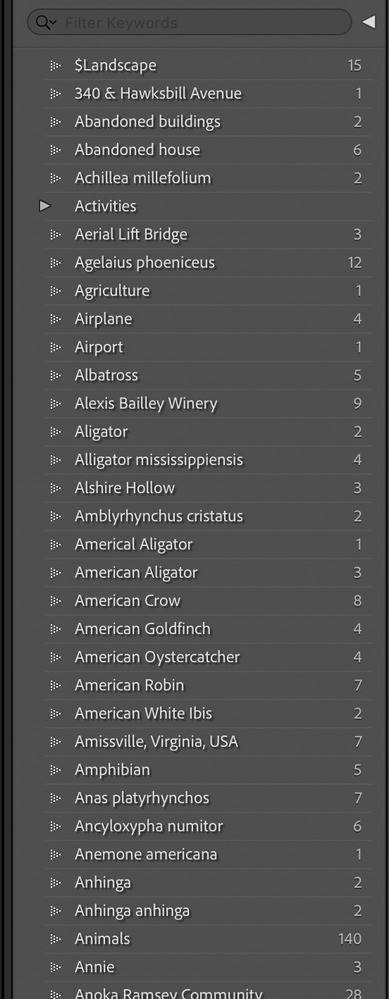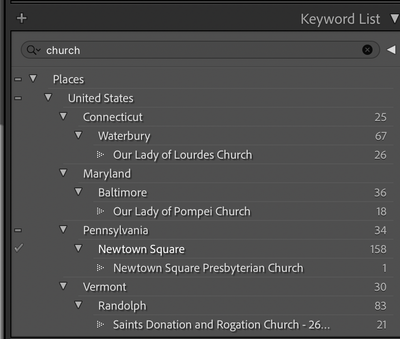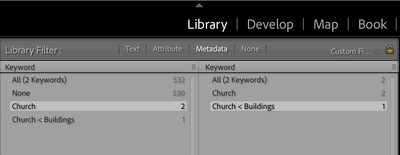Adobe Community
Adobe Community
- Home
- Lightroom Classic
- Discussions
- Re: Cleanup keywords after import from Photoshop E...
- Re: Cleanup keywords after import from Photoshop E...
Cleanup keywords after import from Photoshop Elements
Copy link to clipboard
Copied
I recently switched from Photoshop Elements to Photoshop CC and imported my PSE catalog into Lightroom Classic. It actually went pretty smoothly--probably easier than I anticipated. One problem I do have, though, is that all of my keywords that were imported are all messed up. In PSE I used hierarchical keywords so, for example, I had a category called "Buildings" and under that was another keyword "churches". Lightroom apparently does not support hierarchical keywords, so it captured them as "Churches<Buildings." Then next to that it reapeats "Churches" alone. Is there any easy way of cleaning this up? I understand that I would loose the hierarchy.
Thanks.
Copy link to clipboard
Copied
Lightroom Classic does support hierarchical keywords.
Where do you see "Churches<Buildings"??? Can you show us a screen capture of what you see (by clicking on the Insert Photos icon)?
Copy link to clipboard
Copied
Copy link to clipboard
Copied
Yes, I understand LR doesn't support hierarchical keywords
I said the opposite. Lightroom Classic does support hierarchical keywords.
Please use the "insert Photos" icon to include your screen capture in your reply, as I do not download attachments.
Copy link to clipboard
Copied
Oh, sorry, I did misread. Here, again, is the screen shot.
Copy link to clipboard
Copied
I think this is normal. I think the < indicates hierarchy, and so
Church < Buildings
indicates that Church is a child keyword under Buildings. You have Church by itself indicating there is also a Church keyword that is not a child keyword, it is a Parent keyword.
How do you clean this up? Go to the "Keyword List" panel on the right and drag and drop keywords to create or remove hierarchies, and also to remove keywords you don't want, or to add keywords to photos (check the box to the left of the keyword name)
Copy link to clipboard
Copied
Ok, thanks again. I think what led me to assume that LR did not support hierarchical keywords is that in the Keyword List my hierarchy has been almost totally flattened. I see now that it did retain 4 or 5 category/keyword combinations, but the rest of my keywords have been removed from whatever category (or higher level keyword) that they belonged to. You can see below that "Activites" was retained as a category, but none of the others (90% of which used to be nested beneath a category) have been flattened. I see no logic behind which categories were retained. Virginia, for example, remained as a category, but North Carolina and all other states were not.
Copy link to clipboard
Copied
"I see now that it did retain 4 or 5 category/keyword combinations, but the rest of my keywords have been removed from whatever category (or higher level keyword) that they belonged to. You can see below that "Activites" was retained as a category, but none of the others (90% of which used to be nested beneath a category) have been flattened."
Is it possible that every hierarchical keyword had its parent added while itself being retained? E.g. Church was added and Buildings > Church retained.
Copy link to clipboard
Copied
In your example, the photo has two separate keywords Church and Church < Buildings. Normally, LR doesn't display the ancestors of a hierarchical keyword in the Keywording panel. But if there are two keywords with the same name (e.g. "Church"), then LR will display enough of their ancestors in the hierarchy to distinguish them.
So this example shows your keyword list has two keywords, Church and Buildings > Church (theoretically, there could be a common ancestor to the two keywords, e.g. Landmarks > Church and Landmarks > Buildings > Church, but LR doesn't need to show Landmarks > to distinguish the two keywords). You can see the occurrences of Church in your keyword list by going to the Keyword List panel and typing "church" in the Filter Keywords box.
I think what likely happened is that LR bungled the conversion of hierarchical keywords, and for every photo assigned K1 > K2 in PSE, it explicitly assigned both K1 and K1 > K2. E.g. in PSE, the photo was assigned just Buildings > Church, but LR assigned the photo both Buildings > Church and Church. (Or maybe PSE assigned both keywords to the photo internally, or maybe you did.)
When I converted from PSE 8 to LR 3 11 years ago, the conversion was quite buggy, so I ended up programming my own ad hoc conversion. I don't remember this particular bug, but it could have been present.
Here's a recipe for deleting the keyword Church from every photo that has both Church and Buildings > Church:
1. In the Navigator panel on the left, click All Photographs.
2. Do the menu command Photo > Stacking > Expand All Stacks.
3. If you don't see the Library Filter bar at the top, do View > Show Filter Bar.
4. Click on None to disable any currently applied filters.
5. Click on Metadata, and then add two Keyword columns:
6. Click on Church in the first column and Church < Buildings in the second column. This shows all photos that have both keywords.
7. Selectd all the displayed photos.
8. In the Keywording panel, select Church and delete it.
9. If the keyword Church now shows a count of 0 in the Keyword List panel, you know it isn't assigned to any other photos and you can safely delete it.
If someone recommends using smart collections instead, don't -- the Metadata browser does exact match on keywords, whereas smart collections don't (unless you use a specific trick, which even then isn't perfect).
Copy link to clipboard
Copied
Thanks a lot. That seems like a lot of work considering the number of examples of this that I have, but I might try it. It does not, however, solve the problem that my hierarchy is now essentially flat. I appreciate your time.
Copy link to clipboard
Copied
I recall that PSE 9 and earlier had severe bugs in writing keywords to the metadata stored in the photo files and that LR used that metadata. I had a utility, "psedbtool" that among other things correctly write metadata from the PSE catalog to the photos, but that only worked on PSE 9 and earlier.