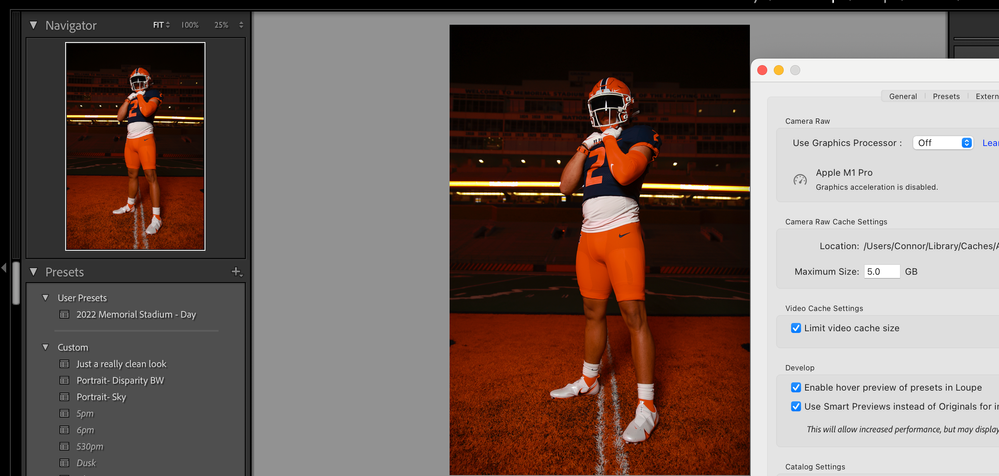Adobe Community
Adobe Community
- Home
- Lightroom Classic
- Discussions
- Coloring/Edits in Navigator Preview Different from...
- Coloring/Edits in Navigator Preview Different from...
Coloring/Edits in Navigator Preview Different from Main image
Copy link to clipboard
Copied
I've noticed after making edits (main image) the navigator image appears richer in color/edits (notvce how navigator orange is deeper than main, more washed). And when exported, the exported image is closer to the navigator image than the main image.. any way to fix this issue? I find myself now looking at the navigator for final product/more accurate export than the main image
Copy link to clipboard
Copied
Possibly a problem with the monitor profile.
See this link for a good answer by @Per Berntsen
Copy link to clipboard
Copied
Figured it out.. I switched the "use graphics processor" from "auto" to "off" and now theyre matching
Copy link to clipboard
Copied
Following is not (I think) the cause of your current problem, but it will become a performance issue as you increase the number of photos in a current post processing session. That Camera RAW CACH limit if 5 GB (default value) will be way too small. Might want to bump up to say 20 GB for a start. Mainly effects performance in Develop.
Copy link to clipboard
Copied
Hmm, an actual related point. Use of Smart Previews. The standard view in the Develop module will be degraded (viewing in 100% will look better)
Turn the use of GPU back on, turn the use of Smart Previews off, see what happens (I could be wrong, happens)
note: turning smart previews off will result in LrC presenting/using preview files that are larger, your Camera RAW CACHE may come into play during Develop mods.
note: If you are using DNG files, the Smart Previews may improve, and might not be an issue.
Copy link to clipboard
Copied
Tried both (purged cache and updated to 20gb) also turned on smart previews, neither got both previews to match. only thing that seems to affect it is turning off the graphics processor.. maybe LR not up to the m1 graphics yet? idk, im not that technically incline lol