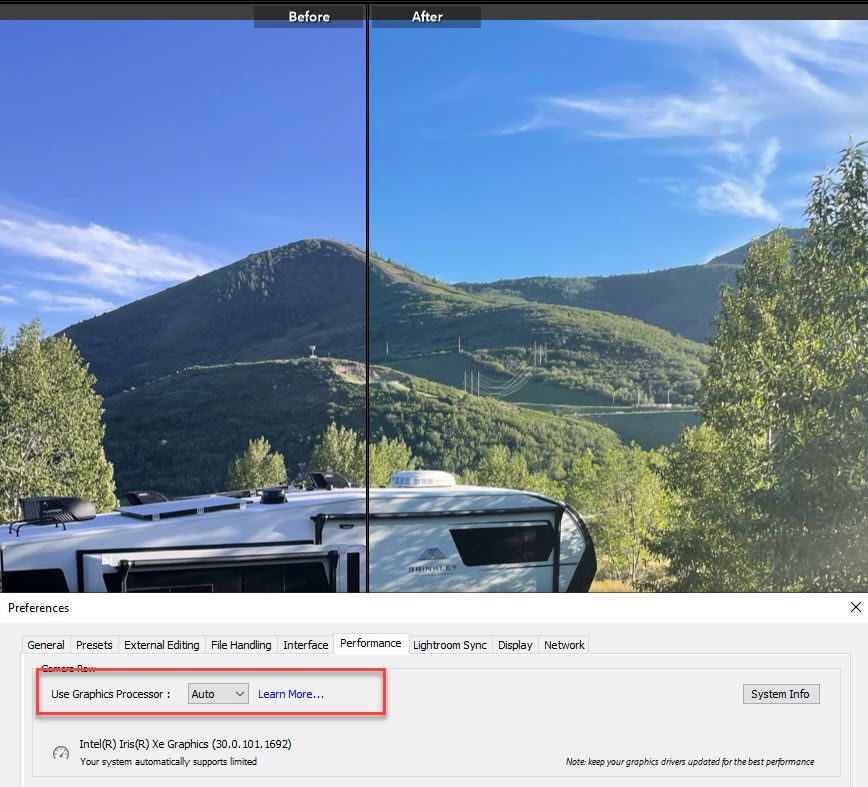Adobe Community
Adobe Community
- Home
- Lightroom Classic
- Discussions
- Betreff: Completely different color in Library and...
- Betreff: Completely different color in Library and...
Completely different color in Library and Develop (calibration not working)
Copy link to clipboard
Copied
I'm having a problem with the photos in my Lightroom's Develop looking completely different than in camera and in the Library. (Libary is the accurate one to the camera image). I have tried calibrating my Mac display and choosing an sRGB color profile but it didn't help. Interestingly, the color of photos in the Library changes to the same one as the Develop color after I open them with the Develop and they stay that way.
It seems that the problem is the same when I open the RAW photos with Mac's Finder (the icon shows accurate colors but after opening it in the preview it becomes very contrasty).
Attaching screenshots to show the huge difference.
Does anyone know a solution?
(PS, I'm not very tech-savvy so would be very grateful for easy to follow instructions)
Copy link to clipboard
Copied
The reason why you see this difference is because you imported the images with 'Embedded & sidecar' selected as option for the previews. That means that the Lightroom library module will show you the embedded previews that the camera generated, and did not yet generate previews of its own. But these are edited previews and edited in different software (the camera software), so they won't match with what Lightroom does. When you open the image in the develop module, Lightroom will generate a preview based on its own raw engine. This image has not yet been exited, so that increases the difference. Once you've made edits, the library and the develop module should match, because then the library previews get updated to what you did in Lightroom.
Copy link to clipboard
Copied
Does this mean I have no choice but to be left with the way Lightroom renders it - having a huge difference to how my photos look in the camera and in Lightroom? It's a bit inconvenient to me as I shoot based on how I want it to look within the camera so would like it to stay that way on the computer too.
If I remember correctly it seems to be before there wasn't much difference in the Libary/Develop....
Copy link to clipboard
Copied
@Bogna5CF5 wrote:
Does this mean I have no choice but to be left with the way Lightroom renders it - having a huge difference to how my photos look in the camera and in Lightroom? It's a bit inconvenient to me as I shoot based on how I want it to look within the camera so would like it to stay that way on the computer too.
Lightroom has camera profiles that try to mimic the look of the in-camera processing. You can use that to try to get a closer match, but if you want to have an exact match then you must use the software that the camera manufacturer provides.
@Bogna5CF5 wrote:
If I remember correctly it seems to be before there wasn't much difference in the Libary/Develop....
If you generate standard-sized previews on import, then there won't be a difference. And after you have made edits there won't be a difference either, as I already explained in this sentence: "Once you've made edits, the library and the develop module should match, because then the library previews get updated to what you did in Lightroom."
Copy link to clipboard
Copied
Can you help me? I have the same problem as you
Copy link to clipboard
Copied
How did you calibrate your monitor?
What is the type of your monitor?
If it is a wide gamut type, you need to calibrate it with a hardware calibration device like a Spyder or alike.
Copy link to clipboard
Copied
This has nothing to do with monitor calibration (which you should do, of course), but with embedded previews versus lightroom generated previews. See the bottom right corner of the image in the first screenshot.
Copy link to clipboard
Copied
The main issue has been addressed by your first answer/post, Therefore it makes no sense to write the same again (as others often do here).
However, the request of the OP sounds as there could also be an issue with the calibration or at least regarding the understanding of it. Since he is writing about calibrating the display, I wanted to make sure that all is clear with that.
Copy link to clipboard
Copied
One thing to do is to set up Lightroom Classic to try to mimic your in camera settings. This works for most Nikon and Canon and many Sony cameras. In Preferences, go to presets and in the top popup (global), select "camera settings". This will automatically select a camera matching profile and attempt to read any in-camera settings and mimic those. This will only apply to new imports but for already imported images, try to select the "camera settings" preset which is present in the defaults section in the presets sidebar. This will have the same effect.
Copy link to clipboard
Copied
Unchecking "Use Graphics Processor" works to make the colors match export, library, and develop screen images on two different computers with different brands of graphics cards. Note that when I edit the image in Photoshop it matches the library and exported images accept when I then open it in the Camera Raw Filter... then it matches Lightroom's Develop.
I'd like someone to tell us all how we can have the benefits of hardware acceleration and have accurate colors when developing photos! Is there anyone guru who knows this answer?
Copy link to clipboard
Copied
Unchecking "Use Graphics Processor" works to make the colors match export, library, and develop screen images on two different computers with different brands of graphics cards.
By @Jerimiah27402358zhax
If turning OFF GPU works, it's a GPU bug and you need to contact the manufacturer or find out if there's an updated driver for it. This is why disabling GPU is an option as more and more functionality moves to the GPU in newer versions of many Adobe products.
Also see: https://helpx.adobe.com/photoshop/kb/photoshop-cc-gpu-card-faq.html
https://helpx.adobe.com/photoshop/kb/acr-gpu-faq.html
Copy link to clipboard
Copied
Thanks for the aditional info. I have updated drivers on both new computers, one with a discret RTX 3050 Ti and the other one with Intel Xe intergrated with the same results on both.
Copy link to clipboard
Copied
But if disabled, no issues right?
If so, the driver update needs more work.
Copy link to clipboard
Copied
> I'd like someone to tell us all how we can have the benefits of hardware acceleration and have accurate colors when developing photos!
From the screenshots it would appear that your GPU is integrated into the CPU rather than a descrete type. On Windows platform and Mac platform prior to Apple silicon, integrated GPUs tend to be substantially less powerful than integrated. In your case, this is indicated by the note below the GPU type 'Your system automatically supports limited graphic acceleration'.
Also, as Andrew has already suggested, your GPU driver may well be the problem. Typically, the issue being that it's not the latest version, and in your case I believe your's has long been superceded.
Copy link to clipboard
Copied
Thanks Ian, see my reply above. I've has the same issues on the origioanl drivers and the newest version of the drivers on both new computers with different video card chipsets. 🙂
Copy link to clipboard
Copied
It is possible that a bug in the driver interferes with the monitor profile. So that nobody realizes there is a bug if you don't use it with the same defective monitor profile. So it is worthwhile to recalibrate your screen. When you do make sure to create a icc v2 matrix profile as those are the most compatible all around. It is a fairly common occurance on windows machines that monitor profiles that came with monitor driver updates are corrupt and cause color differences between modules and between Classic and other apps. So make sure your drivers are up-to-date and that you have a good (i.e. produced by an actual calibrator) monitor profile. If you don't have access to a calibrator you can test by setting your monitor profile (in the monitor's color management properties) to a standard color space. Choose this depending on your monitor: typically sRGB but display P3 is more and more common nowadays.
Copy link to clipboard
Copied
Thanks! I've been struggling with this for months and none of the complicated solutions given by the techy experts, which were completely incoherent to a lay person, worked. This worked. That's good enough for me!