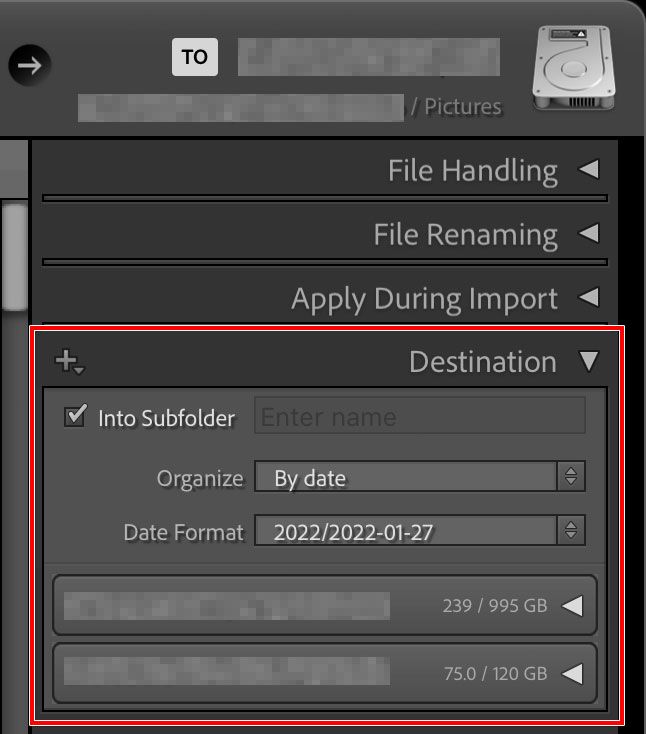Adobe Community
Adobe Community
Copy link to clipboard
Copied
What is the correct folder hierarchy in Mac finder for Lr folders, photos, and library files?
 1 Correct answer
1 Correct answer
The folder structure of the Catalog end of things, is standard.
Wherever the file [Catalogname].lrcat is stored, you'll see subfolders prefixed with that same name. Such as "[Catalogname] Previews.lrdata", "[Catalogname] Smart Previews.lrdata", "[Catalogname] Helper.lrdata" (going by Windows - specifics may be different on MacOS). It's all support infrastructure for the Catalog and replacements would just get recreated here, if you ever deleted / moved / renamed any of that.
If you have told LR to
...Copy link to clipboard
Copied
Hi spinningstill,
In the Folders panel, the folder appears in the hierarchy you specified. You may refer How to create and manage folders in Photoshop Lightroom Classic CC for more info.
Thanks,
Akash
Copy link to clipboard
Copied
Thank you for the quick reply.
I am looking specifically for the correct folder hierarchy in the Mac finder, not in Lr. What it looks like in the finder, the folders, photos, and library files.
Is there an illustrated example anywhere? For Mac?
Copy link to clipboard
Copied
spinningstill wrote
Thank you for the quick reply.
I am looking specifically for the correct folder hierarchy in the Mac finder, not in Lr. What it looks like in the finder, the folders, photos, and library files.
Is there an illustrated example anywhere? For Mac?
There is no ‘correct’ folder hierarchy. Any hierarchy that works for you is correct.
Copy link to clipboard
Copied
The folder structure of the Catalog end of things, is standard.
Wherever the file [Catalogname].lrcat is stored, you'll see subfolders prefixed with that same name. Such as "[Catalogname] Previews.lrdata", "[Catalogname] Smart Previews.lrdata", "[Catalogname] Helper.lrdata" (going by Windows - specifics may be different on MacOS). It's all support infrastructure for the Catalog and replacements would just get recreated here, if you ever deleted / moved / renamed any of that.
If you have told LR to "store presets with Catalog", these will as required show in further folders alongside (otherwise, in the standard central location to which any Catalog can refer).
LR also makes a folder for its catalog Backups - in this same place by default, I believe - although for best resilience, it is better to reconfigure LR so its Backups go into a different drive volume than the one where your live Catalog lives.
As the other post: the imported photos themselves can be located wherever you like, in multiple locations if you like, including different storage volumes / different kinds of storage.
But LR works best when these photos are stably located as to their availability, storage volume(s), folder path. The folder structure can be whatever you prefer, whether made by you, or systematically implemented by LR during import.
Copy link to clipboard
Copied
Copy link to clipboard
Copied
Where your original photos is stored is a different answer than for the organization of the Lightroom Classic folder (which contains the catalog, previews, etc. as already discussed). The organization of that folder is maintained by the application.
For your own photos, you can choose any reasonable organization. If you already had folders organized the way you like before you started using Lightroom Classic, in the Import dialog box you can choose Add, and those folders will be added to the catalog as is, without moving or copying them. That is how I added the years of organized scanned photos I had before I started using Lightroom Classic.
For future imports, you can either organize them yourself outside Lightroom Classic and continue to import them using the Add option (or Synchronize Folder), or you can let Lightroom Classic organize them for you through the Import dialog box, using the Move or Copy options, and also setting the Destination panel to tell Lightroom how you want to organize them (such as into subfolders by using one of the By Date options).
Also note that if your photo storage volume is running out of space, it’s no problem to store them on an external volume or maintain multiple photo folders across multiple volumes. Lightroom Classic will simply list each volume at the top level of the Folders panel and you can drill down into each from there. So if you want to catalog some photos on your computer’s internal storage, and a lot more photos across three external hard drives, that can all be done in a single catalog.