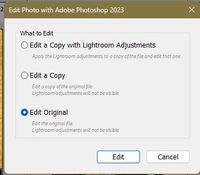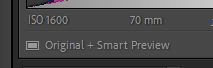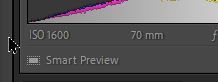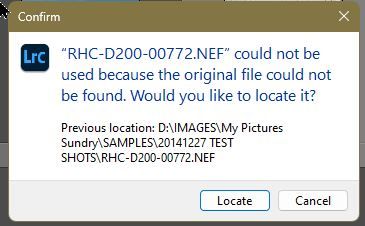Adobe Community
Adobe Community
- Home
- Lightroom Classic
- Discussions
- Re: Depuis Lightroom : "Modifier dans Photoshop" e...
- Re: Depuis Lightroom : "Modifier dans Photoshop" e...
Depuis Lightroom : "Modifier dans Photoshop" est grisé tout d'un coup
Copy link to clipboard
Copied
J'étais sur Lr et Ps toute la journée, j'ai ouvert plusieurs photos dans Lightroom. Après quelques réglages, j'ai ouvert une première photo dans Photoshop : effectué mes modifications. Normal.
Je repars sur Lightroom, les deux logiciels sont toujours ouverts, et je retravaille un peu sur une photo puis lorsque je fais encore un click droit sur la photo - Modifier dans - toutes mes options sont grisées !
En suivant quelques conseils sur internet : j'ai tout fermé, ouvert Ps d'abord puis Lr. Les options sont revenues à la normale, mais en cliquant sur Photoshop 2023, rien ne se passe...
J'ai désinstallé Ps, puis réinstallé : pareil (merci le support Adobe...), j'ai essayé leur modification douteuse de registre et lorsque je veux créer une nouvelle clé Photoshop.exe et appuie entrée : j'ai un message d'erreur...
Bref, je n'ai jamais eu ce problème, surtout PENDANT l'utilisation des deux logiciels. Évidemment tout est à jour.
Si quelqu'un peut m'aider...
Copy link to clipboard
Copied
"I was on Lr and Ps all day, I opened several photos in Lightroom. After a few adjustments, I opened a first photo in Photoshop: made my changes. Normal.
I go back to Lightroom, both software are still open, and I rework a little on a photo then when I still right-click on the photo - Edit in - all my options are grayed out!"
What photo are you now sending to Ps? (A TIF or a raw?)
Post a screen-clip of the options that are grayed out.
Copy link to clipboard
Copied
Does the format make a difference ? It never did before... All the photos are DNG (it's for an online tutorial, they have been given along the videos).
I cannot make a screen (or i don't know how to) with moving the cursor to click on the soft that make screenshots<;
But it's the usual (i am roughly translating):
Edit/modify in PS 2023
Edit/Modify in another application
The Silver efex Pro suite
Topaz suite
Open as a smart object...
Someone told me I needed to uninstall photoshop completely. Because i did it via the Creative Cloud, but he told me that there were still little bits and pierces remaining on the computer anyway : I should get rid of those too...
I did have the time yet.
Copy link to clipboard
Copied
"Does the format make a difference ?"
If you [Edit in Ps] a raw DNG- then there are no options. The image opens directly in Ps.
If you [Edit in Ps] a TIF or PSD- then you do have options:
And to re-open the TIF or PSD while preserving any layers you might have in the file, you must select either [Edit Original] or [Edit a Copy]. (Note: "Original" in this context is the new image previously created by Ps. Not the original raw file.)
If your [Edit in Ps] options are greyed out as this-
Then it is possible-
1) The photo selected is 'Missing' (marked with an !)
2) You are using smart Previews and the original image file is not available. (eg. external usb drive not connected)
3) Lightroom and Photoshop are not linked correctly in Registry/plist. See this link-
EDIT IN Photoshop command missing
Copy link to clipboard
Copied
Thank you for your swift answer.
This isn't the window I am talking about, I am referring to the window that opens when in Lightroom: you right-click on the photo you want to send in Ps, then in the contextual window you chose "Edit in" then "Photoshop 2023". Usually, you have also all the plugins available under this option.
I tried to follow the instructions about modifying the register key, like i said in my original question : but when i
Type Photoshop.exe as the name of the new key, then press Enter.
-> it gave me an error message, as it already existed. Same went with the further instructions... Every time i pressed "Enter", it would want to rename it as #1 something or other instead of Photoshop.exe for instance.
usually, i am pretty good at following well explained instructions like these on my computer (although i am far with being a web developer !), but nothing worked ! It's still grayed after i shut down the computer last night.
It's almost midnight here, i will check on this message tomorrow.
Thanks for trying !
Copy link to clipboard
Copied
Hello, i am using the correct photo, updated photoshop with the latest and now nothing is grayed anymore but the command is not working : photoshop wouldn't open via "edit in"...
Copy link to clipboard
Copied
When entering Photoshop.exe in the windows registry, as expected in https://helpx.adobe.com/lightroom/kb/edit-photoshop-command-missing-photoshop.html?sdid=952G4XMS&ski... :
When following the steps by right clicking on AppPaths and renaming a new key, i have a message error "impossible to rename the register key #1, it already exists...
Copy link to clipboard
Copied
I suggest your next step might be to -
Make backup of your Catalog.
Do a full clean to remove LrC and Ps from your system using the Adobe CC Cleaner Tool, then re-install Photoshop FIRST and Lightroom-Classic next.
The Cleaner Tool should fix any registry entries also.
Copy link to clipboard
Copied
Thank you for your answer. I finally took a minute to really check what was going on : and I tried on other photos, and it worked fine. So it can't be a registry issue, right ? My photos are on an external hard drive, and it's well-connected, so it's not an issue about trying to find the photo I think. You were talking about the photo being a smart preview : i search on internet to find how to recognize it (It's odd, because I apply the exact same process to all my pictures when importing them to Lr... so why those ?) : and indeed, under the histogram it's said that they are smart previews ! I'm so sorry, i've never had this issue before so i didn't follow your first instructions... But even if i didn't check if they were smart previews on Lr, i did check the hard drive was connected and ther photos weren't moved by error : but they're still in the same folder... I don't know what happened. Should i re-import them ? And also : do you know what could have made this error ? (i worked on them before and it was the original photos, because i could open Ps...)
Copy link to clipboard
Copied
"..and I tried on other photos, and it worked fine. So it can't be a registry issue, right ?"
Right!
"..under the histogram it's said that they are smart previews ! .."
If you photo IS connected, and it will [Edit In], then the histogram should show this- 'Original + Smart Preview'
If you only see this- 'Smart Preview'
Then you only have a Smart Preview to work with and the [Edit In] options will be greyed out.
The original file is not available to LrC for some reason- Disconnected drive, Filename changed, original deleted, Folder or Drive name changed, etc.
You will need to determine why the original file is not available.
If you [Right-Click] on a photo that is 'Smart Preview' only, and [Show in Explorer] you will get the Missing' error message like this-
MISSING FILES AND FOLDERS-(Computer Darkroom)
Copy link to clipboard
Copied
Thank you again ! I will try to figure this out from now ! Have a great day !