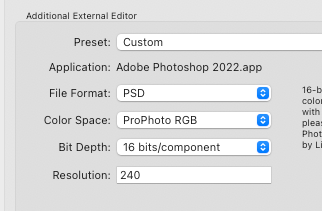Adobe Community
Adobe Community
- Home
- Lightroom Classic
- Discussions
- Re: Edit in Photoshop Issue [How to launch Intel v...
- Re: Edit in Photoshop Issue [How to launch Intel v...
Copy link to clipboard
Copied
I have some extensions and plug-ins that require Photoshop to run under Rosetta in my new Mac Studio. This is not an issue since I set Photoshop to run in Rosetta (in the Get Info panel for the app). I can launch Photoshop and it runs fine and I can use my extensions and plug-ins. The issue is that when I am in LR Classic and use the external editor option, that is, select an image and use the Edit in... command, LR launches the standard M1 version of Photoshop, but not running in Rosetta. When this happens, my extensions and plug-ins do not load (as expected). How can I force LR to launch PS under Rosetta? Can it be done?
 1 Correct answer
1 Correct answer
I haven't tried this, but I believe the following might work:
1: Make a copy of the Photoshop application. Call it 'Photoshop Rosetta' for example.
2: Select the copy, type Cmd-i to get the Finder info dialog and check the box to always open this app in Rosetta. See https://www.macworld.com/article/338843/how-to-force-a-native-m1-mac-app-to-run-as-an-intel-app-instead.html
3: Add 'Photoshop Rosetta' as your secondary editor like @johnrellis suggested.
Copy link to clipboard
Copied
[This post contains formatting and embedded images that don't appear in email. View the post in your Web browser.]
Try defining a custom external editor that references Adobe Photoshop 2022.app:
The menu Photo > Edit In will show two entries for Photoshop -- use the ".app" one:
I don't know if this will work, but it's easy to try.
Copy link to clipboard
Copied
Thank you very much for the suggestion. Unfortunately, it did not work, as it launched PS in the "native" (non-Rosetta) way. It seems LR just bypasses or ignores the setting in the operating system (Get Info) panel.
Copy link to clipboard
Copied
Launch Photoshop first so it is already running in the background in Rosetta mode.
When you launch Lightroom now, it should pass the file to the open instance of PS (Rosetta) rather than open its own instance.
Copy link to clipboard
Copied
Rikk, you are right, that is a good workaround. I do use it - but I often forget to do it because I am so used to just letting LR launch PS! Muscle memory and all that. That is why I was hoping there was a setting (or preset) in LR that would help. Thank you!
Copy link to clipboard
Copied
I haven't tried this, but I believe the following might work:
1: Make a copy of the Photoshop application. Call it 'Photoshop Rosetta' for example.
2: Select the copy, type Cmd-i to get the Finder info dialog and check the box to always open this app in Rosetta. See https://www.macworld.com/article/338843/how-to-force-a-native-m1-mac-app-to-run-as-an-intel-app-inst...
3: Add 'Photoshop Rosetta' as your secondary editor like @johnrellis suggested.
Copy link to clipboard
Copied
Excellent! That worked (the copy of the application has to be in the same folder as the original, for it to work).
Thank you very much, I really appreciate your help and that of @johnrellis and @Deleted User flohr.