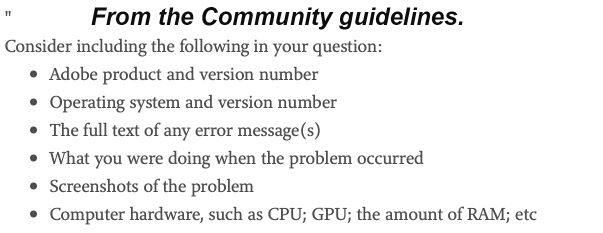Adobe Community
Adobe Community
- Home
- Lightroom Classic
- Discussions
- Re: Error: Catalog cannot be opened because anothe...
- Re: Error: Catalog cannot be opened because anothe...
Copy link to clipboard
Copied
This issue has been on-going for several months. This is what DOESN'T work:
1.Delete the .Lock file -- even when I also delete the .lrcat-wal file.
2.Uninstalling/reinstalling.
3.Rebooting
It seems that eVENtually deleting the .lock file works but why does that take half a dozen or more attempts?
Surely I'm not the only one experiencing this issue that has apparently been going on for a couple of years. Someone PU-LEZE help!
 2 Correct answers
2 Correct answers
With LrC closed, navigate in your file manager to the folder your catalog is in. Delete any lock file. Do Not start LrC via the normal icon. Instead, double click on that catalog.
Any difference?
Issue may be, multiple catalogs, and what one LrC was trying to open, vs what one you wanted opened.
Four months later I'm replying to myself to keep the thread alive. Obviously the problem hasn't gone away. However, having just recovered from another lengthly Rinse and Repeat Do Loop, I have read that deleting the Lightroom Preferences file in
AppData\Roaming\Adobe--Lightroom CC\ Preferences\
would work when deleting the .LOCK File. So, with Lightroom CC still closed, I deleted both and -- voila!! That Worked!! Oh, Rapture Unconfined 🙂
Copy link to clipboard
Copied
Please let us know which program you are having problems with. Someone will be along to move this post to the appropriate product forum, where you are more likely to get an answer to your question.
The Using the Community forum is for help in using the Adobe Support Community forums, not for help with specific programs. Product questions should be posted in the associated product community.
Copy link to clipboard
Copied
Your uninstall/reinstall routine isn't going to do any good because this all has to do with the catalog which is an external file. The message you are getting is usually connected with an improper shutdown of Lightroom that leaves the lock file behind. The question is whether or not you are deleting the appropriate lock file. Is there more than one lock file. If there is then delete them all. There shouldn't be any.
Rebooting the computer isn't going to help either because if the files are there the reboot process isn't going to remove them. This probably goes without saying, but you must delete the lock file while Lightroom is closed completely. It is a file that is created by Lightroom when the program starts, and will automatically be deleted when Lightroom closes properly.
Copy link to clipboard
Copied
With LrC closed, navigate in your file manager to the folder your catalog is in. Delete any lock file. Do Not start LrC via the normal icon. Instead, double click on that catalog.
Any difference?
Issue may be, multiple catalogs, and what one LrC was trying to open, vs what one you wanted opened.
Copy link to clipboard
Copied
Thanks very much! That worked for me. I only have one catalog for everything (about 14,000 files). Cheers!
Copy link to clipboard
Copied
If you have deleted the .LOCK file and that didn't help, then you have deleted the wrong .LOCK file, you are looking in the wrong folder.
You must go to the folder where this catalog is located and delete the .LOCK file in that folder. You can also (class all programs first) have your operating system search all disks and all folders for any .LOCK folder anywhere and delete all of them.
Copy link to clipboard
Copied
<meta http-equiv="Content-Type" content="text/html; charset=UTF-8" />
Jim, thanks for your considered reply.
There's still something wrong because while in operation, LR may freeze and then this .LOCK process starts.
- I close LR with Task Master if I can't close it normally.
- My directory (Win 10) shows the .LOCK file which I delete ALWAYS after LR is closed.
- I then double-click the catalog file to open LR, but get the same error message.
- Rinse and Repeat. Yesterday it was 6 or 7 times until, instead of double-clicking the Catalog file, I then opened LR normally and it finally worked properly. There's no other .LOCK file in this file directory which is directed solely to my one and only Catalog. Of course it also contains the related Helper and Preview folders
I must say that the whole thing seems quite capricious and admit I haven't tracked whether double-clicking the Catalog file or opening LR normally is the better way to restore proper functionality.
Cheers, David
Copy link to clipboard
Copied
Four months later I'm replying to myself to keep the thread alive. Obviously the problem hasn't gone away. However, having just recovered from another lengthly Rinse and Repeat Do Loop, I have read that deleting the Lightroom Preferences file in
AppData\Roaming\Adobe--Lightroom CC\ Preferences\
would work when deleting the .LOCK File. So, with Lightroom CC still closed, I deleted both and -- voila!! That Worked!! Oh, Rapture Unconfined 🙂
Copy link to clipboard
Copied
I'm having the same problem with slight differences. I can't find a .lock file. I can't stop the program in any way, shape, or form other than to force a shutdown of the PC. Task Manager won't close it. Then on the first reboot, the LRC program won't open because "another device is using the .lcat," even though I have no other device using it. A Second shutdown and restart usually will get me back up and running. This is very frustrating. 😣
Copy link to clipboard
Copied
I'm having the same problem with slight differences.
Describe the problem in detail, from scratch. Please include the following information:
Copy link to clipboard
Copied
@MKHurder wrote:I'm having the same problem with slight differences. I can't find a .lock file. I can't stop the program in any way, shape, or form other than to force a shutdown of the PC. Task Manager won't close it. Then on the first reboot, the LRC program won't open because "another device is using the .lcat," even though I have no other device using it. A Second shutdown and restart usually will get me back up and running. This is very frustrating. 😣
With LrC closed, use your OS File Manager, navigate to where your catalog is. Take a screenshot of that, and post in a reply.
Also, while you are in that File manager, verify again that their is no file ending with .lrcat.lock.
And after that. Double click on the catalog, the file ending with .lrcat , what happens?
Copy link to clipboard
Copied
Thanks again.
MikeH