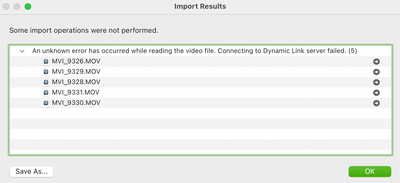Adobe Community
Adobe Community
Turn on suggestions
Auto-suggest helps you quickly narrow down your search results by suggesting possible matches as you type.
Exit
- Home
- Lightroom Classic
- Discussions
- Error: "Connecting to Dynamic Link Server Failed"
- Error: "Connecting to Dynamic Link Server Failed"
0
Error: "Connecting to Dynamic Link Server Failed"
Explorer
,
/t5/lightroom-classic-discussions/error-quot-connecting-to-dynamic-link-server-failed-quot/td-p/11815861
Feb 08, 2021
Feb 08, 2021
Copy link to clipboard
Copied
Lightroom Classic 10.11, macOS 11.2
I'm so frustrated with import errors that I'm about to give up on Lightroom. It's something else every few months. The latest is the error below when trying to import from a SD card. Even when I copy from the SD card to my SSD and try the import, the same error occurs.
I tried the answer here but it didn't help.
Community guidelines
Be kind and respectful, give credit to the original source of content, and search for duplicates before posting.
Learn more
Community Expert
,
LATEST
/t5/lightroom-classic-discussions/error-quot-connecting-to-dynamic-link-server-failed-quot/m-p/11844843#M224183
Feb 19, 2021
Feb 19, 2021
Copy link to clipboard
Copied
I do not often import video files but I did research a bit and found this possible solution.
- Quit Lightroom Classic.
- Open Activity Monitor.
- Search for dynamiclinkmediaserver and dynamiclinkmediamanager.
- If these processes are still running, force quit them from Activity Monitor.
- Launch Lightroom Classic and try to import the video file.
- If you still get the same error, delete the following on your system:
- /Users/<UserName>/Library/Application Support/Adobe/dynamiclinkmediaserver
- /Users/<UserName>/Library/Application Support/Adobe/dynamiclinkmanager (if exists)
Delete the following to clear Video Cache: - /Users/<UserName>/Library/Caches/Adobe/Lightroom/Video/Media Cache
- /Users/<UserName>/Library/Caches/Adobe/Lightroom/Video/Media Cache Files
- Restart your system
worth a try.
Community guidelines
Be kind and respectful, give credit to the original source of content, and search for duplicates before posting.
Learn more
Resources
Get Started
Troubleshooting
New features & Updates
Careeeesa
Suzanne Santharaj
Copyright © 2023 Adobe. All rights reserved.