 Adobe Community
Adobe Community
export a book to PDF
Copy link to clipboard
Copied
I would like to "export to pdf" an old book (1 year).
When, I try, I have this warning and I could not do it.
I try with all the books and it's the same except the 2 books I have made this month.
How can I fix that ?
I have to telle that the PDF export works last year for the book I want to export now.
Thanks
Copy link to clipboard
Copied
Hi there,
We're sorry to hear that the export to PDF option in Lightroom is giving an error.
Could you please share the version of Lightroom Classic (Help > About Lightroom Classic) and the version of the operating system on your computer? Do these books have lots of pages? Where are you trying to export these files?
We're here to help, and we just need some more info.
Thanks.
Ranjisha
Copy link to clipboard
Copied
OS : Win 10- 64 21H2 (19044.1526
LR classic V11.2 (202201281441-a5b5f472)
Camera Raw V 14.2
The number of pages is variable : 78, 90, 70, 90, 54, 36 for instance.
I would like to export on the same computer, on the same disk where stay the library.
Thanks for help
Copy link to clipboard
Copied
An error with Text and Fonts in the Book.
A full understanding of fonts that Lightroom uses is a mystery!
In general- LR uses the fonts installed in your system, But- With exceptions- I think it is limited to true-type fonts?
And- I can see fonts in Lightroom that are not in the Windows "Fonts" folder!?
And general suggestions -
First- Duplicate the Saved Book Collection in the collections panel- and experiment with the copy (to PDF)
In the Book Module -
1. Top Menu: Edit > Select all Text Cells (or Ctrl+Alt+A), then reset the font in the Text Panel using a commonly used font that Lr lists and reasonable text size.
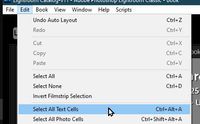
2. For problem images, Open the problem page image, go back to Library, create a virtual copy, use the VC to replace the problem image.
3. Check that any text boxes do not have text that exceeds the available size of the text box. ie. some of the text has disappeared from the text cell. A small indicator will show if text exceeds the size of the Text Cell-
4. Problems with using 'Background' images appear in forum threads- try unchecking any use of background images both on the cover and Globally within the book pages.
5. Confirm that any photo you use in the book does actually exist and is available on the hard-drive, and not markec by LrC as 'Missing [!] '. (In Library- Right-click and "Show in Explorer/Finder" to confirm,)
6. Top Menu: Edit > Book Preferences > place a check mark in- "Constrain Captions to text safe areas"
7. Error messages that indicate images have "transparency" can be ignored.
8. Always test your book design by an Export to PDF before an upload to Blurb.
9. As you export the pdf you can click on the progress bar (top left of the screen) and it will tell you on which page it fails.
Go to the page where it failed and turn any "page texts" and/or "photo texts" off and then on again. Then set the export to pdf going again and check at which page it failed and repeat. Hopefully the progress bar would go more and more towards completion, until it completed the pdf in full.
Copy link to clipboard
Copied
Thanks for your response.
When I go to the control panel of Window, I can't see the font (Myriad Pro),j but
- The font exist on all application (LR, Acrobat, Word).
- The font is the same one I used for the books I can transfer to PDF
- The font I use is not an "exotic" font. It's the defaut font proposed by LR Classic.
I test on adobe website and the font was activated.
Copy link to clipboard
Copied
When I try your first point,
- I copy a book
- I change All the text cells (Myriad Pro --> Arial)
- The change is effective inside the book, but not on the cover.
- I change on the cover
- I try to export to PDF
- The cover is exported
- The warning box appears !
In this book, there is only one text Cell and I check : it's Arial !
the point 3 is Ok
the point 6 is OK
the point 8 : It fails on page where it's text-cells WITHOUT text inside ! If I remove this cells it works to the next free cell.
I have not backgroung images
What can I do more ?
Copy link to clipboard
Copied
An other thing.
For one book, if I cancel all the free text cells, it works
For another one I need to change the font of the cover from Myriad Por Regular to Arial for working
For the third I try,
It fail on a picture with the same message on the font ! The picture was OK, and I try to change it for an virtual copy, but it's the same.
It's on the cover, so I can't go further !
Copy link to clipboard
Copied
Sorry I cannot provide more answers with my limit of knowledge.
I do remember that previous versions of Lightroom-Classic would badly corrupt old Books (v8.0 IIRC).
I can only suggest you carefully inspect, and re-edit, your old books that are giving you problems with PDF.
Bump your post to seek answers from others.



