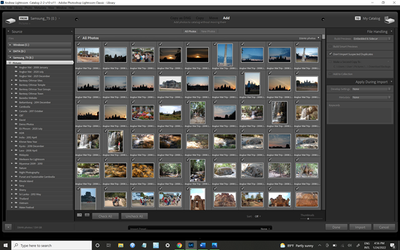Adobe Community
Adobe Community
- Home
- Lightroom Classic
- Discussions
- Export as Catalog Extremely Slow
- Export as Catalog Extremely Slow
Export as Catalog Extremely Slow
Copy link to clipboard
Copied
I am trying to move my photos from my hard drive to an external SSD hard drive using a type C port. I'm using the Export as Catalog function from within Lightroom.
I only have about 350 GB of photos.
I am not running any other programs or doing anything else on my laptop.
It is extremely slow to the point where I see no point in continuing to export.
Are there any suggestions for fixing this? Or, am I just better off not moving from within Lightroom and then trying to reconnect the photos and catalog after?
Thank you
Andrew
Copy link to clipboard
Copied
Using the 'Export as a Catalog' is not necessary.
You only need to 'move' (or Copy) the photos, using Windows File Explorer, then relink the Catalog to their 'new' location on the SSD.
Option-2 in this link is the preferred way with a large number of image files-
Copy link to clipboard
Copied
Thank you for that information.
I forgot to mention the other part. I am also moving to a new laptop, so I also need to move the Catalog.
That is why I chose the "Export as Catalog" feature. I thought that it would work seamlessly.
i suppose that I could also just copy the catalog from the old laptop to an external drive and then re-copy the catalog onto the new laptop where I want it and then point the catalog at my Photos folder.
This seems the most practical way unless someone knows why the Export as Catalog is working impossibly slow.
Btw, I'm running Windows 10, no other programs running at the same time and an SSD external drive through a type C port.
Thank you
Andrew
Copy link to clipboard
Copied
Take a look here: How do I move Lightroom to a new computer? | The Lightroom Queen
Here you'll find detailed informations about moving LR to a new computer.
There's also a free e-book. You only have to register for an free account.
Moving Lightroom to a New Computer - New FREE eBook | The Lightroom Queen
Copy link to clipboard
Copied
My apologies. I still seem to have messed it up. At this point...
- My photos are on an external drive
- My catalog is on my laptop and LR recognizes it as my catlaog.
But, whatever I did wrong (Find Files/folders???), when I start Lightroom and connect the external drive, LR does not see any drives or folders.
I "think" I can use the Add Folder and Import function but I am not clear if that is the correct way at this point or I will mess up again.
1) Folders click + (add new folder)
- should I check the "path from volume" and "folder from path" - they are unchecked
2) Navigate to the external drive and select the Parent folder "Photos" with all my subfolders.
Select it
3) Now the Import Dialog box opens asking me to "Add" photos (all my photos/folders seem to be there) without moving them from their original location.
The Top-line Dialog is Add from External Drive to Catalog
Is the Import process duplicating/replacing/deleting what is already in my Catalog lrcat file?
I do not need Smart previews.
I could check Build 1:1 previews or leave till later when needed.
"Apply During Import" should be unchecked - BUT does that erase my previous import settings such as copyright?
I am worried about using the "Import" function for getting my photos into LR.
I do not want to "Import" changes over my photos and xmp files.
Again, my apologies. The last time I changed computers was 5 years ago and I do not remember steps I did, but I recollect that it went easier than now.
Thank you
Andrew
Copy link to clipboard
Copied
STOP IMPORTING
STOP IMPORTING
STOP IMPORTING
DO NOT IMPORT ANYTHING!!!!!
I gave you the correct methods to 'Move' photos to another or new hard-drive
@AxelMatt gave you links for 'Moving' your Catalog to another system.
You must understand that you only MOVE both the Photos and the Catalog (the one you previously used with all your images), and then you Re-link any 'missing' folders and photos to the Catalog with the correct method. MISSING FILES & FOLDERS (Lightroom Queen)
NO IMPORTING OF IMAGES IS NEEDED!!! for movin to a new system (computer & drives).
Copy link to clipboard
Copied
Thank you for your reply.
As it turns out, I solved the problem but I have no idea how or why there was a problem.
I went back to square one. I uninstalled LR; deleted my catalog from new laptop and reformatted (thus deleted my photos) from my external drive.
I reninstalled LR, copied the photos and catalog onto the external drive and then I exactly followed the Anthony Morganti video tutorial and it worked...well...mostly worked.
For some reason even after going back to square one (Windows? LR? Drive?) was creating new folders and/or changing names that I simply still do not understand and is too confusing to even try to explain. You'd have to see it to believe it.
Something like it was saying that I had a "G Folder" on my external drive which I absolutely never made - my external drive was plugged into my G Drive on my old laptop when I copied my photos onto it.
Also, after reformatting my external drive and copying the photos onto it again and plugging it into the new laptop, LR? the Drive? Windows? was still showing the name of a top-level folder previous to the reformat. It should never had been there since I reformatted the drive.
I clicked the top-most parent folder and the "? marks" did not go away. Then I clicked the "G Folder" under the parent folder and was prompted that the Folders already exist in LR do you want to merge so I clicked yes and then had to do that again with another folder until I only have the parent folder visible. I do not even know that I am explaining all the steps correctly.
As it stands now, LR looks stable and like it is behaving correctly. Metadata is there etc.
I'm a little concerned, but I'm not convinced that I have some virus or serious bug to worry about. Just something very odd that was going on. I'll guess I'll know for sure after some time with the new laptop and LR and then again in 3 to 5 years when I need to do this all over again.
This thread can be closed and it probably will not be much use to anyone else.
Thank you again
Andrew
- Seriously, Adobe needs to make a definitive webpage dedicated to moving Lightroom. There are, at least, 3 different methods that I can think I've seen. Adobe needs to make video and written tutorials for each method. There are just way too many YouTube videos out there (some good; some terrible) to parse through.
Copy link to clipboard
Copied
@AxelMatt Gave you two links for an authorative reference to "Moving Lr-Classic" in the post above.
Do not trust youtube videos- Many are out of date. Many refer to old versions of Lightroom.
Copy link to clipboard
Copied
Thank you for the feedback. If I use YT, I only go to trusted sources (Tim Grey, Anthony Morganti etc.).
I am much more of a visual learner.
Regardless, the LQ article does not address LR not even seeing the external drive (plugged in and not offline) when it was connected to my new laptop - even though I could open the photos in Explorer from the external drive and plug the drive back into my old laptop and use Lightroom.
After following the Morganti video, my new laptop saw the external drive, though I still had to go through a couple of extra clicks/steps to get rid of the question marks than I should have according to the video.
Everything seems to be working fine now, knock on woood.
Hopefully, I won't have to deal with this again for 3 to 5 more years.
Thank you again for your replies and efforts
Andrew