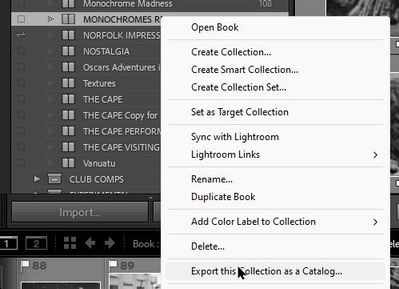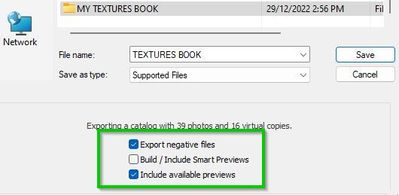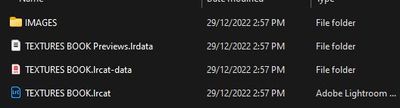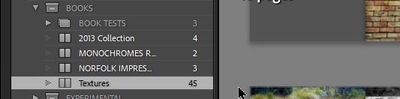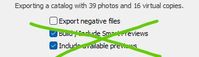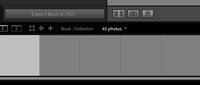Adobe Community
Adobe Community
- Home
- Lightroom Classic
- Discussions
- Re: Export book to continue working on second comp...
- Re: Export book to continue working on second comp...
Export book to continue working on second computer
Copy link to clipboard
Copied
I want to continue working on my book using my laptop. I exported the book as a catalogue from my desktop computer so that I can work on it using my laptop. When I did the import as catalogue, I have all the images, but no book. Is there a way to do this? Can I only work on it on my desktop?
Copy link to clipboard
Copied
How exactly did you do the [Export as a Catalog] ?
Did you select (highlight) the special Book Collection (with the 'Book' icon!) for the Catalog Export?
Also you do not need to Import the Catalog on the laptop. Simply [Open] by a double-click on the Exported catalog (be that on an external drive for the transfer, or copied to the laptop internal drive). However you would need to Import the transfer catalog to your primary Laptop catalog if you want the possibility of using images from the Laptop catalog.
Copy link to clipboard
Copied
I selected the book icon to export.
Copy link to clipboard
Copied
Then what?
This procedure works for me-
1) Select the Book Collection-
2) [Right-Click] and -
3) Give the Exported Catalog a Folder destination (eg. external drive). Add a Filename for the Catalog Export.
Be sure to include Negative Files, and available Previews.
4) Now here is my Exported Catalog (Group of files) with all the image Negative files in a folder {IMAGES}
5) I test this Exported Catalog by a [Double-Click] oon the .LRCAT file, or if my master Catalog is open- I go MENU: File > Open Recent and choose the exported catalog.
6) And here is my "Textures" Collection in the Exported Catalog-
Follow through this procedure and let us know what you get!
Hint: Don't use Smart Previews- You will not get the photos- In my experience.