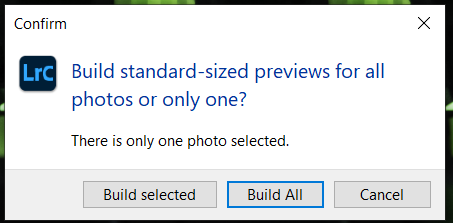Adobe Community
Adobe Community
- Home
- Lightroom Classic
- Discussions
- Re: Export of a RAW image from a camera looks dark...
- Re: Export of a RAW image from a camera looks dark...
Copy link to clipboard
Copied
Hi!
I have the problem with export colors that look much darker then original images have. It's very confusing to edit with lighter colors in Lightroom comparing to the export. Note, that imported images from export into Lightroom looks also darker. Original images are RAW files from Fujifilm XT-3 camera with .RAF extension and export is JPEG sRGB 99% quality. Also note, that original images look the same in Lightroom and all other viewers including Windows Photos, so the problem is only with export that makes the images darker.
.JPG and .RAF file:
https://fex.net/s/ovny7cy (64.5 Mb, the link will expire in 7 days)
Original image .RAF - looks the same in Lightroom, ImageGlass, Windows Photos.
Exported image .JPG - looks the same in Lightroom, ImageGlass, Windows Photos but darker then the orinal image and preview.
Do you have some suggestions?
Thank you in advance!
 1 Correct answer
1 Correct answer
I don't want to take more of yours and mine time on this issue.
Thank you a lot!
By @qwety0D45
No problem and I believe I've found what's causing the darker rendering. I examined the RAF file using ExifTool and you have the ETERNA/Cinema picture style applied in-camera. The LrC default camera profile is Adobe Color, which renders the image darker. In the Develop module Profile selector click on the 4 dot icon and select the Camera ETERNA/Cinema v2 camera profile. It matches the embedded prev
...Copy link to clipboard
Copied
You posted this same question in another thread at https://community.adobe.com/t5/lightroom-classic/exported-pictures-is-way-darker-then-in-lr/td-p/109... which has a lot of advice and solutions for this exact problem.
Copy link to clipboard
Copied
Thank you for the reply. As I have mentioned there the comments in that thread aren't solutions to this problem as the images look exactly the same using all tools I have tried including Lightroom, Windows Photos, ImageGlass, Paint (except .RAF as it's not supported), etc. However, there's difference between original image and exported one via Lightroom.
Please go through the details I have provided. A sample image is also there.
Copy link to clipboard
Copied
Well to be totally honest, I don't donwload files from internet forums such as this, and I don't click on website links where I don't recognize the name of the website. If you'd like to include screen captures in this thread, use the "Insert Photos" icon (and do not attach files).
Also, to be totally honest, I can't imagine that this is anything but a defective monitor profile, as explained in detail in that other thread by people who know this topic a lot better than I do.
Copy link to clipboard
Copied
I cannot attach .RAF file as it's larger than 47 Mb limit here, so for this reason I have provided an external link.
Copy link to clipboard
Copied
Attached two images:
- export from Lightroom
- export from RAW FILE CONVERTER EX 3.0.
Both tools show the same preview for the original image, however, Lightroom exports it darker while RAW FILE CONVERTER EX 3.0 the same as original image. No changes were applied to the image in both of the tools.
Copy link to clipboard
Copied
Copy link to clipboard
Copied
The RAF and JPEG files look identical when viewed inside LrC and PS, which are both fully color managed applications. If they look different on your system when viewed side-by-side (Compare mode - C key) disable the GPU at Edit> Preferences> Performance by unchecking both 'Use GPU for image processing' and 'Use GPU for display.'
Copy link to clipboard
Copied
- In Photoshop it looks darker as in export from Lightroom.
- Disabling GPU in Lightroom made no difference.
- When I click on "Embedden Preview" in Lightroom it starts showing the same darker image in preview.
Note, that both preview and export in Capture One 21 aren't darker and match.
Copy link to clipboard
Copied
On a Fuji X, using embedded previews is not such a good idea. The embedded previews in Fuji-X are to small.
Copy link to clipboard
Copied
I forgot to mention that you should close and reopen LrC after unchecking both 'Use GPU for image processing' and 'Use GPU for display.' Try that and if the issue remains try changing your display profile to sRGB if using a standard display and Adobe RGB if using a wide gamut display. You'll need to close and reopen LrC so that it can load the new display profile.
https://www.lightroomqueen.com/how-do-i-change-my-monitor-profile-to-check-whether-its-corrupted/
Copy link to clipboard
Copied
I had no profiles in "Color Management" for my monitor in Windows and changing it makes a difference on the preview in Lightroom, however, not on the export.
- Set as default "sRGB IEC61966-2.1" profile, Lightroom asks to regenerate previews and shows proper preview images but export still dark with both sRGB and RGB image format during export. On the second try for some reason it keeps showing dark images and export the same.
- Set as default "Adobe RGB (1998)" profile, Lightroom asks to regenerate previews and shows dark preview images and export also dark.
My monitor is Dell P2416D and it has only RGB and YPbPr color format options in its menu. Accordingly to specs it has 99% sRGB color coverage.
I am closing and reopening Lightroom. For now I'll use Capture One but if you have more suggestions I am happy to try. In Capture One I can choose ICC Profile in a menu and for both "Adobe RGB (1998)" and "sRGB IEC61966-2.1" it properly shows preview and exports.
Copy link to clipboard
Copied
@qwety0D45 wrote:
I had no profiles in "Color Management" for my monitor in Windows and changing it makes a difference on the preview in Lightroom, however, not on the export.
Yes, you do and must, otherwise all color managed applications can't produce a preview.
Updating a display profile in no way would make LR regenerate previews. So I'm not sure what you're doing or what dialog or information you're getting whereby LR tells you it is regenerating anything; can you post a screen capture?
Copy link to clipboard
Copied
It doesn't pop up on its own anymore but "Library -> Preview -> Build Standard-Sized Previews" leads to the same pop up.
Copy link to clipboard
Copied
That has absolutely nothing to do with the color of those previews; only their size. And AFAIK, and I've never see it, ever, it has nothing to do with the profile used for your display. The dispaly profile is divorced from the document data (all these previews are in Adobe RGB (1998)).
Copy link to clipboard
Copied
I had no profiles in "Color Management" for my monitor in Windows and changing it makes a difference on the preview in Lightroom, however, not on the export.
- Set as default "sRGB IEC61966-2.1" profile, Lightroom asks to regenerate previews and shows proper preview images but export still dark with both sRGB and RGB image format during export. On the second try for some reason it keeps showing dark images and export the same.
By @qwety0D45
Changing the display profile in WIndows Color Management should not cause LrC to ask to regenerate previews. In fact I've never even heard of that prompt! What version of Lightroom are you using. Go to Help> System Info and copy and paste the first line in a reply here.
On the second try as you say the image inside LrC is dark and the export the same. This sounds like the change to the display profile corrected the issue and you are now in fact are seeing the proper rendering (i.e. darker). I suggest purchasing a monitor calibrator and calibrate your display using ICC v2 and Matrix settings for profile type.
Copy link to clipboard
Copied
Forgot to mention you will need to close and reopen Capture One after changing the display profile to sRGB in Windows Color Management. All applications load a copy of the current sytem display profile on launch so a close and reopen is necessary to load the newly assigned sRGB display profile.
Copy link to clipboard
Copied
My summary:
- Use Lightroom for JPG files as input. No problems with export.
- Convert Fujifilm RAF files using either Capture One or Fujifilm's conversion app (RAW FILE CONVERTER EX 3.0).
Lightroom Classic version: 10.3 [ 202105281559-8dc50eb4 ]
With Capture One I get valid the same image in preview and in export with RGB and sRGB profiles after changes in Colors Management and the restart of Capture One app. For me the valid image is the one I see on camera and in the official Fujifilm RAW conversion app.
I don't want to take more of yours and mine time on this issue.
Thank you a lot!
Copy link to clipboard
Copied
I don't want to take more of yours and mine time on this issue.
Thank you a lot!
By @qwety0D45
No problem and I believe I've found what's causing the darker rendering. I examined the RAF file using ExifTool and you have the ETERNA/Cinema picture style applied in-camera. The LrC default camera profile is Adobe Color, which renders the image darker. In the Develop module Profile selector click on the 4 dot icon and select the Camera ETERNA/Cinema v2 camera profile. It matches the embedded preview rendering perfectly! Enjoy!
Copy link to clipboard
Copied
THANK YOU!
Copy link to clipboard
Copied
First off, you can and should only compare 'previews' (in each application) at 1:1/100% zoom or greater. For Lightroom Classic, the module MUST be Develop; other modules do not use the same preview architecture.
When you export, you need to ensure the application is color managed, that the exported image is in the same color space ideally as LR (so I'd export in ProPhoto RGB; that's very, very close to what's used in Develop).
A prevew of an embedded document doesn't count; you need to open the exported image in say Photoshop or elsewhere, zoom to 1:1, then make a screen capture of that (and what doesn't 'match'), assign your display profile and ideally conver to sRGB THEN upload the two, side by side for us to view.
Lastly, short of a corrupted ICC profile, an issue with Version 4 ICC display profiles in *some* applications (so never build to that spec, use V2) OR a GPU issue, ALL color managed applications will match each other when viewed at the same and ideal zoom ratio outlined.