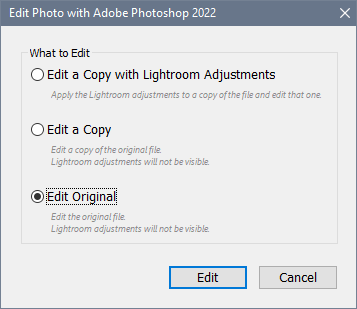Adobe Community
Adobe Community
Copy link to clipboard
Copied
When I choose an external editor (including Photoshop) I do not get a dialog box for options (as I used to) and I must press Enter to send the phot to the editor – until I press enter the catalog name and other information at the top of the screen is greyed out, nothing happens, and no other keys work. I’ve deleted and reinstalled the external editors in Preferences/External Editing and the plug-ins from the editors – all software is up to date. Running on Windows 10. Any suggestions?
 2 Correct answers
2 Correct answers
The dialog has probably gotten off screen somehow, or has been dragged to a second monitor which is turned off.
Pressing Enter works because the Edit button is highlighted when the dialog opens.
If you don't have a second monitor, resetting the preferences should fix it.
https://www.lightroomqueen.com/how-do-i-reset-lightrooms-preferences/
Note that this dialog only will appear with rendered (non-raw) files.
Raw files will open silently in the Camera Raw plugin, where Lightroom edits are appli
...I think Per has this nailed. Do let us know if this works for you.
Copy link to clipboard
Copied
The dialog has probably gotten off screen somehow, or has been dragged to a second monitor which is turned off.
Pressing Enter works because the Edit button is highlighted when the dialog opens.
If you don't have a second monitor, resetting the preferences should fix it.
https://www.lightroomqueen.com/how-do-i-reset-lightrooms-preferences/
Note that this dialog only will appear with rendered (non-raw) files.
Raw files will open silently in the Camera Raw plugin, where Lightroom edits are applied, and then a new file will open in Photoshop.
Copy link to clipboard
Copied
I think Per has this nailed. Do let us know if this works for you.