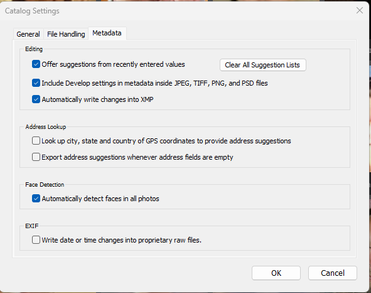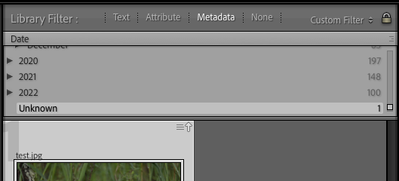Adobe Community
Adobe Community
- Home
- Lightroom Classic
- Discussions
- Re: Face Recognition changes Capture Date
- Re: Face Recognition changes Capture Date
Face Recognition changes Capture Date
Copy link to clipboard
Copied
Hi All.
I'v just started to use Lightroom Classic again after several years.
I've imported a large catalog with around 70'000 pictures (.jpg and various raw files).
As soon as I name a person on a photo using the phase recognitino tool, Lightroom automatically changes the Capture Date from the original date (e.g. 2007-10-22) to today (2023-01-06) and saves that change to the files (directly to the .jpg metadata and to the xmp files regarding raw files). I've discovered this too late and have now a huge mess as thousands of photos have a new, incorrect capture date. Lukily that I have a backup and snapshots.
Is this a bug or do I do something wrong? I'm using Ligthroom Classic CC (newst version) with a Windows 11 Pro machine. Lightroom Catalog is stored on the Windows machine and files are stored on a synology nas (newest os). Access over SMB. Catalog Settings as shown below:
.
Happy for any help or tipps.
Best regards
Copy link to clipboard
Copied
After some research and analysing the files with exiftool: It - for whatever reason - seems that all affected images do not have a CreationDate or DateTimeOriginal Exiftag. Lightroom add these tags when doing the face recognition with the current date. This leads to improper results in many cases. Would be good if there was an option to manually stop Lightroom from adding these tags.
Copy link to clipboard
Copied
"Lightroom add these tags when doing the face recognition with the current date."
What's happening is a little different.
When LR imports a photo that's missing capture date in its metadata (EXIF:DateTimeOriginal), it uses the file's Date Modified (the date the file was last modified by any app or the operating system) as the capture date shown in LR. (The precise rules are more complicated, but this simplified explanation suffices for now.)
Using Date Modified as capture date is reasonable. But unfortunately, whenever the file's Date Modified changes, either because LR wrote to the file or some other app or utility changed the file, LR will silently and automatically use the new Date Modified as the capture date. Adobe made this change years ago trying to fix other bugs with capture dates, and they've shown no interest over the years in changing this misbehavior.
You most likely have set the option Catalog Settings > Metadata > Automatically Write Changes Into XMP. When you assigned a name to a face in the People view, that changed the photo's metadata, and sometime soon after LR wrote the metadata back to the file, which caused the operating system to change the file's Date Modified, which caused LR to use the new Date Modified ("now") as its notion of capture date.
See my next post for a workaround.
Copy link to clipboard
Copied
[This post contains formatting and embedded images that don't appear in email. View the post in your Web browser.]
LR has a number of misbehaviors when a photo is missing capture date in its metadata. Adobe tried half-heartedly a number of years ago to fix them but botched it, and since then, has shown no interest in fixing the problems.
So whenever you import photos that might be missing capture dates (e.g. scans or downloads from web services that love to strip metadata), the following steps will assign capture dates to the photos' metadata, and LR will behave properly:
1. In the Library Filter bar's Metadata browser, select the Date column, and in the Date column, select Unknown:
2. Select all the displayed photos and do Metadata > Edit Capture Time. Select Adjust To Specified Date And Time and click Change if you want to "freeze" the photos' capture time to their current file date-modified times. Sometimes, even though the date-modified times have been changed, the files' date-created times are still what's desired -- in that case, select Change To File's Creation Date instead.
But in either case, note that each file will be adjusted either to its individual file date-modified or file date-created -- the files will not, repeat NOT, all be adjusted to the same date.