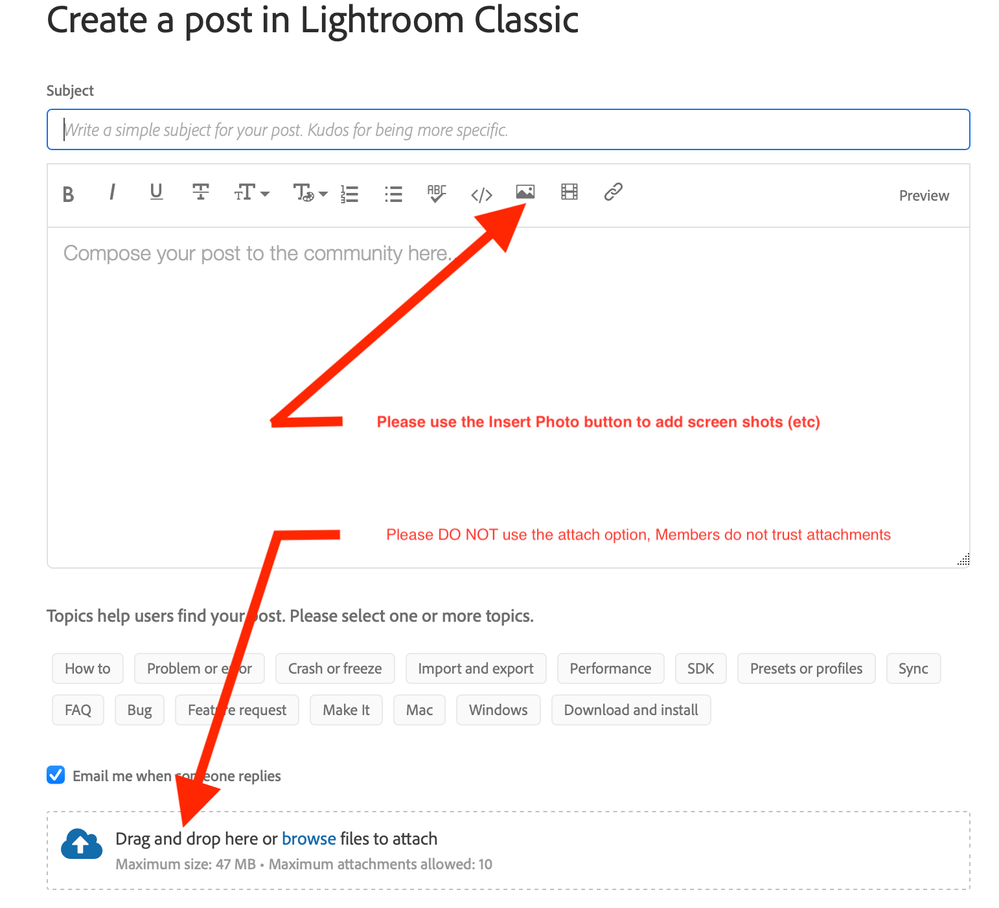Adobe Community
Adobe Community
- Home
- Lightroom Classic
- Discussions
- Re: Files missing from catalog after renaming driv...
- Re: Files missing from catalog after renaming driv...
Files missing from catalog after renaming drive in macOS
Copy link to clipboard
Copied
MBPr macOS v 11.6.7 Lightroom v 11.4.1
After 2 long sessions all, they were able to say was that I have to have the original files even though I point out that I have the files on the drive. I was moving the files from an external HDD to an external SDD within LR. Took 3 days but finally, it was done I check a few folders and the pictures were there. Now, this is where I made a mistake by renaming the drive LR recognized the new drive name but all the images had a question mark.
So I go to do the 'find the missing folder...' thing and that's where things really start to screw up.
Screenshot_33.jpg shows the file structure on the drive.
Screenshot_34.jpg shows LR with the folder selected with blanks for the files.
Screenshot_35.jpg shows me selecting the folder.
Screenshot_36.jpg Does not show it after LR goes through the finding process.
Screenshot_37.jpg Files are still showing in the file system but not in
So moved files from now external drive to another within LR, Changed drive name in OS, files changed to '?' and when trying to find them in the OS catalog folder in LR disappears but files were still on the drive.
Help
Copy link to clipboard
Copied
So moved files from now external drive to another within LR, Changed drive name in OS, files changed to '?' and when trying to find them in the OS catalog folder in LR disappears but files were still on the drive.
Whenever someone says the files (or folders) “disappear”, they have misunderstood what the re-link process does. The files (or folders) have not disappeared, they have moved to a new location within the LrC catalog. Why? Because you just told LrC that the files (or folders) are not in the location that LrC thinks they are in, you told LrC they are in a different location. And so you need to look for the files (or folders) in Lightroom Classic on the drive you just told LrC to use. LrC will not show the files (or folders) on the drive where the folders had a ? icon.
Copy link to clipboard
Copied
I understand that. That's not the issue I have. I select the folder in LR and it shows the files not there I right-click and select Find missing folder and in the window that pops up, I go to the drive and chose the folder. It goes through the process and some photos show up but they are not the files for the folder I selected but random ones from the catalog listing from 1 to 153,934 pictures. When I look at the folders in LR the subfolder is no longer shown.
Look at the files attached. Selected the folder in LR and selected the option to find, found the folder on the drive and selected it, go back to the catalog, and the folder is no longer listed.
I know I have to find the files again for them to show up in LR. the problem is that once I find them the catalog does not show them in the correct folder, it no longer shows the folder. If I search by metadata I can find the files but not the folder they show be in.
Copy link to clipboard
Copied
Look at your complete folder panel. When you 'relinked' the first folder, Lightroom would have created a new 'device' (disk) with the new disk name. So both the old and the new disk name are now shown as different disks. The 'new disk' is where your relinked folder is now. It will disappear from the 'old disk', because Lightroom now knows it's not on that disk.
If that is not the explanation, then post a screenshot that shows the entire folder panel, not just a small part showing a few missing folders.
Copy link to clipboard
Copied
I can't view your screen captures, my web browser does not show attachments here at the Adobe Forums. You should include your screen captures by clicking on the "Insert Photos" icon.
Your explanation seems to indicate to me that you are still misunderstanding where these folders are. If you can find the individual files, then please right-click on one of the file and select "Go To Folder in Library", this will cause the folder containing the selected photo to be highlighted in the LrC folder panel (you may have to scroll up or down and expand drives to find the highlighted folder). If that still isn't getting you to the location of the folders, then please read carefully the explanation from @JohanElzenga
Copy link to clipboard
Copied
Will try to do that. What I did was put the photos where it said to 'Drag & drop here or browse to files to attach'.
Copy link to clipboard
Copied
Copy link to clipboard
Copied
see: https://www.computer-darkroom.com/lr2_find_folder/find-folder.htm
probably start with part 2 of above