 Adobe Community
Adobe Community
- Home
- Lightroom Classic
- Discussions
- Folder synchronize - prompts a number, imports not...
- Folder synchronize - prompts a number, imports not...
Copy link to clipboard
Copied
Hi. I'm trying to figure this out. If I use the 'synchronize folder' function (and this is the case on *multiple* folders) I get a numerical prompt:
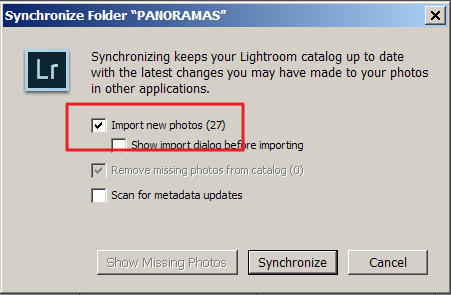
I then click 'synchronize' and at least get confirmation the software is trying:
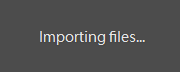
But then I get...nothing:
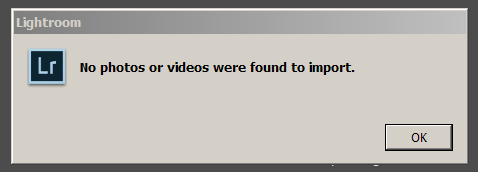
Huh. So, 27 is 0? On another folder it's 200+, and yet another it's 17. And yet each import results in "No photos or videos were found to import."
If I do a standard properties view of the folder from explorer.exe I see the file count is higher than Lightroom records, so the files *are* there, but Lightroom doesn't perform its job.
Any ideas? Thanks in advance for your assistance.
 1 Correct answer
1 Correct answer
It finds 27 files in the folder. Then when the import occurs, it decides that all 27 are already in Lightroom, so there are zero files to import.
The most likely cause of this is that you have imported these 27 files by accidentally using the COPY option, and thus a copy was made and placed in another folder, and that is what Lightroom knows about.
You can't use Import or Synchronize to fix this problem. You have to find the photos in Lightroom and determine what folder they were accidentally copi
...Copy link to clipboard
Copied
It finds 27 files in the folder. Then when the import occurs, it decides that all 27 are already in Lightroom, so there are zero files to import.
The most likely cause of this is that you have imported these 27 files by accidentally using the COPY option, and thus a copy was made and placed in another folder, and that is what Lightroom knows about.
You can't use Import or Synchronize to fix this problem. You have to find the photos in Lightroom and determine what folder they were accidentally copied into. Please follow all four of these instructions to find the photos in LR:
- Click on All Photographs on the left hand side of the Library module, under Catalog
- Turn off all filters (Ctrl-L once or twice)
- Expand all stacks (Photo->Stacking->Expand All Stacks)
- Search for at least one of these photos by file name, using the Lightroom Filter Bar
Once again, for emphasis: You can't use Import or Synchronize to fix this problem.
Copy link to clipboard
Copied
Thanks everyone!
I (mostly) followed dj_paige's advice and recommendation. I went to the source files and moved them *all* to the top folder, so there was no confusion about what and what wasn't a duplicate or "COPY" or anything of that sort.
Doing so only found 4 actual duplicates, but I also renamed a few "Untitled_Panorama" files - so maybe that accounted for the other 23 (but that seems high for what I just did).
Now everything is in the top-level folder and I re-synchronized the directory within Lightroom and I'll start from there moving forward with this catalog.
...
All that said. This was a relatively easy approach because my "PANORAMAS" folder only contains a few hundred files, and all the same image type: panoramas. However I also get the same 'synchronize' error on *some* of my YEAR folders, and so finding 'copies' in folders which likely have 300+ sub-folders (a picture a day = 365 folders) is cumbersome and time-consuming. I wish Lightroom was a little more 'smart' in this regard. But again thanks for the assist and tips - I'm mostly good at this point with this function. Cheers.
Copy link to clipboard
Copied
I did get the exact same problem, 4 years later adobe did not fix that bad design problem, i just lost over 1hours try to fine out what is going one! why not give the choice to the user to simple choose to get those file import again in the correct folder ??? quote ''You can't use Import or Synchronize to fix this problem.'' wrong the best way to fix the problem is to syncronize the folder where the file is already register, then just syncronize again your folder with ''missing file'' of course we usualy dont know witch folder have the gost file, so i just did sincronise all of my folder.
please fix that bad design, people pay to work with that software, no time to spare for that kind things
Copy link to clipboard
Copied
What happens with the "show import dialog..." ticked? How are the filenames? Are there special characters in the filenames?
What is your versin of Lr?
Copy link to clipboard
Copied
I've seen this behavior, on Mac a few times in the past. I've always thought it a bug of some kind as it's rare and sync folders does work on other folders.
Copy link to clipboard
Copied
I don't think it's a bug ... I think it's by design ... because the photos are already in Lightroom in some other folder as they were accidentally imported using COPY instaed of ADD
Copy link to clipboard
Copied
dj_paige wrote
I don't think it's a bug ... I think it's by design ... because the photos are already in Lightroom in some other folder as they were accidentally imported using COPY instaed of ADD
That behavior is correct. But I've seen a few rare cases when I was told there were images to import when indeed there were not.
Copy link to clipboard
Copied
Ok, fair enough, we don't know if that's the situation for this individual or not.
