 Adobe Community
Adobe Community
Folders indicate 0 in folders
Copy link to clipboard
Copied
All my folders show 0 and are greyed out with the exception of pictures in the "all photographs" folder and the folder that was created after I imported photos this morning. please help I have over 6000 photos. Thanks.
Copy link to clipboard
Copied
Can you post a screenshot? Greyed out folders usually means 'missing' folders, but the image count should still show how many pictures are supposed to be in those folders.
Copy link to clipboard
Copied
This issue is unique for me; the folders show 0 and there are actually no pics in the folders, plus the pictures are still on my local hard drive when viewed from mac finder.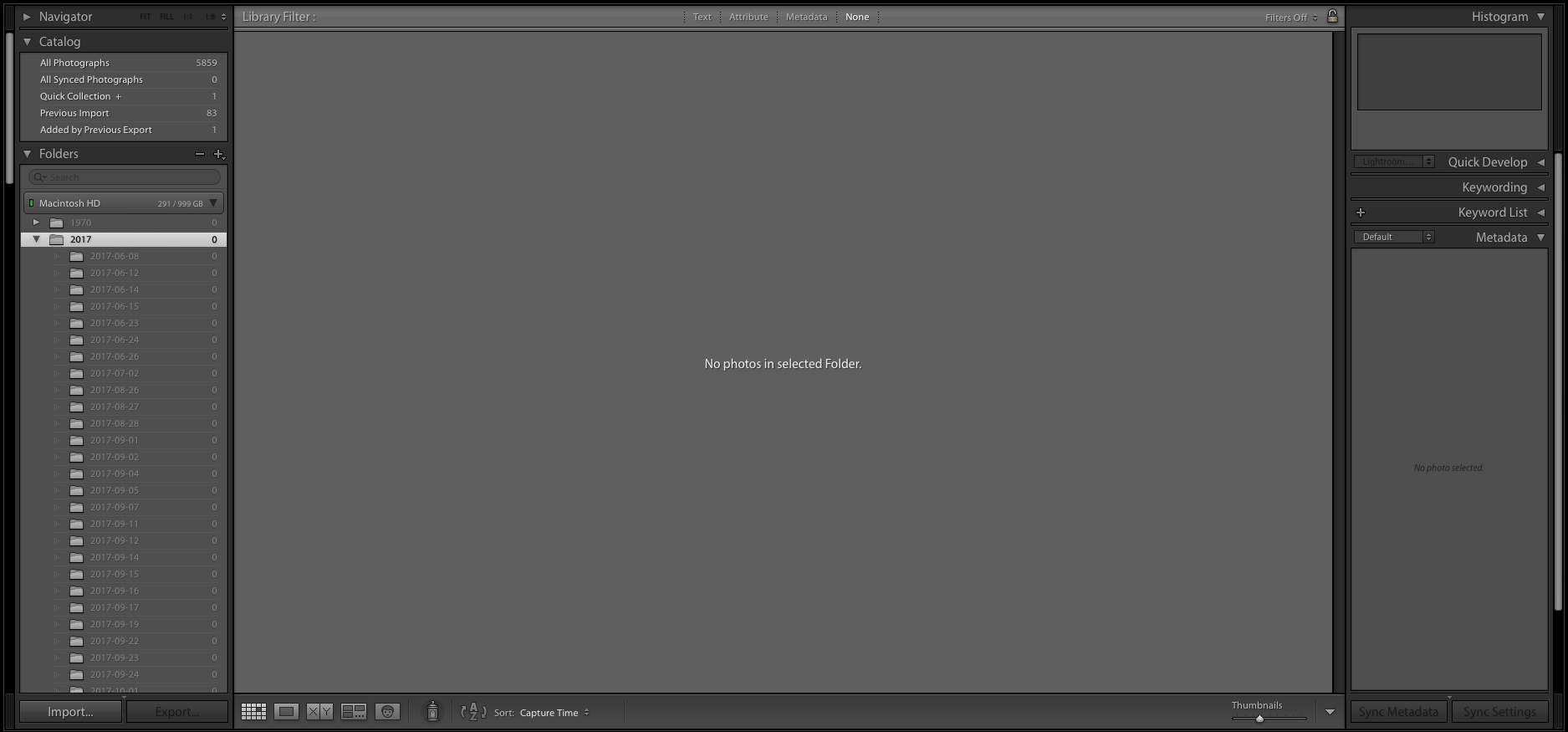
Copy link to clipboard
Copied
Looks like you moved the images to another folder by mistake. The folder panel does not show all folders, so I can't tell you where they went, but the zero counts and the greyed out names means that you probably did this in Lightroom, because Lightroom knows they are not there anymore. These are not 'missing' folders, they are really empty.
Scroll down in your folder panel (collapse the 2017 folder). There should be one or more folders down there that do contain the images (because 'All Photographs' shows they were not removed).
Copy link to clipboard
Copied
Are your pictures stored on an external drive? Is that drive connected? Does the external drive show up in the File Manager program for your OS?
Can you open the File Manager and go to where your images are stored and check to see if they are still there?
Copy link to clipboard
Copied
Yes I can still view the pictures from the local hard drive where they are stored. Thanks.
Copy link to clipboard
Copied
When was the last time you restarted your Mac? Reboot and test.
Copy link to clipboard
Copied
Where are the photos in Finder? Are they in the Pictures folder or another location? Try right-clicking (control-click) on the 2017 folder in the LR Library and choose “Update Folder Location”
Then navigate to the 2017 folder in Finder and choose it.
Copy link to clipboard
Copied
I have restarted several times today with no change. The photos are in the "Picture" folder on my Mac. Should I do a restore of the Lightroom catalogs? Thanks.
Copy link to clipboard
Copied
Also I tried to update folder location with no change, i.e. nothing happens. Thanks.
Copy link to clipboard
Copied
Click on All Photographs in the Catalog panel and choose a thumbnail. The folder path should be shown above the filmstrip.
Copy link to clipboard
Copied
Yes if the folders are further down the panel you can right-click on the 2017 folder and choose “Remove” unless you intend to put the photos back into the dated sub-folders which is probably unnecessary.
Copy link to clipboard
Copied
When I check the thumbnail for the photos it shows them as being where they are supposed to be, but they are not there, and after clicking the link to "show the folder in Lightroom" it takes me to the folder and the folder says "No photos in selected folder". Thanks everyone for the help. This is really frustrating.
. 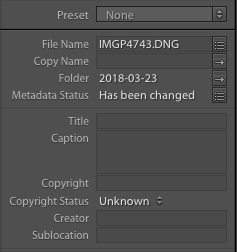
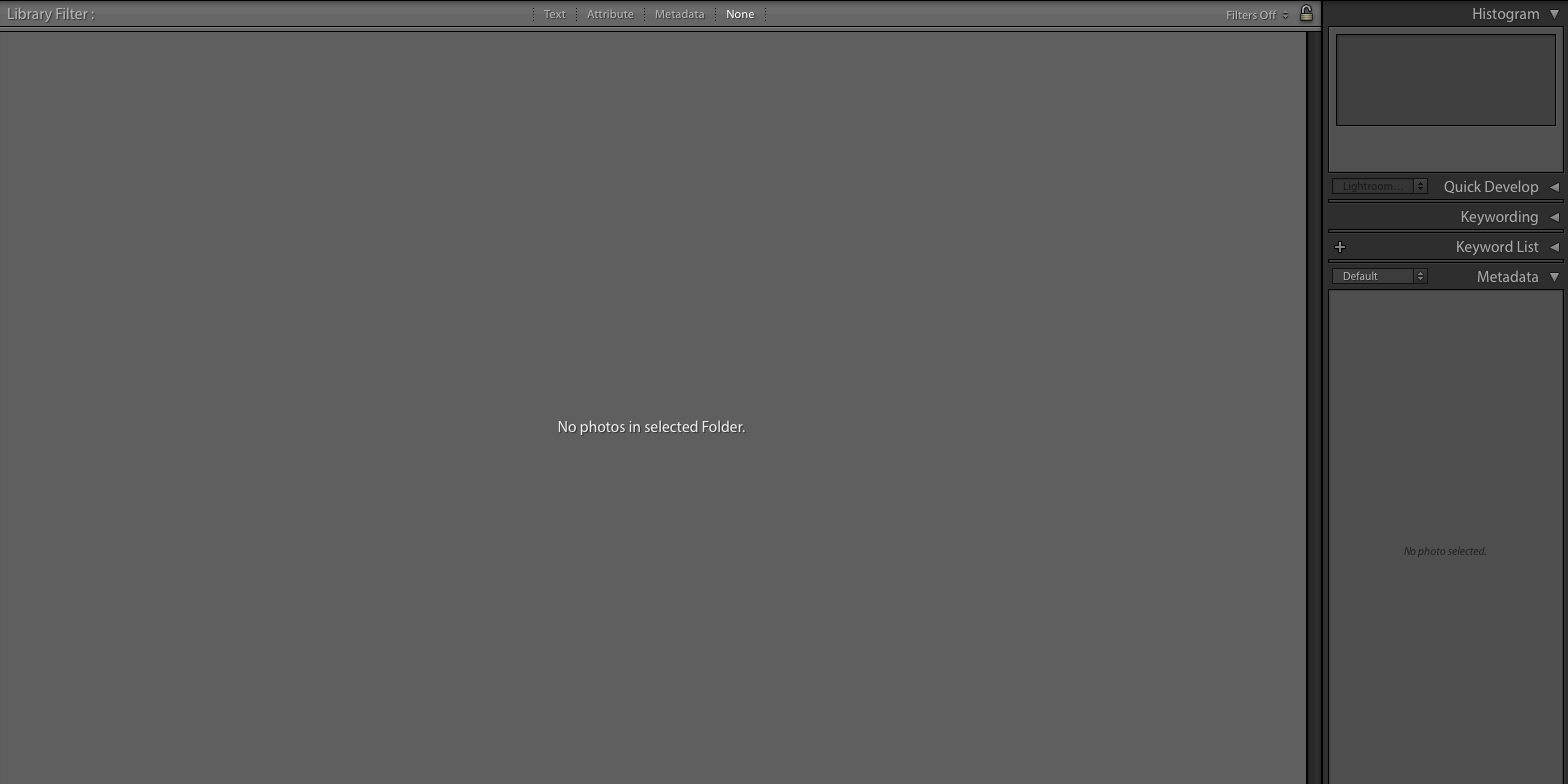
Copy link to clipboard
Copied
Bismillah
Also the pictures are not visible in any other folder except the all photos folder. Every folder shows 0 and is greyed out. Thanks.
Copy link to clipboard
Copied
How did you import the files?
Are you also using the Apple Photos app with the same images?
Copy link to clipboard
Copied
I wonder if this could be the issue some people have had, with changing a folder name in a way that only changes the capitalisation, but not the spelling. Say files are contained inside the user area, for a user called "david" and that name changes for some reason to "David".
If you ask the operating system, this constitutes effectively the same folder path as before. But if you ask Lightroom, something with "David" rather than "david" is a different folder path.
This mismatch would AFAICT behave consistently with what you describe. Could that be it? (it might not be the user name; it might be a change from "Photos" to "photos", or whatever)
Copy link to clipboard
Copied
It may, but that is why it is important to collapse that ‘2017’ folder and see the entire folder hierarchy. Even when the OP has fallen victim to the 'capitalization problem’, Lightroom will still show in which folder(s) the images are right now.
Copy link to clipboard
Copied
halimj7 wrote
Bismillah
Also the pictures are not visible in any other folder except the all photos folder. Every folder shows 0 and is greyed out. Thanks.
Please post a screenshot of the entire folder panel (collapse the ‘2017’ folder). It's important that we do not only see the folders, but also whether or not a disk may appear twice.
And make sure that the menu 'Library > Show photos in subfolders' is checked!
Copy link to clipboard
Copied
What you can also do is this:
Select one of the images in 'All Photographs', then go to menu 'Photo - Go to Folder in Library'.
Copy link to clipboard
Copied
Bismillah
Note that the folder in 2018 with 83 pictures is the last import that I did straight from the SD card into LR. Lightroom is definitely not talking to my picture folder on my mac because the folder: import to mac photos should be zero but still shows 1 even though that picture was deleted from the import to mac photos folder. Thanks.

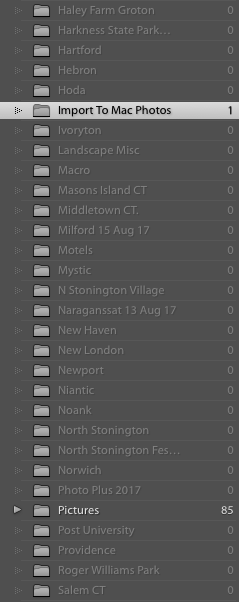
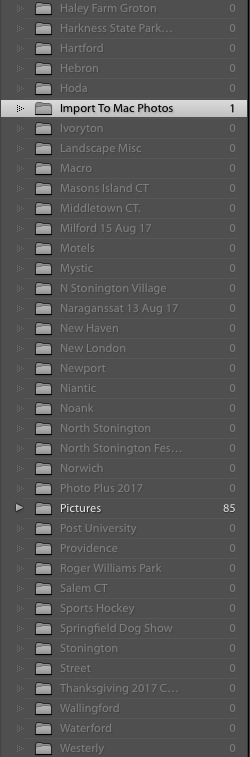
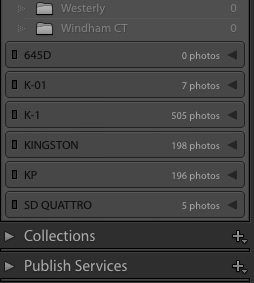
Copy link to clipboard
Copied
I'm not sure what's going on here, but you have several 'disks' shown at the bottom, like 'K-01' with 7 photos, 'K-1' with 505 photos, 'KINGSTON' with 198 photos, etc. Those look like memory cards, or cameras that were connected to Lightroom. Normally Lightroom would not let you add these photos to the catalog without copying them to the hard disk, but that is what seems to have happened. Lightroom thinks these photos are still on the cards/cameras. What probably happened is that you copied the photos, but you chose the same memory card as the destination. Unfortunately these photos may be lost if you have reformatted the memory cards since then.
However, that still doesn't bring the photo count up to the 5859 in 'All Photographs'...
Are you sure that ''Library > Show photos in subfolders' is checked?
Copy link to clipboard
Copied
Bismillah
Those folders are from imports that I have done from various SD Cards. There are no images on them, but Lightroom is keeping the history; I thought that was normal.
I am are sure "show photos in subfolder" is checked. Thanks.
Copy link to clipboard
Copied
halimj7 wrote
Bismillah
Those folders are from imports that I have done from various SD Cards. There are no images on them, but Lightroom is keeping the history; I thought that was normal.
I am are sure "show photos in subfolder" is checked. Thanks.
No, this is not normal and this is not just a history. Lightroom does not keep a history of an import like that. Lightroom shows there were photos on these cards that it imported into the catalog, but that were not copied to your hard disk. If these photos are no longer on these cards (which is to be expected if you used the cards again), then they are probably lost.
It seems that you do indeed have a problem with a corrupted catalog, so carefully read that link. However, the photos on these memory cards have nothing to do with that problem.
Copy link to clipboard
Copied
Let's approach this a different way.
Go to All Photographs, select a photo, and then right-click on it and select Go To Folder in Library.
This should cause a folder in the Lightroom Library Module Folder Panel to be highlighted (you might have expand the different disks and then scroll up or scroll down to find the highlighted folder). Show us the results.
Copy link to clipboard
Copied
dj_paige wrote
Let's approach this a different way.
Go to All Photographs, select a photo, and then right-click on it and select Go To Folder in Library.
This should cause a folder in the Lightroom Library Module Folder Panel to be highlighted (you might have expand the different disks and then scroll up or scroll down to find the highlighted folder). Show us the results.
I already suggested that, but the OP is slow to respond and it's often not clear what he responds to, because he replies to his own messages.
-
- 1
- 2


