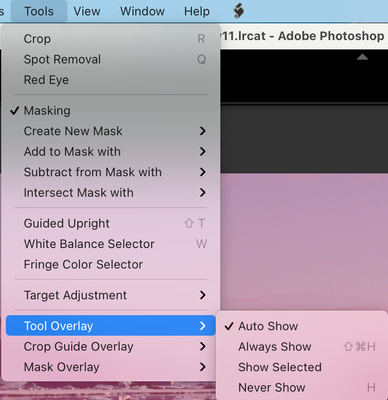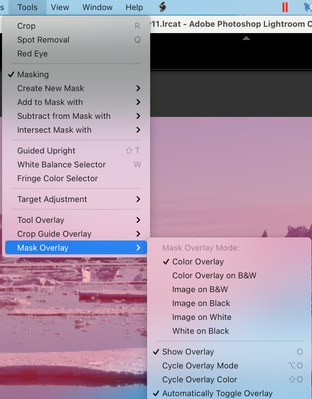Adobe Community
Adobe Community
- Home
- Lightroom Classic
- Discussions
- Re: Gradient Tool stopped showing effects while ed...
- Re: Gradient Tool stopped showing effects while ed...
Copy link to clipboard
Copied
Hello,
I'm having new and strange problems with the Gradient Tool ...
The Gradient Tool has stopped showing adjustment effects on the photo while being edited. It only shows the effects on the Thumbnail and when I close the tool.
For example, if I do a crazy massive adjustment, like drop exposure to -4 or Saturation to +100, I only see the effects applied to the Thumbnail or to the photo when I close the Tool.
This problem started about 4 weeks ago. First time in 3 years of having this issue.
Any ideas?
 1 Correct answer
1 Correct answer
Just thoughts- Is it possible the switch at the base of the panel is 'off' - but that would not explain the effect visible on thumbnails!
What color is your overlay? (Shift+O) if it is white, then exposure effects may not be visible until overlay is off (O)
A universal answer might be to reset the Preferences file. Resetting Preferences in Lightroom CC/6
Copy link to clipboard
Copied
Just thoughts- Is it possible the switch at the base of the panel is 'off' - but that would not explain the effect visible on thumbnails!
What color is your overlay? (Shift+O) if it is white, then exposure effects may not be visible until overlay is off (O)
A universal answer might be to reset the Preferences file. Resetting Preferences in Lightroom CC/6
Copy link to clipboard
Copied
Thanks for the reply. It looks like I somehow had the overlay color set to white for the gradient tool (have no idea how in the world I did that) Problem seems to have been fixed now. Thank you.
Copy link to clipboard
Copied
So Michael- what was the correct answer? What did you do to see the gradient? (for the benefit of others ![]() )
)
Copy link to clipboard
Copied
I had a similar problem in that the gradient tool handles stopped showing. Somehow the default was set to never show. Next to the colour icon use the three dots to access a menu that allows the defaults to be set. I wonder if there are keyboard shortcuts that activate these settings.
Thanks for the response it pointed me in the right direction.
Copy link to clipboard
Copied
[This post contains formatting and embedded images that don't appear in email. View the post in your Web browser.]
"I wonder if there are keyboard shortcuts that activate these settings."
There are indeed keyboard shortcuts that are very easy to mistype. H and Shift+Cmd/Ctrl+H control the tool overlays:
O, Opt/Alt+O, and Shift+O control the mask color overlay: