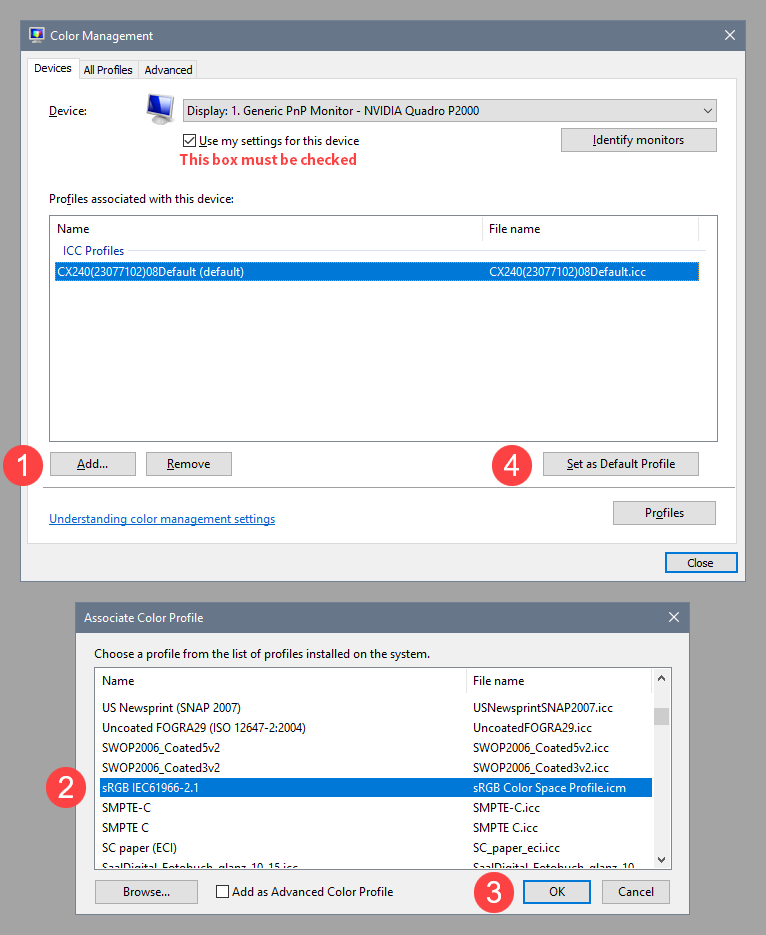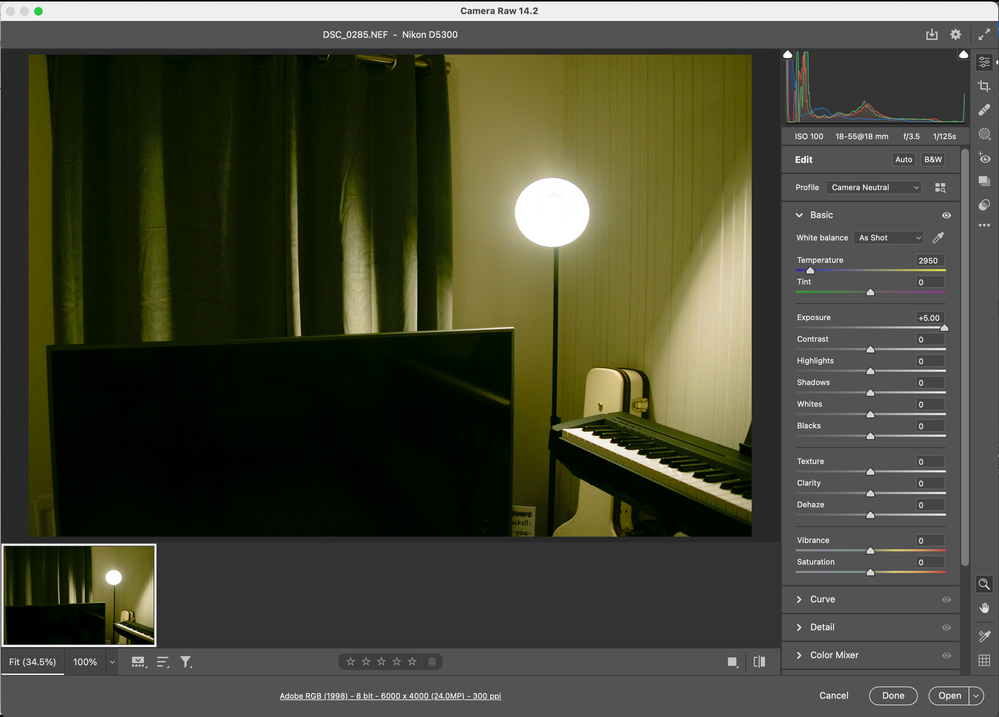Adobe Community
Adobe Community
- Home
- Lightroom Classic
- Discussions
- Re: Green shadows in Lightroom and Adobe Camera Ra...
- Re: Green shadows in Lightroom and Adobe Camera Ra...
Green shadows in Lightroom and Adobe Camera Raw
Copy link to clipboard
Copied
So I keep running into this issue of green shadows in the darker areas of the frame,
I do a lot of HDRIs for CG work, so being able to capture braketed exposures is important to my work, however the lower brakets turn out green whenever i load them into lightroom or ACR, its not an issue with incorrect balance/tint as i can throw the tint all the way magenta, yet the shadows will remain unusibly green
This isnt an issue if I load them into another program like Resolve.
i originally thought this was a colour management issue, since it's not an issue in non-adobe software, however i've not been able to rectify this issue
Copy link to clipboard
Copied
What camera do you use?
Also, please go to Help > System Info (on a Mac: Lightroom > System Info) , press the Copy button, and paste in a new reply here. You can delete everything below Installed Plugins. See example below.
Lightroom Classic version: 11.2 [ 202201281441-a5b5f472 ]
License: Creative Cloud
Language setting: en
Operating system: Windows 10 - Business Edition
Version: 10.0.19043
Application architecture: x64
System architecture: x64
Logical processor count: 8
Processor speed: 3,0GHz
SqLite Version: 3.36.0
Built-in memory: 48964,7 MB
Real memory available to Lightroom: 48964,7 MB
Real memory used by Lightroom: 2829,7 MB (5,7%)
Virtual memory used by Lightroom: 4494,6 MB
GDI objects count: 986
USER objects count: 2527
Process handles count: 2149
Memory cache size: 191,7MB
Internal Camera Raw version: 14.2 [ 1028 ]
Maximum thread count used by Camera Raw: 5
Camera Raw SIMD optimization: SSE2,AVX,AVX2
Camera Raw virtual memory: 650MB / 24482MB (2%)
Camera Raw real memory: 750MB / 48964MB (1%)
System DPI setting: 96 DPI
Desktop composition enabled: Yes
Displays: 1) 1920x1200, 2) 1920x1200
Input types: Multitouch: No, Integrated touch: No, Integrated pen: No, External touch: No, External pen: No, Keyboard: No
Graphics Processor Info:
DirectX: NVIDIA Quadro P2000 (30.0.15.1179)
Application folder: C:\Program Files\Adobe\Adobe Lightroom Classic
Library Path: C:\Lightroom catalog\PB-v11.lrcat
Settings Folder: C:\Users\Home\AppData\Roaming\Adobe\Lightroom
Installed Plugins:
1) Helicon Focus Export
2) LensTagger Exif Tool
Copy link to clipboard
Copied
Hi there, I use a Nikon D5300
Lightroom Classic version: 11.2 [ 202201281441-a5b5f472 ]
License: Creative Cloud
Language setting: en
Operating system: Windows 10 - Business Edition
Version: 10.0.19041
Application architecture: x64
System architecture: x64
Logical processor count: 12
Processor speed: 3.3GHz
SqLite Version: 3.36.0
Built-in memory: 16279.2 MB
Real memory available to Lightroom: 16279.2 MB
Real memory used by Lightroom: 1605.5 MB (9.8%)
Virtual memory used by Lightroom: 4636.9 MB
GDI objects count: 701
USER objects count: 2112
Process handles count: 2177
Memory cache size: 39.4MB
Internal Camera Raw version: 14.2 [ 1028 ]
Maximum thread count used by Camera Raw: 5
Camera Raw SIMD optimization: SSE2,AVX,AVX2
Camera Raw virtual memory: 439MB / 8139MB (5%)
Camera Raw real memory: 440MB / 16279MB (2%)
System DPI setting: 96 DPI
Desktop composition enabled: Yes
Displays: 1) 1920x1080, 2) 1920x1080
Input types: Multitouch: No, Integrated touch: No, Integrated pen: No, External touch: No, External pen: No, Keyboard: No
Graphics Processor Info:
DirectX: NVIDIA GeForce GTX 1070 Ti (30.0.15.1215)
Application folder: C:\Program Files\Adobe\Adobe Lightroom Classic
Library Path: C:\Users\benev\Pictures\Lightroom\Lightroom Catalog-v11.lrcat
Settings Folder: C:\Users\benev\AppData\Roaming\Adobe\Lightroom
Installed Plugins:
1) AdobeStock
2) Facebook
3) Flickr
4) Nikon Tether Plugin
Copy link to clipboard
Copied
Does it make any difference if you turn off the GPU? Edit > Preferences > Performance > Set Use graphics processor to Off.
Your graphics driver is up to date, but if you have the Game ready driver, try installing the Studio driver instead.
https://www.nvidia.com/Download/driverResults.aspx/187302/en-us
To determine if this is a color management issue, try setting the monitor profile to sRGB (use Adobe RGB if you have a wide gamut monitor). If this fixes the issue, you have a defective monitor profile. Using sRGB as a monitor profile will not be entirely accurate, so for accurate colors it's recommended to calibrate the monitor with a hardware calibrator.
This will also create and install a custom monitor profile that describes the characteristics of your monitor accurately.
With Lightroom closed, press the Windows key + R, type colorcpl in the box and press Enter.
Add the sRGB profile, then set it as default.
Copy link to clipboard
Copied
It's hard to tell for sure in the image you shared but I'm wondering if the green tint is coming from color noise. Have you tried adjusting the color noise setting?
Copy link to clipboard
Copied
Its unfortunately not a colour noise issue
The entire image is being crushed, and a significant green cast is washing over the whole image
Copy link to clipboard
Copied
What happens if you choose a different profile for the file? For example camera Standard instead of Adobe Color or vice versa.
Copy link to clipboard
Copied
That gives me different profiles, all of which have the exact same issue, crushed contranst to the point of being unuseable, as well as a significant green cast
Copy link to clipboard
Copied
I think this looks like a less-than-perfect camera profile - but one that is easily corrected in Lightroom in the Color Grading panel. If this is consistent behavior it might be worth making a new default that corrects it.
All you need is to target the shadows and push it a little towards purple. Check the histogram for a neutral low end.
Color casts in the extreme shadows isn't uncommon. It could be the sensor properties, or it could be a faulty camera profile in Lr. It's just something to keep an eye on.
Copy link to clipboard
Copied
Unfortunately the solution is not that simple, its not a colour cast in the extreme shadows, its a significant cast across the entire image, as well as crushed shadows and highlights
The top is the file preview, the lower is the raw decoded through the exact colour profile from the camera that was used to create the Jpeg
Some people I have sent these files to had the same issue when opening them, and others were able to open them correctly
This was never a problem I ran into before a few months ago, I originally though it was an issue with the camera spitting out bad files, but i have tested this out with older files aswell, and they now get interpreted incorrectly aswell
Copy link to clipboard
Copied
We really need to see a DNG, with all edits baked in to evaluate what's going on here. Can you do this and upload to something like Dropbox?
Copy link to clipboard
Copied
Here's the raw image im using above
https://we.tl/t-6QZSCXONJ0
I only shot the raw without jpeg for comparison
heres a refference image with both the raw and JPEG from the camera, as well as a Tiff export from lightroom.
the image was shot with the Camera Neutral profile,
https://we.tl/t-wg44GuUXTB
Copy link to clipboard
Copied
Not sure why but this link doesn't download.
Copy link to clipboard
Copied
Got the raw.
Two observations, one super critical.
1. I see no green shadows in ACR (same as you'd see in LR) as seen in the screen capture with RGB values being very close to neutral (when R=G=B, that is neutral; no color cast). As you can see, when I hover over a very dark area, the values are very close and my screen capture doesn't appear 'green'.
Second is, this image is massively under-exposed when I view the raw data in RawDigger (the actual raw Histogram) which is never a good approach to image capture. All the blue overlay is clipped black!
Nearly 91+ percent of your entire image is black! That you see it as green kind of indicates a preview issue, either due to your display calibration or display profile, perhaps GPU. Again, it doesn't appear green here and the numbers back this up. It isn't a Lightroom Classic issue.
Copy link to clipboard
Copied
Link started working now. I agree with @TheDigitalDog. These files are extremely underexposed. The areas that are green are in the very few first bits of every channel. You have to raise exposure by +5 and blacks by +100 to see the green clearly. The histogram turns into spike city which indicates that you're dealing with the very first bits of the sensor. The issue might point to a black levels offset that is not entirely right but this is only relevant for images that are this extremely underexposed and might be specific to your camera.
Copy link to clipboard
Copied
files are under esposed as i'm trying to capture braketed HDRIs, this was one of the lower brakets.
in the screenshots above you can see the difference between the preview jpeg, and the Raw decoded on my system, the green isnt only in the extreme blacks, but across the entire image, the image has also been crushed and has lost highlight and shadow information the the sliders in lightroom cannot recover
in the second example i have the jpeg from the camera as well as the raw, these were shot in flat neutral colour, yet the contrast in the raw has been crushed once again, i cant delight an image for photogrametry thats been crushed beyond recovery.
I've been unable to fix this issue through means of gpu or colour managent settings as listed above
Copy link to clipboard
Copied
Again, at least with the one raw you uploaded, I see no such green issues. The sampling even when zoomed far into the image, again shows R+G equal and B a bit low (meaning you're low in blue, the image should appear yellow to a tiny degree).
The raw you uploaded isn't a DNG as requested so I can't comment on any possible settings you've applied. But alone, opening the virgin NEF in ACR, no issues. Ditto in LR.
The JPEG from the camera is of no usefulness.
Copy link to clipboard
Copied
https://we.tl/t-uclppRP4mp
Heres DNGs for the two examples
Copy link to clipboard
Copied
I get the green cast in both ACR and Lightroom. You will only see it when you raise the exposure. Happens both in current and prerelease. You will only see it if you raise the exposure as below. It is absolutely happening and likely indeed a bug in the profiles for this camera. Cast is also there if you select any other profile including Adobe's profiles. I don't get such a cast on any of my files and my display is very well calibrated. As you can see from the histogram the cast is indeed in the data and not a display artefact.
Copy link to clipboard
Copied
The answer (to me is) with a massively underexposed NEF like this, don't raise Exposure in the converter, do it in the camera where exposure actually takes place.
Copy link to clipboard
Copied
It's an issue that began occoring a few months ago, I've gone back to images taken several years ago which never had an issue, and they now have exactly the same problem.
Some of the people i've sent the files to have had the issue when opening the files, and some have opened perfectly,