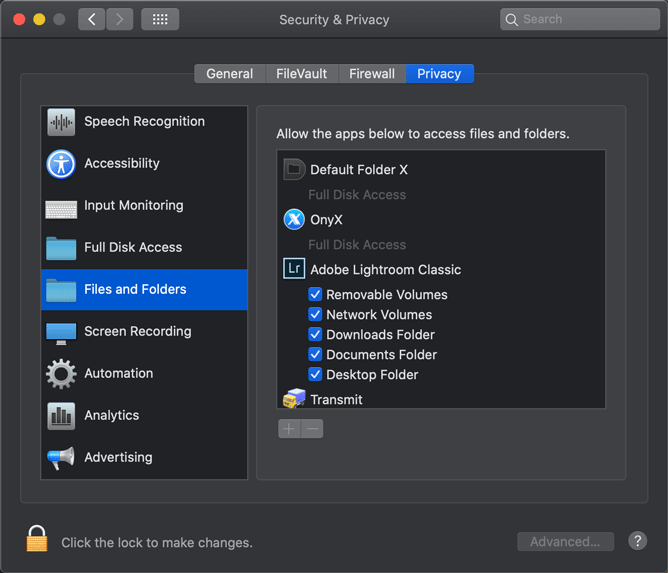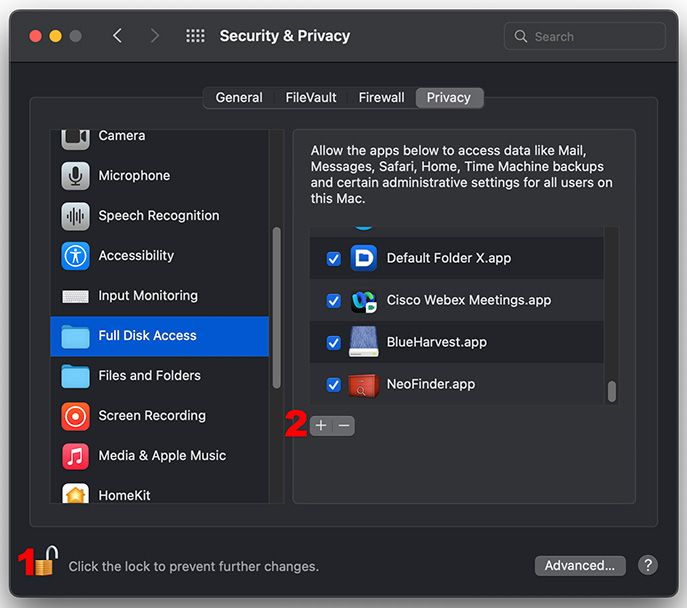Adobe Community
Adobe Community
Hard Drive Error Message
Copy link to clipboard
Copied
I am getting this error message. I thought maybe there was not enough memory on my external HD, so I tried to open a brand new catalog in a new external HD. I can't do anything, and I am panicking!
Copy link to clipboard
Copied
Please check if you have read / write access in the folder.
Open Finder and select the folder, then right mouse button and information.
At the end of this list you can see you user rigth, you must have full read / write rigths.
Ralf
Copy link to clipboard
Copied
Check your Security & Privacy settings. They should look like this:
Copy link to clipboard
Copied
The latest MacOS update changed something in the security settings. The settings shown above are no longer enough. Go to MacOS 'System Settings - Security & Privacy' and add Lightroom Classic to "Full Disk Access". Click on the lock icon to unlock the settings, then click on the plus icon to add Lightroom Classic if it isn't already listed. If it is listed, then just enable the checkbox.
Copy link to clipboard
Copied
Apart from the permissions issues already mentioned, you really do not want to use characters like commas, colons, dashes, periods, etc. in folder names. Lightroom is VERY likely to choke on that. You have two such subfolder and even drive names in your path above that are likely to get your machine thoroughly confused ("Ext. 6 - 8 TB" and "Paxon , C". Both of those can cause major issues depending on the way you have this external drive formatted.
Copy link to clipboard
Copied
Also, when you use a new external drive, make sure to first reformat it in a format that works in Mac OS X. You don't want to use NTFS for example which lots of external drives come formatted as. Reformat those as APFS (if they are SSD) or HFS+ (if they are oldfashioned spinning hard disks).