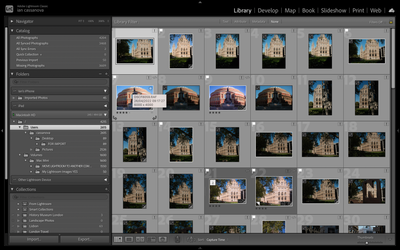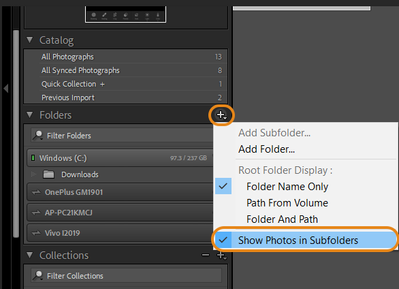Adobe Community
Adobe Community
- Home
- Lightroom Classic
- Discussions
- Help with LR cat structure and fixing problem
- Help with LR cat structure and fixing problem
Help with LR cat structure and fixing problem
Copy link to clipboard
Copied
I am trying to fiqure my LR cat and how I can fix it. See screenshot below.
Issue 1: Missing photos (I have all my images on an external HD plugged in) not sure how to fix that problem.
Issue 2: Mac HD file structure as I said my pictures are on an External HD not on my Mac HD
Copy link to clipboard
Copied
Hi Ian,
Thanks for reaching out. That topic can be confusing, and I’ll need a little more information so that I can help you with this issue.
Could you please confirm the version of Lightroom Classic and the operating system you are working on?
You have imported images from the internal storage, and in the background(macOS Finder), have you moved them to an external drive?
Lightroom Classic does not store the images within its database. The original remains at their source location. Lightroom Classic creates a link to the images and, if needed, reaches the original image to allow editing or processing.
When any changes are made to the original/source location of the image without Lightroom's knowledge, Lightroom tries to reach the source. Failing this check, Lightroom reports the images 'missing' as the link is broken. You can fix this broken link by re-linking the images by showing Lightroom Classic, where the source/original images are currently stored.
Check this article to learn more: https://helpx.adobe.com/lightroom-classic/help/locate-missing-photos.html
Please try to re-link the images, and the images should appear in the correct drive. If you wish to hide the numbers shown on each folder, you can click on the following.
- Folders in Library module > + button > Show Photos in Subfolders.
All of the above-shared info is related to this article, and you can find more to pick and learn in this article: https://helpx.adobe.com/lightroom-classic/help/create-folders.html
Let us know if this helps,
Thanks!
Sameer K
Copy link to clipboard
Copied
Please take a look here:
https://www.lightroomqueen.com/check-catalog-missing-files/
https://www.lightroomqueen.com/lightroom-photos-missing-fix/