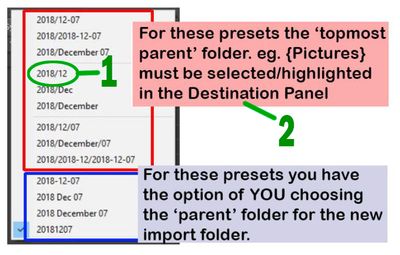Adobe Community
Adobe Community
- Home
- Lightroom Classic
- Discussions
- Re: How do I IMPORT photos into a folder based on ...
- Re: How do I IMPORT photos into a folder based on ...
How do I IMPORT photos into a folder based on the EXIF of the photo
Copy link to clipboard
Copied
Good Day
Is there a way to import photos into specific folders based on the EXIF of the photos themselves?
I'm currently using a folder structure of YYYY with subfolders of each month in an MM format.
i.e. C:\...\2021\07
Also, I have many photos already stored in various folders due to inexperience when I first started using LR and Impoting photos. What are my options for getting all the mis-placed photos into their proper folder based again on each photo's EXIF?
Thanks very much for the feedback and helping me learn!!! Much appreciated!!!
-Gary
Copy link to clipboard
Copied
not at import, but after, you can rearrange what goes where based on keywords, or better yet Smart Collections.
KEYWORDS
One big key to sorting, arranging, finding, is keywords. It is always recommended to apply lots of keywords. This can help you. By including descriptive keywords you could place records of photos into Smart Collections.
Next Collections, especially Smart Collections
COLLECTIONS.
Also key in managing just what you have photographs of are Collections. Including Smart Collections. Create Smart Collections using keywords fir inclusion.
REARRANGE FOLDERS AND FOLDERS CONTENT
Then create the folders you desire, select a Smart Catalog that would logically match that Folders intent, and move the photos in that collection to that folder
NOTE, photos do not actually exist in collections, they exist in folders.
NOTE, photos can be members of multiple collections.
Copy link to clipboard
Copied
An Additional observation
RENAMING PHOTOS
Consider renaming your photos via the syntax
YYYMMDD_hhmmss
Helps various sorts. In your case, you could use that to move photos in a Smart Collection, to whatever folder, but just those of that date, without having to look at the metadara.
Copy link to clipboard
Copied
So, if you want photos of a specific date, in one specific folder, and they are all over the place, first select all photos, up top, the Library Filter,, select metadata, select a date metadata, move the photos.
Copy link to clipboard
Copied
Some usefull links:
KEYWORDS
Julieanne Kost's Blog | Working with Keywords in Lightroom Classic
Digital Photography School | Why You Should Use Keywording in Lightroom (and How to Do It)
COLLECTIONS
Adobe | Work with photo collections
Julieanne Kost's Blog | Tips and Shortcuts for Working with Collections in Lightroom Classic
Coles Classroom | Lightroom Collections vs Smart Collections – Explained!
LIBRARY FILTER BAR
FOLDER STRUCTURE
The Creative Photographer | How to Organize Your Photos With Lightroom Classic Collections
Copy link to clipboard
Copied
WARNING
Remember ti move photos only in LrC, not in your OS file management
Remember to relocate and/or rename folders only in LrC, in the Folders Panel, not in your OS file management
Otherwise you will foul the database, the catalog, up.
Copy link to clipboard
Copied
A. Import photos by using the YYYY/MM Template.
1.Set the Import template YYYY/MM
2. Highlight the Topmost Parent Folder in the Destination Panel. LrC will place the photos in- Parent / 2021 / MM
B. Re-arrange photos in Folders (by Date)- see this article link from the Lightroom Queen-
https://www.lightroomqueen.com/rearrange-photos-dated-folders/
See a discussion on this topic here-
Copy link to clipboard
Copied
Hi Folks
Thanks very much for the great suggestions!
I apologize for being late getting back to you but I've been immersed in Lr trying the above suggestions.
I'm not there yet but making progress.
I'm definitely better going forward.
Thanks again for all the great help!!
-Gary