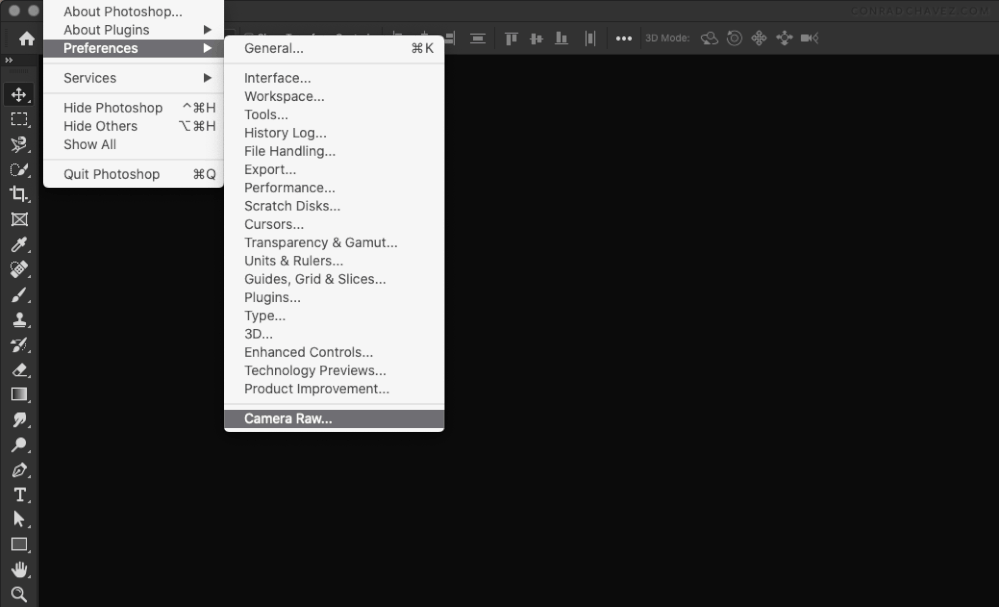Adobe Community
Adobe Community
- Home
- Lightroom Classic
- Discussions
- Re: How to apply LR edit to JPEG and not have the ...
- Re: How to apply LR edit to JPEG and not have the ...
How to apply LR edit to JPEG and not have the CR2 window open when you open said JPEG?
Copy link to clipboard
Copied
Hi, so I edited some photos in LR&PS. I applied my first edit to my CR2 files in LR, exported as CR2, finished editing them in photoshop. Decided to make some minor adjustments to the color in LR afterwards. However, when I open the images I readjusted in LR afterwards, they open in Photoshop with the CR2 window. Is there a way to basically apply my edits flattened to the jpeg without the window popping up?
Copy link to clipboard
Copied
I am not 100% sure that I am understanding your questions. However, your CR2 is a Raw file format, which means Photoshop must use Adobe Camera Raw to open the file. You can always export your files as a JPEG from Lr, but then you'll no longer be editing the Raw data.
warmly/j
Copy link to clipboard
Copied
Sorry it's confusing! Basically I exported as a JPEG. When I open the JPEG in Photoshop I'm still getting the CR2 RAW window popping up. I pretty much just want to flatten my image on export if that makes sense
Copy link to clipboard
Copied
To "flatten" your image, do a "Save As..." (or now a "Save as Copy...") and select JPG.
What this does is to take your xmp data stored in the JPG container file and seal it into the JPG.
That should fix your issue.
Copy link to clipboard
Copied
@defaultdo2yy9ixjgwa wrote:
Sorry it's confusing! Basically I exported as a JPEG. When I open the JPEG in Photoshop I'm still getting the CR2 RAW window popping up.
There was a little confusion because this topic was titled “How to apply LR edit to JPEG” but what you wrote in the first post says “exported as CR2.” But your reply clears it up; you exported a JPEG from Lightroom. So…
Camera Raw will open a JPEG it is set to open JPEG files. If this is what’s happening to you, check your Camera Raw preferences as shown below, and if you don’t want JPEG files to open in Camera Raw, select Disable JPEG and HEIC Support.
After you do that, JPEG images will open directly in Photoshop without Camera Raw intercepting them.
Copy link to clipboard
Copied
Let me first help you with some terminology issues: What you are calling the CR2 window is actually a plugin by Adobe called Adobe Camera Raw (ACR). It is an application/plugin that "translates" what a raw image would look like after it has been turned into a regular group of image pixels (this is actually known as demosaicing). So if you were looking at a Nikon raw image, or any other kind of raw image, you'd see the same ACR.
When you're working in Lightroom, Lightroom Classic, Lightroom Web, etc. you are using the same "engine" as ACR, just with slightly different skins but underneath, it's all the same animal, er, software.)
The one thing that actually separates a raw image from a TIF, JPG, or DNG image is that only the raw image format cannot contain the information generated by ACR (or Lightroom). That's why you'll find XMP files in your raw image's folder, also known as sidecar files. These are used by the appropriate software as they have the information of any changes done to the image. The other formats (jpg, tif, and DNG, are container files in that they store the xmp files inside the file. However, no pixel was actually changed when working with ACR, only the data in the xmp file.
So, when you work on a JPG file in ACR, the actual changes are stored inside the JPF file. When you open a jpg file on YOUR system, it first has to be "translated" by ACR to see what has been done to the file to be able to opened in Photoshop. If you send a jpg file to anyone who does not have Photoshop (and ACR), it will open as a jpg file but without ANY of the changes you have made.
Now the one area where I'm having problems understanding your process, when you say you make final adjustments to the image in LR after having done so in Photoshop, I'm not at all sure about what you're talking about here. Can you elaborate more on your process here? And why? And where is the image you're bringing back to LR?
Thanks,