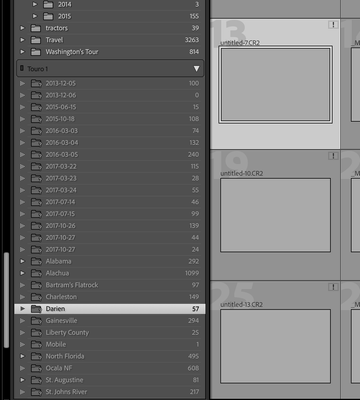Adobe Community
Adobe Community
- Home
- Lightroom Classic
- Discussions
- Images associated with a phantom drive
- Images associated with a phantom drive
Copy link to clipboard
Copied
When I have Lightroom show missing files I get thousands in the list. All of them are associated with a drive that does not exist, though the same images are in my real catalog. This happened when my external drive was renamed "Touro 1" after a crash and I deleted that mount point. How can I get Lightroom to forget this drive and these alleged missing files?
Lightroom Classic, Mac Mini, OS 12.4
 1 Correct answer
1 Correct answer
If I understand you correctly and the same images are in your catalog as duplicates on the real drive, then you could removed the missing images from the catalog and remove their folders from the catalog too (right-click). After you have removed the last 'phantom folder' this way, the 'phantom drive' will automatically disappear too.
Copy link to clipboard
Copied
You want to point Lightroom Classic to the drive where the photos now reside. In LrC, select the parent folder on the "phantom" drive and then select Find Missing Folder and then select the folder on the real drive where the photos are. More detailed instructions: https://www.computer-darkroom.com/lr2_find_folder/find-folder.htm
Copy link to clipboard
Copied
That doesn't work because the images are also in my library on the real drive and there can't be two of the same file.
Copy link to clipboard
Copied
If I understand you correctly and the same images are in your catalog as duplicates on the real drive, then you could removed the missing images from the catalog and remove their folders from the catalog too (right-click). After you have removed the last 'phantom folder' this way, the 'phantom drive' will automatically disappear too.
Copy link to clipboard
Copied
Thanks! That was the trick. When I removed all those folders the phantom drive has disappeared and show no more missing images.
Copy link to clipboard
Copied
The phantom drive does not appear in the LRC panel, but when I check the info for the images in the missing file list it says they are located on that drive, which does not exist.
Copy link to clipboard
Copied
The phantom drive does not appear in the LRC panel, but when I check the info for the images in the missing file list it says they are located on that drive, which does not exist.
By @Sandman1951
That's odd. If Lightroom thinks that an image is located on a certain drive, then it should show that drive in the folder panel. What happens when you select such an image and choose the 'Photo - Go to folder in Library' menu?
Copy link to clipboard
Copied
When I choose go to folder in library I get the phantom drive showing up on the navigation panel with everything having a question mark. If I right-click on the drive I do not get a popup menu.